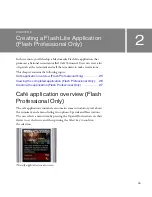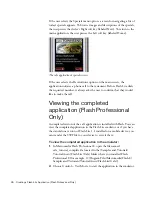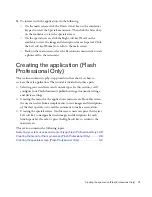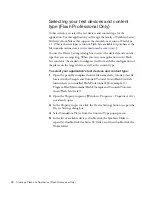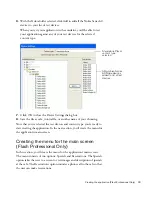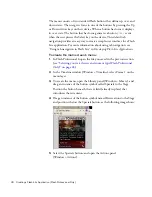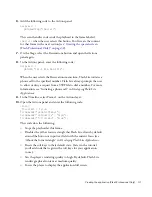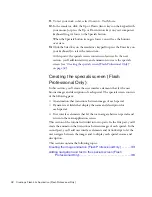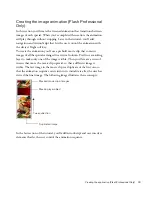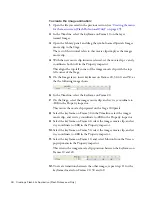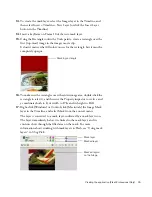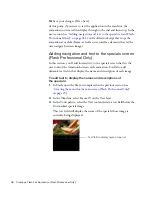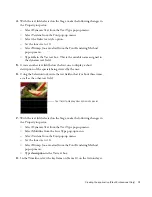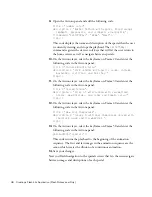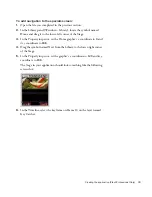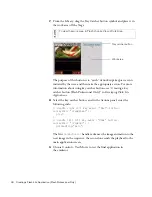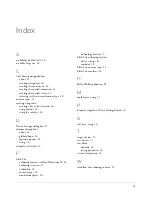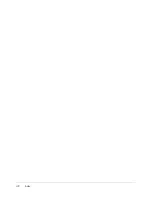38
Creating a Flash Lite Application (Flash Professional Only)
9.
Open the Actions panel and add the following code:
title = "Summer salad";
description = "Butter lettuce with apples, blood orange
segments, gorgonzola, and raspberry vinaigrette.";
fscommand2("SetSoftKeys", "Home", "Next");
stop();
This code displays the name and description of the special that the user
is currently viewing, and stops the playhead. The
SetSoftKeys
command registers the device’s soft keys that will let the user return to
the home screen, as well as navigate between specials.
10.
On the Actions layer, select the keyframe on Frame 20 and enter the
following code in the Actions panel:
title = "Chinese Noodle Salad";
description = "Rice noodles with garlic sauce, shitake
mushrooms, scallions, and bok choy.";
stop();
11.
On the Actions layer, select the keyframe on Frame 30 and enter the
following code in the Actions panel:
title = "Seared Salmon";
description = "Filet of wild salmon with caramelized
onions, new potatoes, and caper and tomato salsa.";
stop();
12.
On the Actions layer, select the keyframe on Frame 40 and enter the
following code in the Actions panel:
title = "New York Cheesecake";
description = "Creamy traditional cheesecake served with
chocolate sauce and strawberries.";
stop();
13.
On the Actions layer, select the keyframe on Frame 50 and enter the
following code in the Actions panel:
gotoAndStop("specials");
This code returns the playhead to the beginning of the animation
sequence. The first and last images in the animation sequence are the
same, which creates the illusion of a continuous animation.
14.
Save your changes.
Next you’ll add navigation to the specials screen that lets the user navigate
between images and descriptions of each special.
Summary of Contents for FLASH 8-GETTING STARTED WITH FLASH LITE
Page 1: ...Getting Started with Flash Lite ...
Page 4: ...4 Contents ...
Page 8: ...8 Introduction ...
Page 24: ...24 Flash Lite Overview ...
Page 42: ...42 Index ...