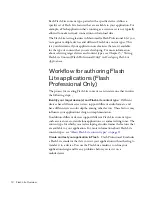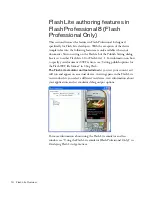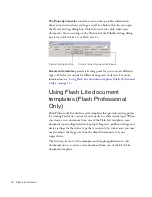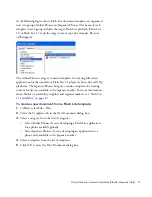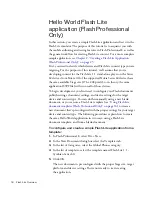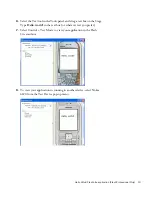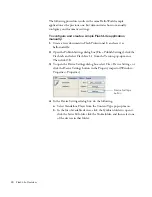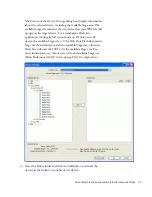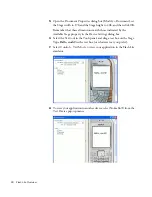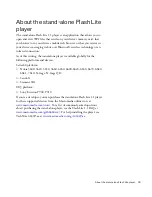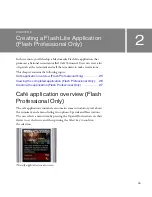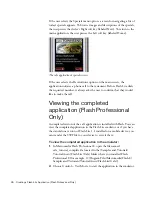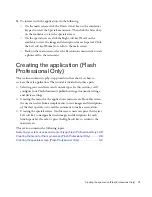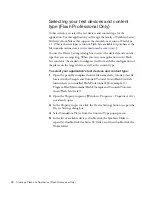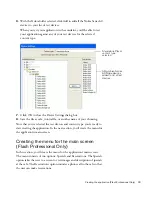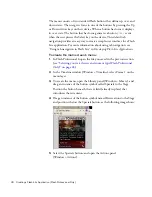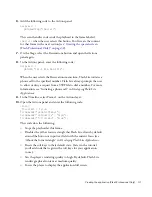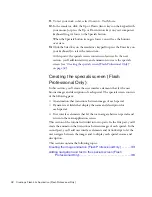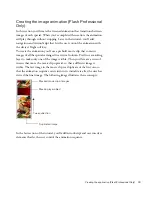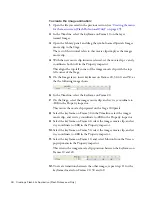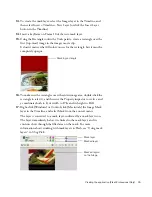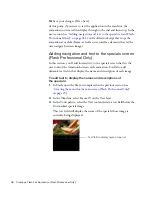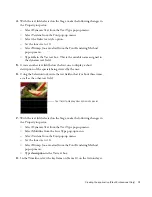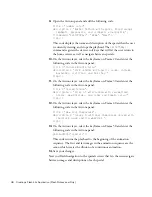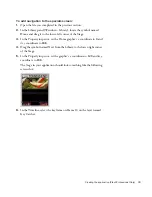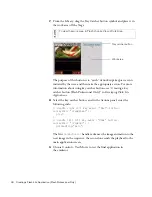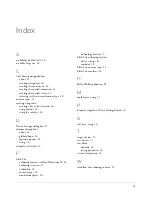26
Creating a Flash Lite Application (Flash Professional Only)
If the user selects the Specials menu option, a screen for navigating a list of
today’s specials appears. To browse images and descriptions of the specials,
the user presses the device’s Right soft key (labeled Next). To return to the
main application, the user presses the Left soft key (labeled Home).
The cafe application’s specials screen
If the user selects the Reservations option on the main screen, the
application initiates a phone call to the restaurant. Before Flash Lite dials
the requested number, it always asks the user to confirm that they would
like to make the call.
Viewing the completed
application (Flash Professional
Only)
A completed version of the café application is installed with Flash. You can
view the completed application in the Flash Lite emulator, or if you have
the stand-alone version of Flash Lite 1.1 installed on a mobile device, you
can transfer the SWF file to your device to view it there.
To view the completed application in the emulator:
1.
In Macromedia Flash Professional 8, open the file named
cafe_tutorial_complete.fla located in the /Samples and Tutorials/
Tutorial Assets/Flash Lite/Cafe/ folder where you installed Flash
Professional 8 (for example, C:/Program Files/Macromedia/Flash 8/
Samples and Tutorials/Tutorial Assets/Flash Lite/Cafe/).
2.
Choose Control > Test Movie to start the application in the emulator.
Summary of Contents for FLASH 8-GETTING STARTED WITH FLASH LITE
Page 1: ...Getting Started with Flash Lite ...
Page 4: ...4 Contents ...
Page 8: ...8 Introduction ...
Page 24: ...24 Flash Lite Overview ...
Page 42: ...42 Index ...