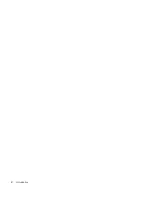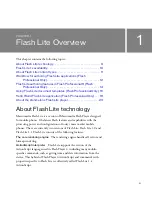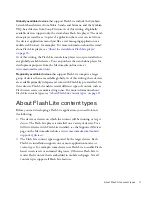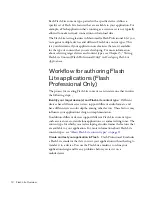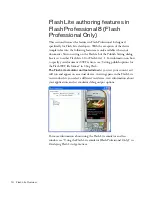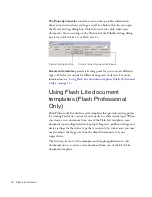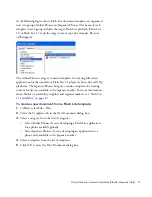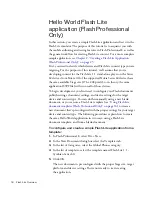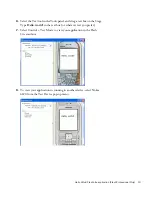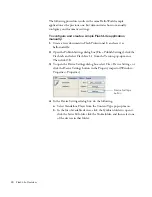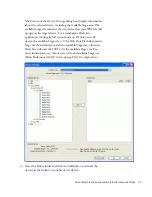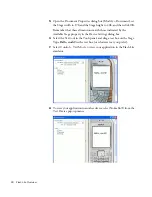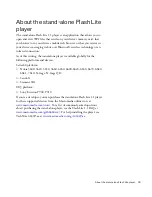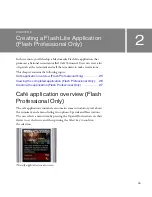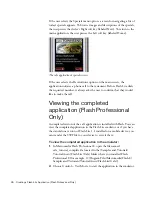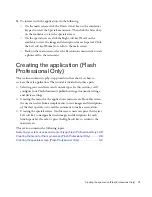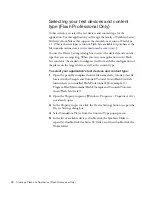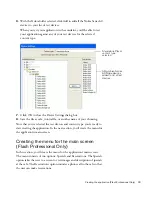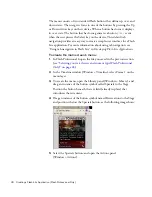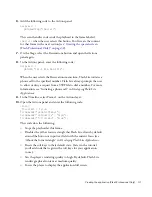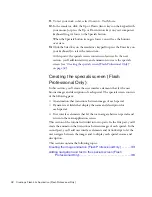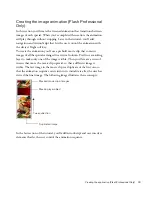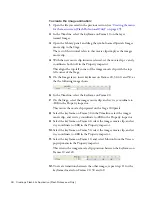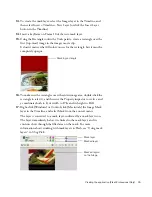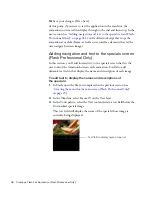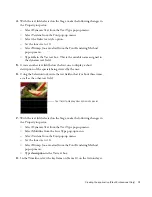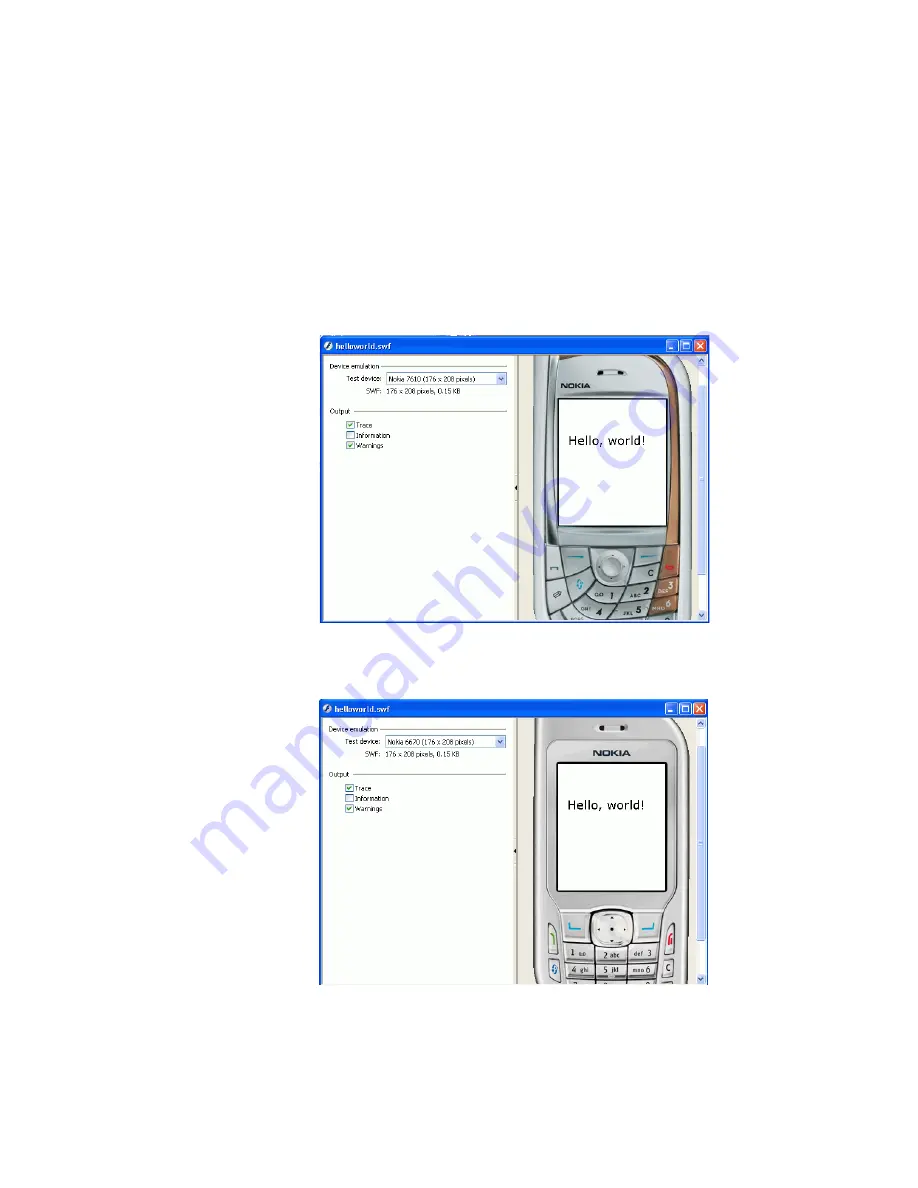
22
Flash Lite Overview
5.
Open the Document Properties dialog box (Modify > Document), set
the Stage width to 176 and the Stage height to 208, and then click OK.
Remember that these dimensions match those indicated by the
Available Stage property in the Device Settings dialog box.
6.
Select the Text tool in the Tools panel, and drag a text box on the Stage.
Type
Hello, world!
in the text box (or whatever text you prefer).
7.
Select Control > Test Movie to view your application in the Flash Lite
emulator.
8.
To view your application in another device, select Nokia 6670 from the
Test Device pop-up menu.
Summary of Contents for FLASH 8-GETTING STARTED WITH FLASH LITE
Page 1: ...Getting Started with Flash Lite ...
Page 4: ...4 Contents ...
Page 8: ...8 Introduction ...
Page 24: ...24 Flash Lite Overview ...
Page 42: ...42 Index ...