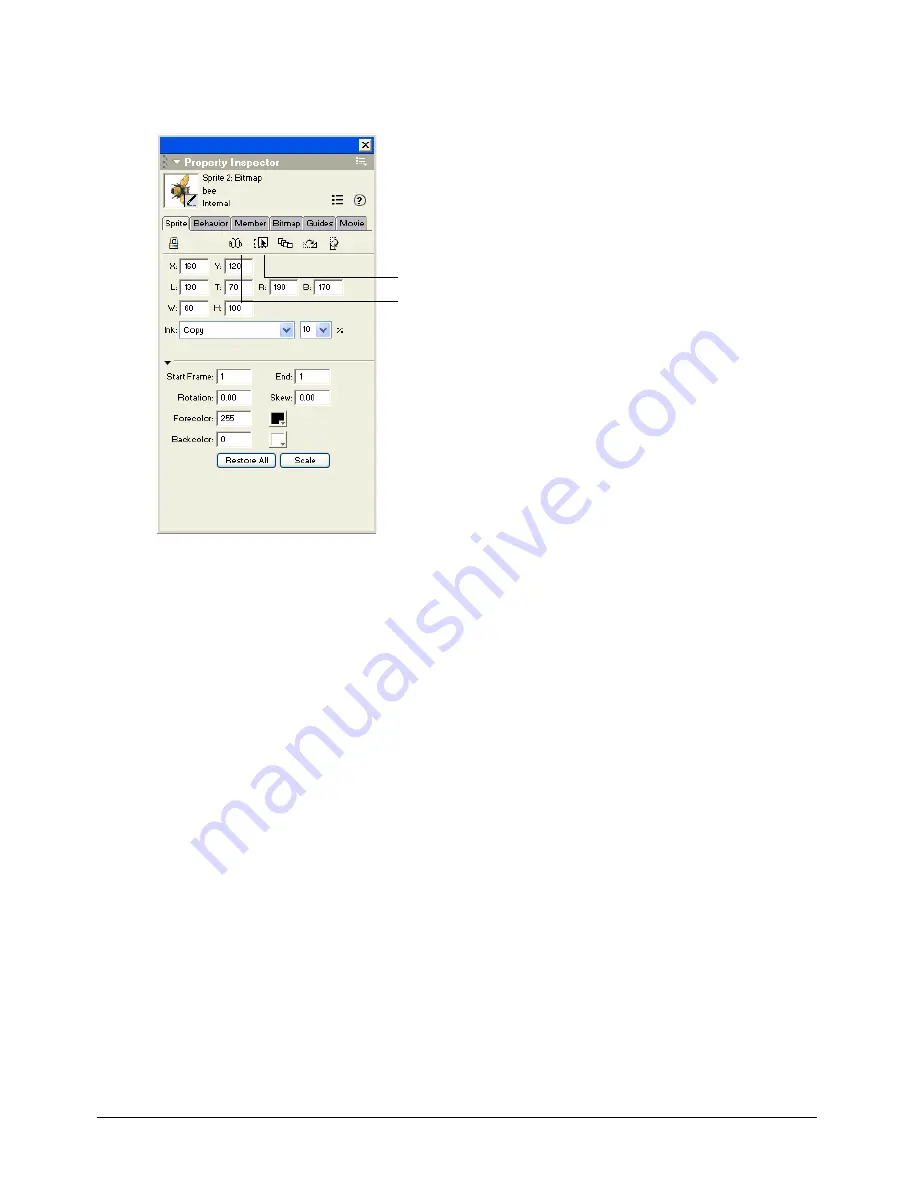
Chapter 15
378
To make a text sprite editable:
•
Click the Editable button in the Property inspector.
Making sprites editable or moveable with Lingo
Lingo can make sprites editable or moveable regardless of the settings in the Score. You can also
use Lingo to constrain a moveable sprite to a certain region. For example, you can create a
draggable slider with an indicator that moves across a gauge. For more information, see individual
properties and functions in the Lingo Dictionary.
•
To make a text sprite editable with Lingo, set the text sprite’s
editable
property to
TRUE
. For
best results, set this property in a script that is attached to the sprite or the frame where the
sprite is located.
•
To make a sprite moveable with Lingo, set the
moveableSprite
sprite
property to
TRUE
. For
best results, set this property in a script that is attached to the sprite or the frame where the
sprite is located.
•
To restrict the registration point of a moveable sprite so it stays within the bounding rectangle
of a second sprite, use the
constraint
sprite property.
•
To constrain a sprite along a horizontal or vertical path, use the
constrainH()
or
constrainV()
function.
Editable button
Moveable button
Summary of Contents for Director MX
Page 1: ...Using Director MX Macromedia Director MX ...
Page 12: ...Contents 12 ...
Page 156: ...Chapter 4 156 ...
Page 202: ...Chapter 6 202 ...
Page 244: ...Chapter 7 244 ...
Page 292: ...Chapter 10 292 ...
Page 330: ...Chapter 12 330 ...
Page 356: ...Chapter 13 356 ...
Page 372: ...Chapter 14 372 ...
Page 442: ...Chapter 16 442 ...
Page 472: ...Chapter 18 472 ...
Page 520: ...Chapter 19 520 ...
Page 536: ...Chapter 20 536 ...
Page 562: ...Chapter 23 562 ...
Page 566: ...Chapter 24 566 ...
Page 602: ...Chapter 27 602 ...






























