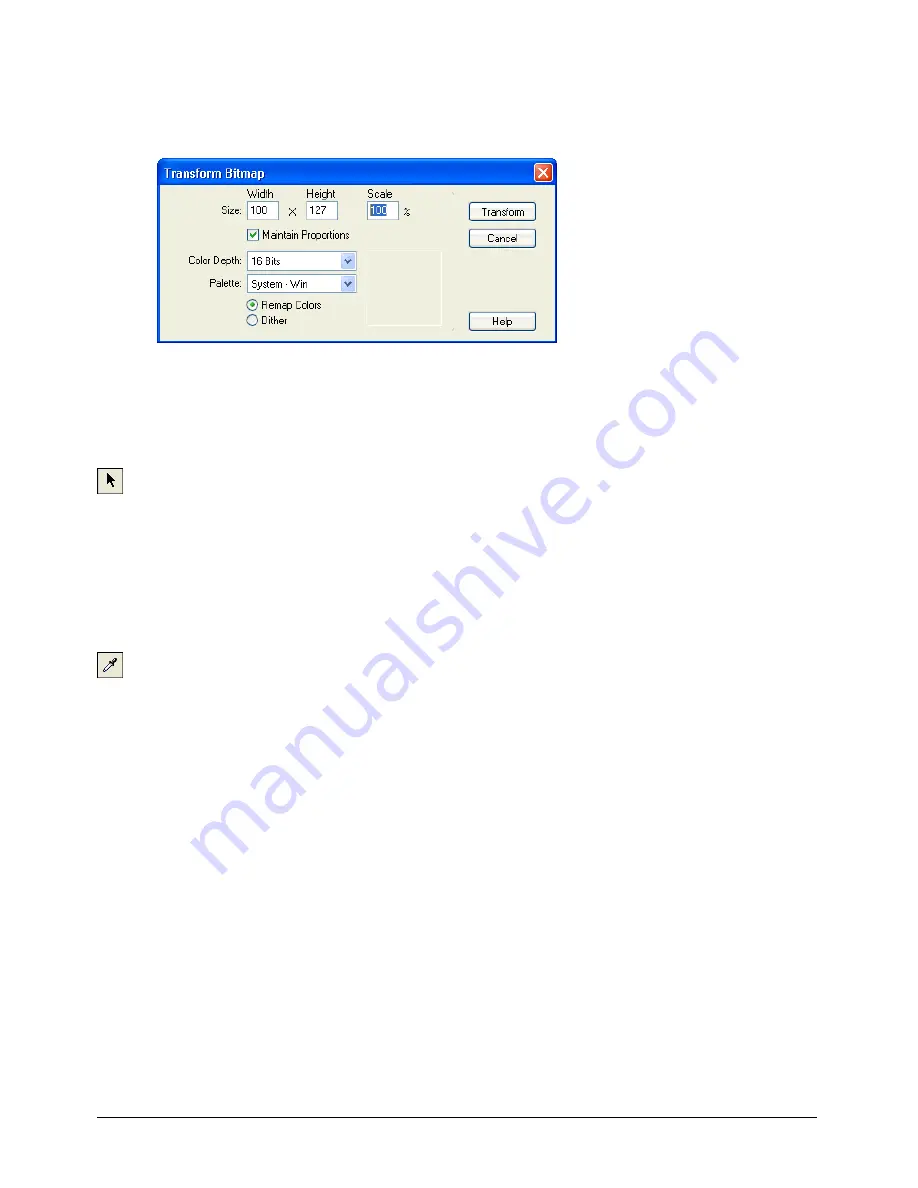
Chapter 9
262
6
Select all the cast members that use the old version of the palette, or use Find to locate all the
cast members using a particular palette.
7
Select Modify > Transform Bitmap and select the desired options.
Note:
Be sure to select Remap Colors, not Dither.
8
Click Transform to remap all the cast members to the new palette.
To select one or more colors:
1
Click a color in the Color Palettes window. If the selection arrow is not active, click the Arrow
tool at the bottom of the window.
2
To select a range, drag across colors or click the first color in the range, and then Shift-click
the last.
3
Control-click (Windows) or Command-click (Macintosh) to select multiple discontiguous
colors.
To match the color of any pixel on the Stage with the same color in the palette:
1
Click the Eyedropper tool.
2
Drag any color in the Color Palettes window to any point on the Stage.
The selection in the Color Palettes window and the foreground color in the Tool palette
changes to the color at the pointer location.
Summary of Contents for Director MX
Page 1: ...Using Director MX Macromedia Director MX ...
Page 12: ...Contents 12 ...
Page 156: ...Chapter 4 156 ...
Page 202: ...Chapter 6 202 ...
Page 244: ...Chapter 7 244 ...
Page 292: ...Chapter 10 292 ...
Page 330: ...Chapter 12 330 ...
Page 356: ...Chapter 13 356 ...
Page 372: ...Chapter 14 372 ...
Page 442: ...Chapter 16 442 ...
Page 472: ...Chapter 18 472 ...
Page 520: ...Chapter 19 520 ...
Page 536: ...Chapter 20 536 ...
Page 562: ...Chapter 23 562 ...
Page 566: ...Chapter 24 566 ...
Page 602: ...Chapter 27 602 ...






























