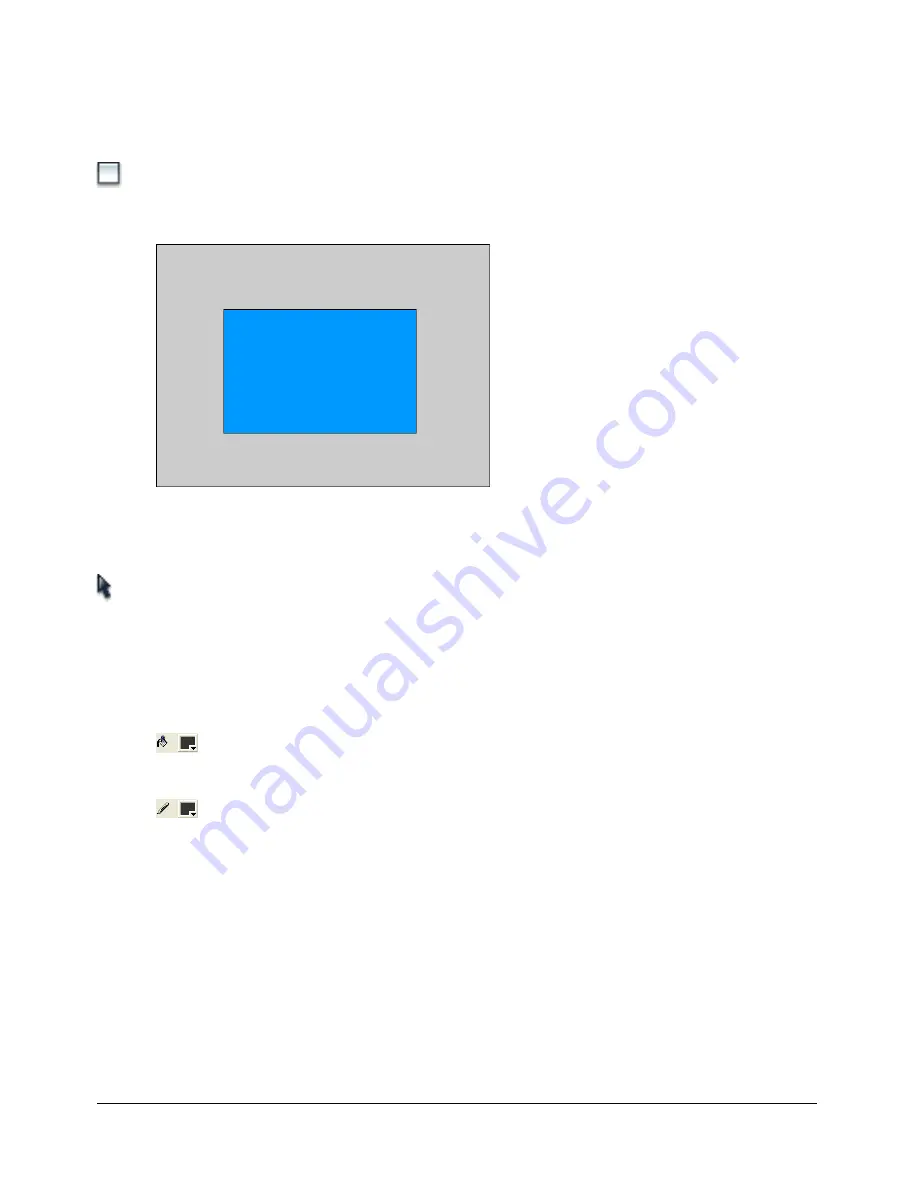
54
Chapter 4: Building Your First Application
1.
Double-click the Layer 1 name in the Timeline.
2.
Type over the name Layer 1, replacing it with the name
Art
.
Art is now the active layer. Anything you place on the Stage will be in this layer.
3.
Select the Rectangle tool from the Tools panel.
4.
On the Stage, draw a rectangle, similar to the one below, toward bottom of your screen.
(The colors are not important right now; you’ll change the colors soon.)
The drawing tools work much as they do in other graphics programs, with one major
exception. When you draw a shape, it has two parts: the outer line, called the stroke, which
outlines the shape, and the fill, which colors the inside of the shape.
5.
Click the Selection tool in the Tools panel.
6.
Holding down the mouse button, draw a rectangle around the rectangle you just drew. This
selects the entire rectangle.
Now the Property inspector displays settings for a shape. You can use the Property inspector to
change the line thickness, fill and stroke colors, and other attributes of the selected rectangle.
7.
In the Property inspector, change the color of the fill to dark gray (hexadecimal #333333).
8.
Change the color of the stroke to the same dark gray.
Import images into the library
To use media files, such as graphics, sound, and video files, you need to put them into your file or
use the library of another file that already has those media elements.
When you import a file into Flash, you can import it directly into the library or you can import it
onto the Stage. In this case, you will import images into the library of your file. You can then use
these images to finish your slide show.
For more information about importing files, see “Placing artwork into Flash” in
Using Flash
.
Summary of Contents for DIRECTOR MX 2004-GETTING STARTED WITH DIRECTOR
Page 1: ...Getting Started with Flash...
Page 14: ...14 Chapter 1 Getting Started...
Page 68: ...68 Index...





























