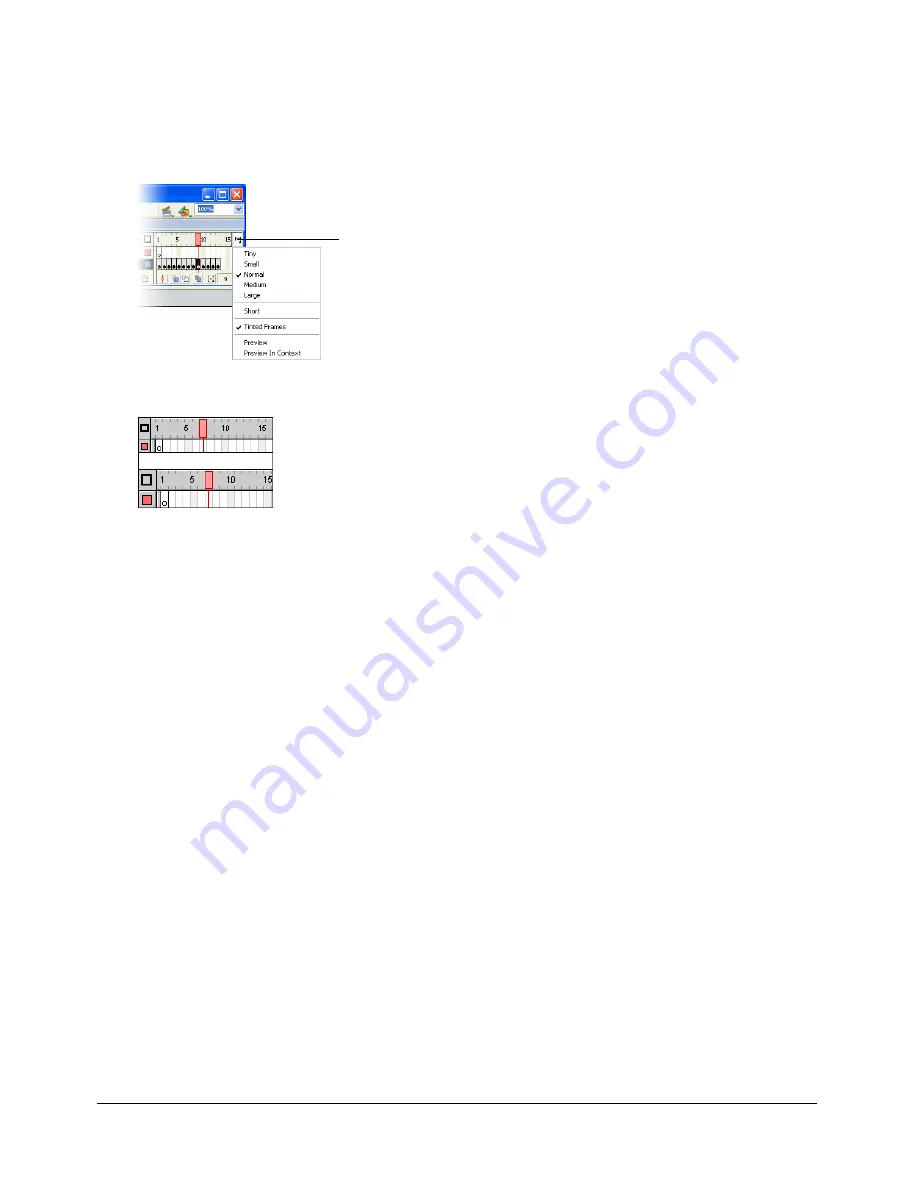
26
Chapter 3: Getting to Know the Workspace
Changing the display of frames in the Timeline
You can change the size of frames in the Timeline, and display sequences of frames with tinted
cells. You can also include thumbnail previews of frame content in the Timeline. These
thumbnails are useful as an overview of the animation, but they require extra screen space.
Frame View pop-up menu
Short and Normal frame view options
To change the display of frames in the Timeline:
1.
Click the Frame View button in the upper right corner of the Timeline to display the Frame
View pop-up menu.
2.
Select from the following options:
■
To change the width of frame cells, select Tiny, Small, Normal, Medium, or Large. (The
Large frame-width setting is useful for viewing the details of sound waveforms.)
■
To decrease the height of frame cell rows, select Short.
■
To turn tinting of frame sequences on or off, select Tinted Frames.
■
To display thumbnails of the content of each frame scaled to fit the Timeline frames, select
Preview. This can cause the apparent content size to vary.
■
To display thumbnails of each full frame (including empty space), select Preview in Context.
This is useful for viewing the way elements move within their frames over the course of the
animation, but previews are generally smaller than with the Preview option.
Using frames and keyframes
A keyframe is a frame in which you define a change in an animation or include frame actions to
modify a document. Flash can tween, or fill in, the frames between keyframes to produce fluid
animations. Because keyframes let you produce animation without drawing each frame, they
make creating animation easier. You can change the length of a tweened animation by dragging a
keyframe in the Timeline.
Frame View button
Summary of Contents for DIRECTOR MX 2004-GETTING STARTED WITH DIRECTOR
Page 1: ...Getting Started with Flash...
Page 14: ...14 Chapter 1 Getting Started...
Page 68: ...68 Index...






























