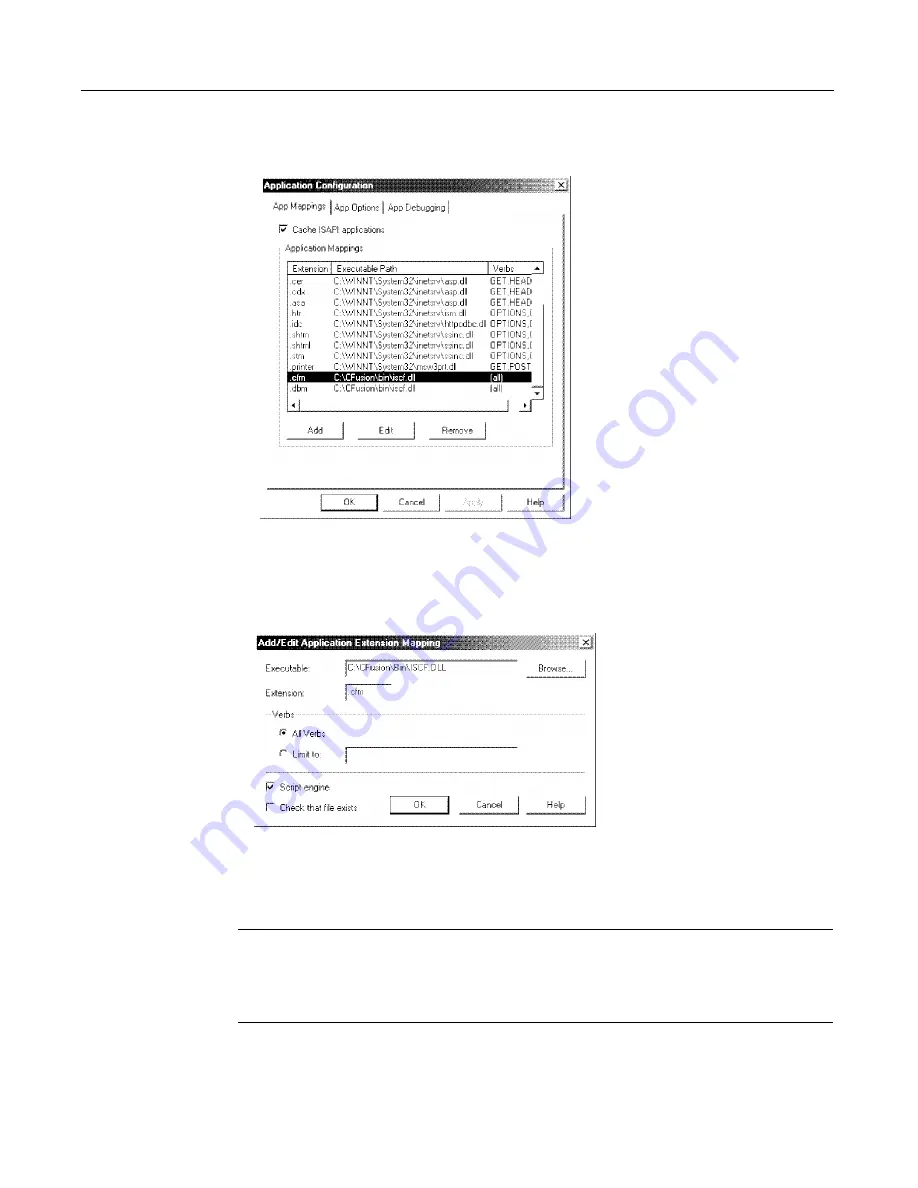
16
Chapter 1 Installing ColdFusion Server in Windows
The Application Configuration dialog box displays:
4
In the App Mappings tab, select entries for.cfm and .dbm, and click Remove.
5
Click Add.
The Add/Edit Application Extension Mappings dialog box displays:
6
Click Browse and go to c:\cfusion\bin\iscf.dll. Enter .cfm in the Extension text
box, and verify that the Script engine check box is selected. Click OK.
7
Repeat Step 6, substituting .dbm for the extension.
Note
In previous versions, ColdFusion Server used the .dbm file extension for
ColdFusion Server files. Macromedia recommends that you rename templates
that have a .dbm extension to .cfm.
8
Click OK in the Application Configuration dialog box to save your changes.
install.book Page 16 Thursday, May 10, 2001 12:59 PM
Summary of Contents for COLDFUSION 5 - INSTALING AND CONFIGURING SERVER
Page 1: ...Macromedia Inc Installing and Configuring ColdFusion Server ColdFusion Server 5...
Page 14: ...xiv Welcome to ColdFusion Server...
Page 34: ...22 Chapter 1 Installing ColdFusion Server in Windows...
Page 66: ...54 Chapter 3 Installing ColdFusion Server in Linux...
Page 160: ...148 Appendix Preparing Your Server for ClusterCATS...






























