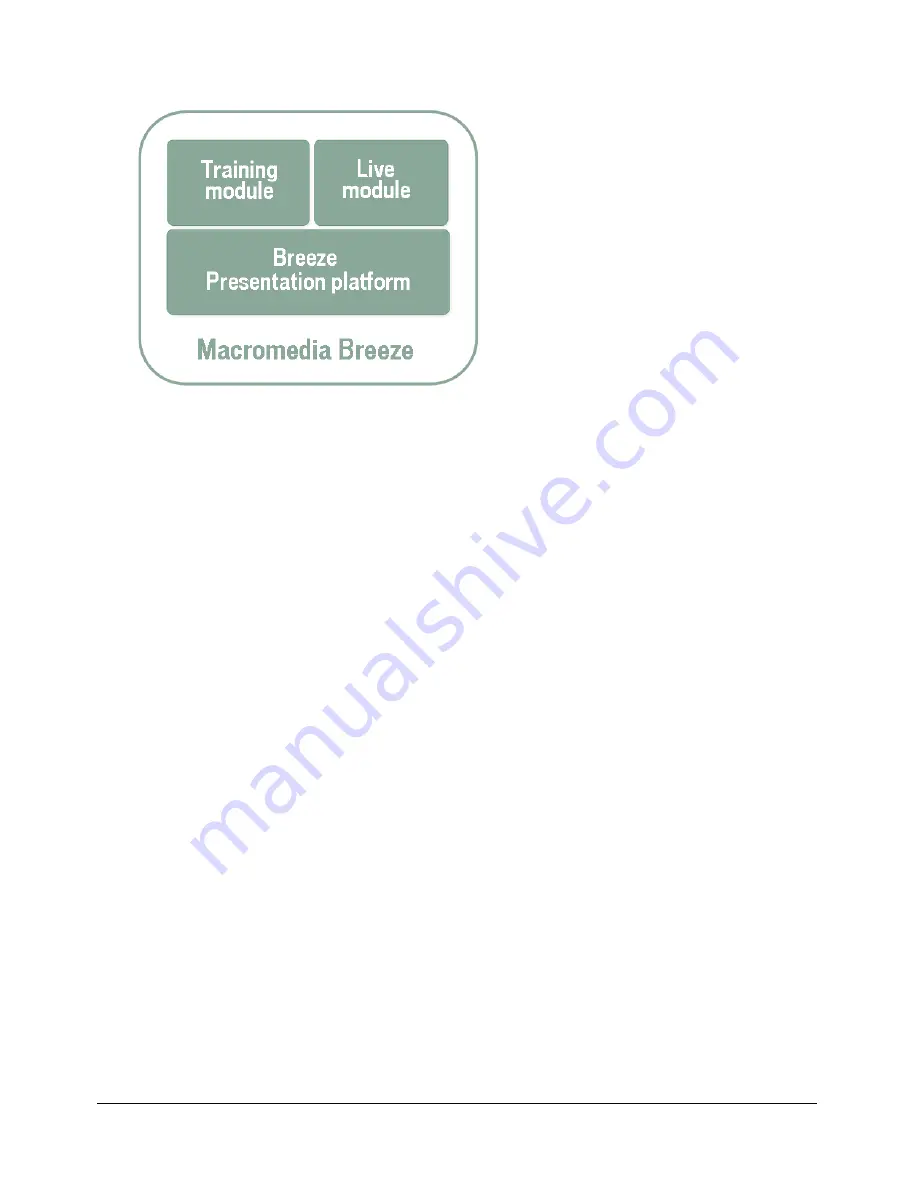
6
Introduction: Using Breeze Manager
Breeze Live
Meet and collaborate instantly with colleagues over the Internet.
Breeze Presentation platform
The Breeze Presentation platform lets you create, deploy, and view multimedia content through a
web browser. This content can include the following:
Breeze presentations
Multimedia presentations containing slides, streaming audio,
synchronized animation, navigation controls, and interactive quizzes (optional).
Macromedia Flash movies
(SWFs)
Images
(JPGs)
Flash videos
(FLVs)
Breeze presentations
You create Breeze presentations by converting your PowerPoint presentations to multimedia
presentations with the use of the Macromedia Breeze Publish Wizard web application and the
Macromedia Breeze Plug-In for Microsoft PowerPoint. Each Breeze presentation has a unique
URL for viewing. You can share the URL with others for direct viewing, or you can use the Breeze
presentation in a course or in a Breeze meeting.
The steps for creating a Breeze presentation are as follows:
Create a PowerPoint presentation
to provide the basis for your presentation.
Use the Breeze Plug-In for PowerPoint
to add audio and synchronized animation to your
PowerPoint presentation. For more information, see the
Macromedia Breeze Plug-in for PowerPoint
guide.
Publish your presentation
to the Breeze server by using the Breeze Publish Wizard web
application. Your PowerPoint presentation and associated audio file are uploaded to the Breeze
server and are then converted into a multimedia web presentation. When the conversion process
is complete, you receive an e-mail containing the URL for the website where you can view your
new Breeze presentation. For more information, see the
Using the Breeze Publish Wizard
guide.
Summary of Contents for BREEZE-USING THE MACROMEDIA BREEZE MANAGER
Page 1: ...Using the Macromedia Breeze Manager...
Page 12: ...12 Introduction Using Breeze Manager...
Page 22: ...22 Chapter 1 About Permissions...
Page 34: ...34 Chapter 2 Managing Users and Groups...
Page 60: ...60 Chapter 3 Managing the Content Library...
Page 86: ...86 Chapter 4 Managing the Course Library...
Page 140: ...140 Chapter 7 Managing and Customizing Accounts...







































