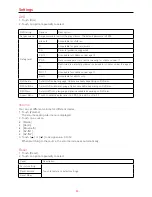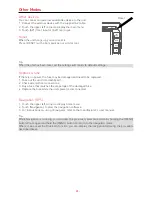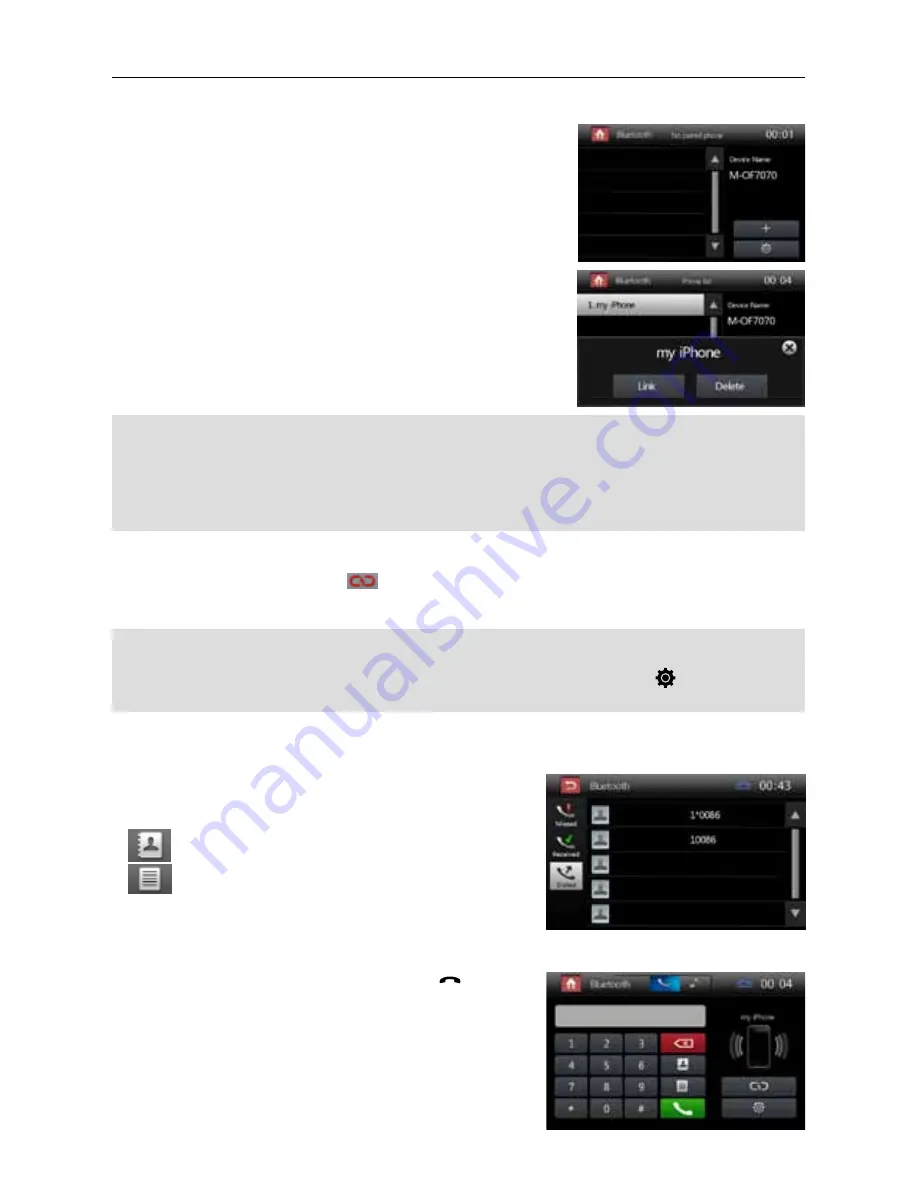
- 17 -
You can make or receive phone calls with Bluetooth-enabled phones through the unit. You can also
listen to music from a Bluetooth-enabled device.
Bluetooth Mode
Pair the Bluetooth-enabled devices
To connect your Bluetooth device to the unit, you need to
pair the device to the unit. Pairing needs only to be done
once. You can pair up to five devices.
1. Turn on the Bluetooth function on the device.
2. Touch [ + ] to search for Bluetooth device with the unit.
3. Start scanning on the Bluetooth device and select the
unit “M-OF7070”
4. Enter default password “0000”.
Tip:
• The operational range between this unit and a Bluetooth device is approximately 5 meters .
• Before you connect a Bluetooth device to this unit, familiarize yourself with the Bluetooth
capabilities of the device.
• Compatibility with all Bluetooth device is not guaranteed.
• Any obstacle between this unit and a Bluetooth device can reduce the operational range.
• Keep this unit away from any other electronic device that may cause interference.
Disconnect Bluetooth device
To disconnect one device, touch [
] .
Tip
• The device will also be disconnected when the device is moved beyond the operational range.
• If you want to reconnect the device to the unit, place it within the operational range.
• If you do not want to reconnect the device to the unit automatically, touch [
],
then set [ Auto connect ] to [ Off ]. For details, see the “Adjust Bluetooth Settings” section.
Make a call
1. Select Bluetooth function in the home menu.
2. Pair the phone with the unit.
3. Search for phone number from the following list:
[Phone Book]
[Call Log]
[Missed calls]
[Received calls]
[Dialed calls]
Or touch the number pad directly, then touch [
] to dial.
Summary of Contents for M-OF7070
Page 1: ...USER MANUAL M OF7070...