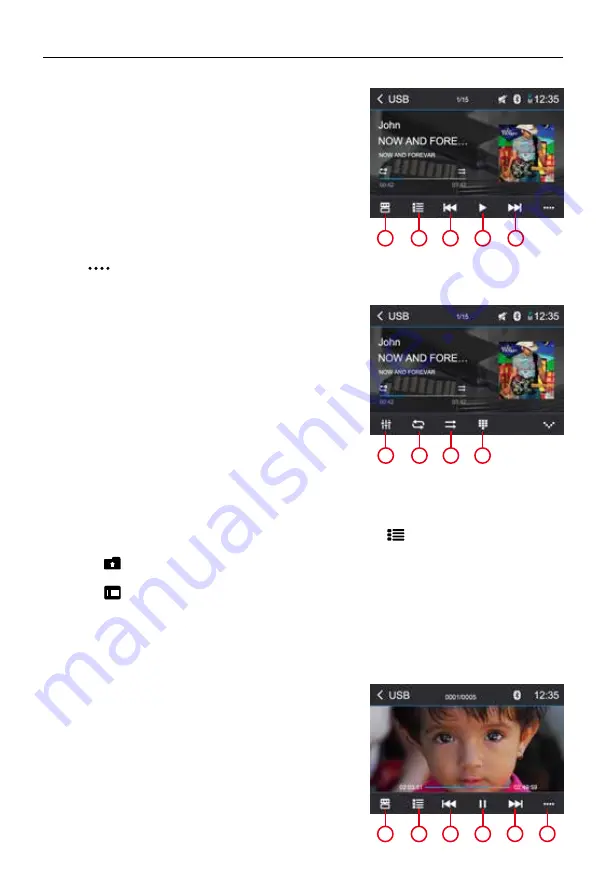
- 11 -
Playback Mode
Audio playback from DVD/CD, USB or SD
After starting a title, the playback menu is displayed.
1. Shortcut.
2. Display the folder/file list.
3. Short press: Previous track.
Long press: Fast backward.
4. Pause playback and continue playback.
5. Short press: Next track.
Long press: Fast forward.
Tap on [
] to display additional operating options of the
playback menu.
6. Display equalizer.
7. Start and end REPEAT function.
Repeat mode:
Repeat One → Repeat Folder → Repeat All → Repeat Off
8. Shuffle playback.
9. Display keypad to directly enter the number of the
desired title.
Video playback from DVD/CD, USB or SD
Select the desired source via the main menu.
The device changes to the desired source and the playback starts.
If the playback does not start with the video playback, touch the [
] icon to change to the folder/
file list.
Touch the [
] icon to display all the folders and files of the data carrier.
- Or -
Touch the [
] icon to display all the audio files of the data carrier.
If you selected a movie, the playback is started. During the movie playback, the playback menu is
hidden.
Briefly touch the screen once to display the playback menu again.
The playback menu is shown.
1. Shortcut.
2. Display the folder/file list.
3. Short press: Previous movie.
Long press: Fast backward.
4. Pause playback and continue playback.
5. Short press: Next movie.
Long press: Fast forward.
1
2
3
4
5
6
7
8
9
1
2
3
4
5
6
Summary of Contents for M-DVD4000
Page 1: ...USER MANUAL M DVD4000...











































