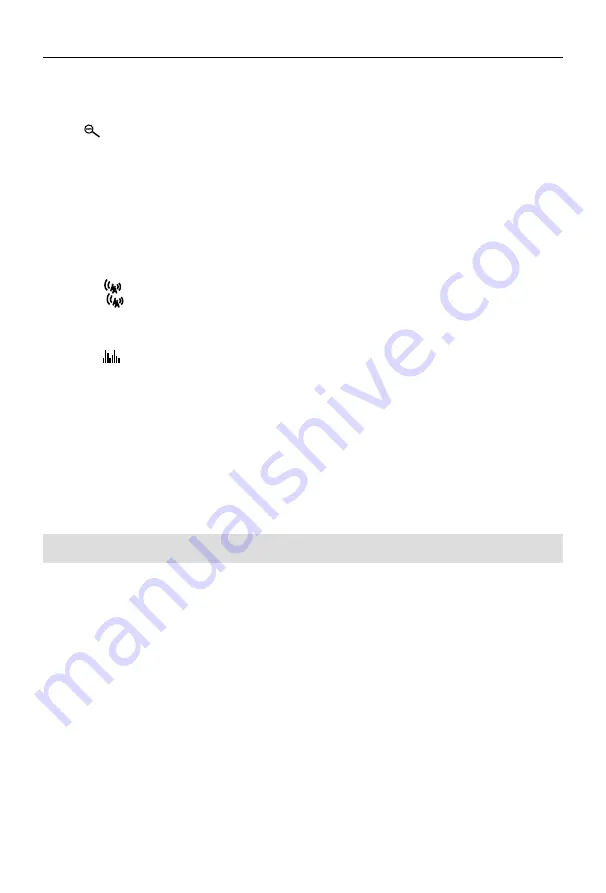
- 8 -
Radio Mode
Preset Station
The unit has 5 bands, such as FM1, FM2, FM3, AM1, AM2, and each band can store 6 stations; the
unit can store 30 stations in total.
Search Stations Automatically
Touch [
] to search station and store 6 strongest stations in current band automatically.
Manual Store
1. Tune to a station.
2. Touch one of the channels P1 to P6 to save the select band.
Recalling a Station
1. Select a band.
2. Touch an on-screen preset button (P1 to P6) to select the corresponding stored station.
Local Seeking
Touch the [
] icon and choose the Radio Local or Distance.
When the [
] icon turns bright, only stations with a strong signal strength will be detected.
Default is “Distance”.
EQ Selection
Press the [
] icon and enter the EQ setup.
RDS ( Radio Data System )
The unit provides basic functions of RDS.
RDS service availability varies with areas. Please verify if RDS service is available in your area.
AF Function
Alternative Frequencies Lists are used in conjunction with the PI code (Program Identification
code)to assist automatic tuning.
Using this information, the radio can automatically search out another frequency of the same
station.
Note:
• During auto switching radio frequency, some interference may be heard..
• Turning off AF function can settle this problem.
TA Function
The TA (Traffic Announcement) function lets the unit receive traffic announcements automatically.
The TA function can be activated by a TP (Traffic Program) station broadcasting traffic information.
When TA is activated and a traffic announcement is received, the current playing source will be
overridden by the traffic announcement The unit returns to the original source after the traffic
announcement has been received.
CT (Clock Time)
Some stations broadcast the time and date within the encoded RDS signal. The clock time is
automatically adjusted when ‘CT’ is set to ‘ON’.
PTY Function
PTY is an abbreviation for the type of program defined by a code to define the program being
broadcast (eg news or Rock).
The Options of PTY is displayed on the screen. To see the options PTY, tap the scroll bar and arrows
on the screen.
When an option is selected PTY (eg News), the radio unit, the PTY search available. If the PTY
requested was not found, the unit returns to the original radio frequency.
Summary of Contents for M-DVD4000
Page 1: ...USER MANUAL M DVD4000...










































