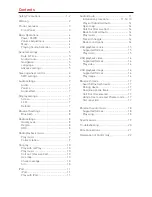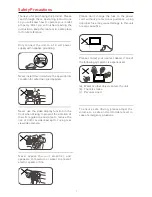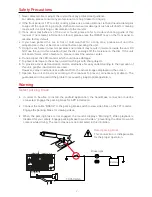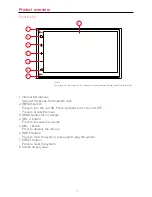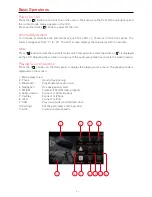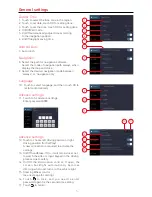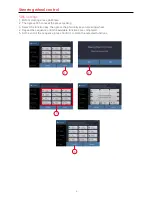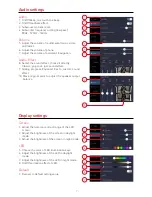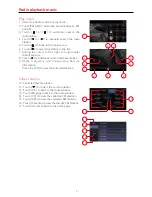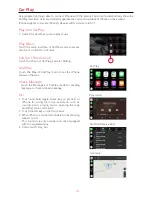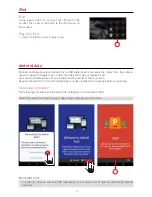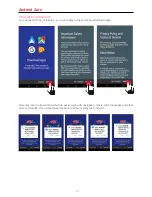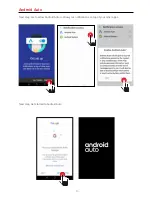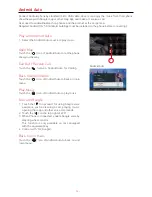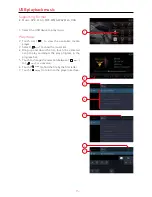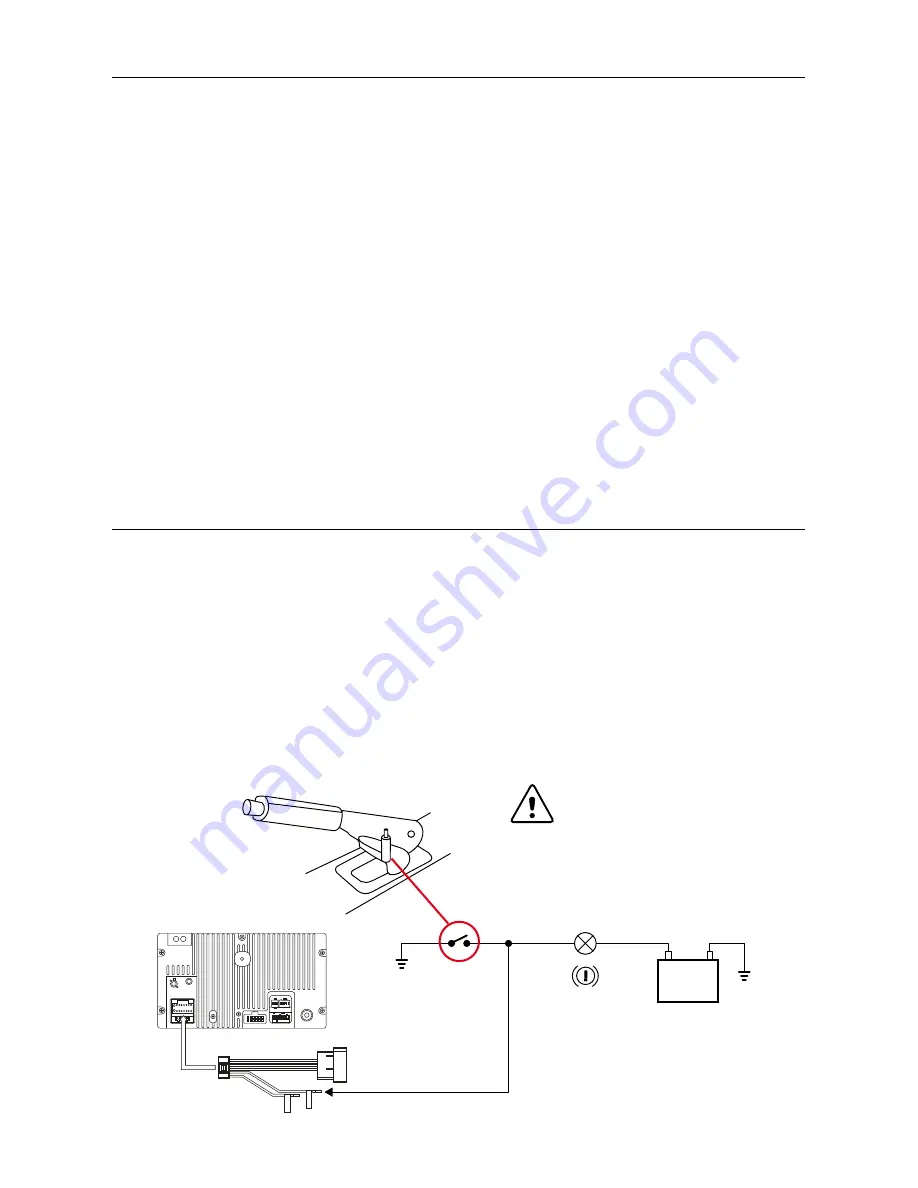
- 2 -
1. Never disassemble or adjust the unit without any professional guidance.
For details, please consult any professional car shop / dealer for inquiry.
2. If the front panel or TFT monitor is dirty, please use a clean silicone cloth and neutral detergent
to wipe off the spot. Using a rough cloth and non-neutral detergent such as alcohol for cleaning
may result in scratching or decoloration to the monitor.
3. If any abnormal behavior of the unit is found, please refer to trouble shooting guide of this
manual. If no relevant information is found, please press the [RESET] key on the front panel to
resume factory default.
4. If you have parked the car in hot or cold weather for a long time, please wait until the
temperature in the car becomes normal before operating the unit.
5. Using the car heater in low temperature environment may result in moisture inside the unit, DO
NOT use the unit in this situation. Eject the disc and wipe off the moisture on the disc. If the unit
still doesn't work after a few hours, please contact the service center.
6. Do not impact the LCD monitor which could cause damage.
7. To prevent damage to the screen, avoid touching it with sharp objects.
8. To provide a clear demonstration and an alternative for easy understanding to the operation of
this unit, graphic illustrations are used.
However, some illustrations are different from the actual images displayed on the screen.
9. Operate the unit correctly according to this manual to prevent unnecessary problem. The
guarantee won't be valid if the problem is caused by inappropriate operation.
Safety Precautions
Detect parking brake
• In order to be able to install the android application, the handbrake connection must be
connected. Engage the parking brake for APP installation.
• Connect the cable "BRAKE" to the parking brake switch to view video files on the TFT monitor.
Engage the parking brake for viewing videos.
• When the parking brake is not engaged, the monitor displays "Warning!!!, Video playback is
disabled for your safety. Engage parking brake to watch video.", preventing the driver to watch
content while driving. The rear screens are not interested in this inhibition.
Warning
TO PARKING
Brake light
REVERSE
PARKING
Battery
Detect parking brake
This connection is indispensable
for the proper operation.
Summary of Contents for M-DL9000
Page 1: ...USER MANUAL M DL9000...