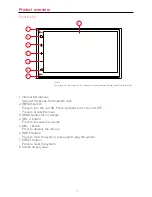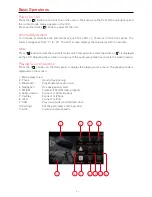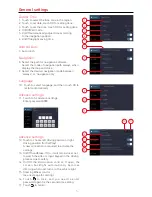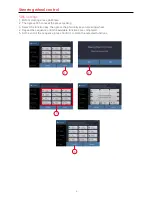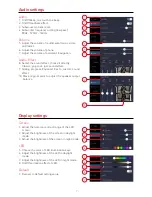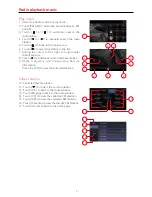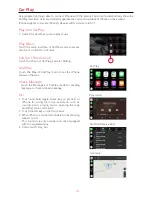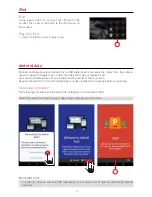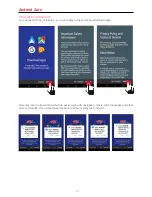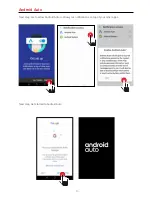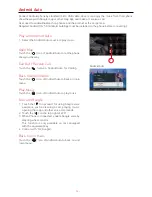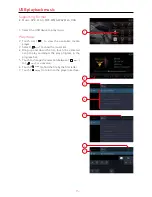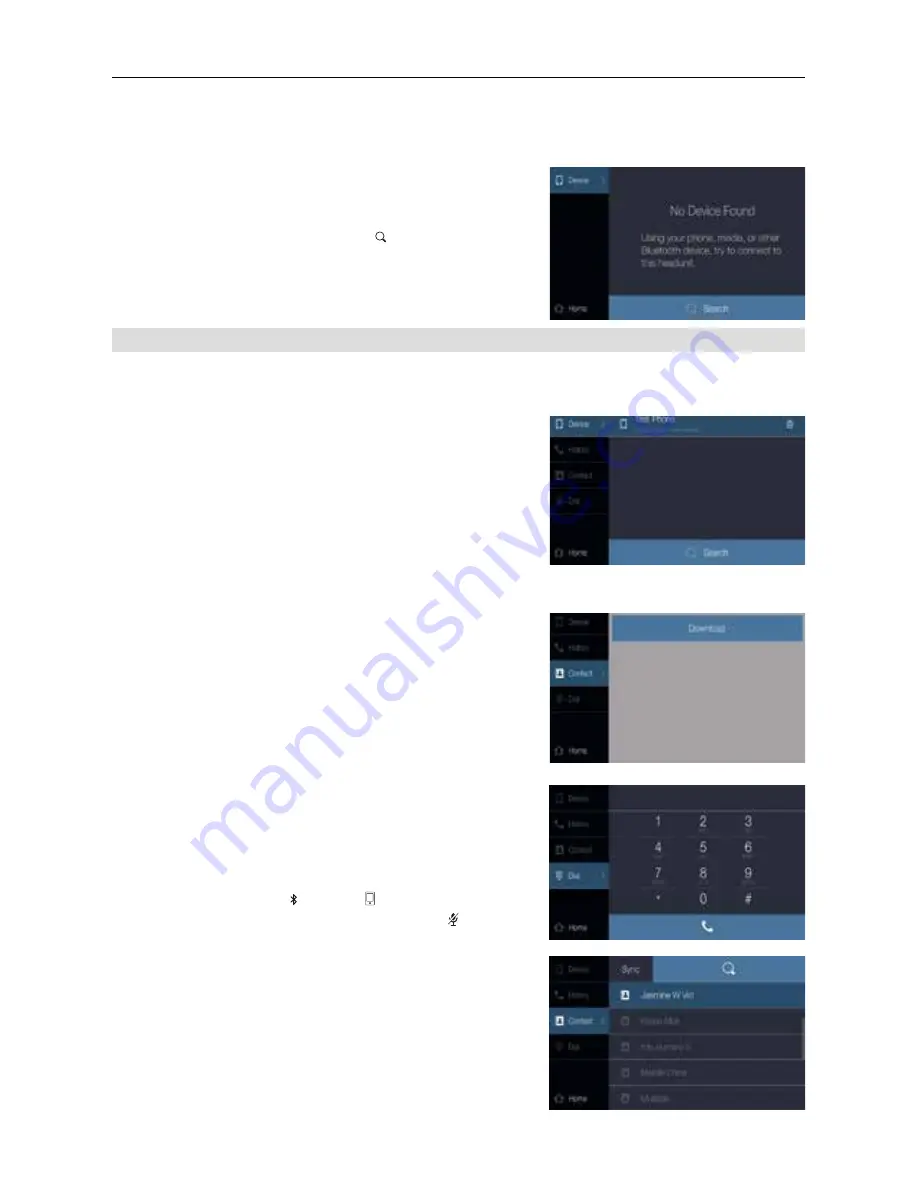
- 17 -
You can make or receive phone calls with Bluetooth-enabled phones through the unit. You can also
listen to music from a Bluetooth-enabled device.
Bluetooth mode
Search Bluetooth device
Please make sure that the device you desire to connect has
been turned on and allowed to be detected. Using a mobile
device to search the product, the name will be displayed
on your mobile device, or touch (
Search
) to search the
surrounding Bluetooth devices.
All the devices searched will be displayed on the screen.
Tip:
• The operational range between this unit and a Bluetooth device is approximately 5 meters.
Pairing device
In the mobile device, touch name of the product or choose
device on product to connect, and then wait for the
connection.
Automatic Connection
If the connected device is out of the operating range, the
Bluetooth connection will be disconnected automatically. If
user does not close the Bluetooth function, the Bluetooth is
automatically reconnected when the device returns to the
operating range in few minutes.
Download Phone book
Touch (Download) to download phone book from mobile
device, at this time it will show the download tips on the
screen of mobile device, touch OK for download, touch
Cancel for not download.
Call Out / Receive call
1. Dial the phone number for calling.
2. Select a name from the phone book to call.
3. Choose a record in the call history for calling.
4. When call is coming in, choose receiving or hanging up.
Hands-free mode and Private mode
During a call, touch ( ) and ( )to switch between
Hands-free mode and private mode. Touch ( ) to mute
microphone so that the receiver cannot hear from your side.
Disconnection
1. Touch the connected device name for disconnection.
2. Touch the dustbin next to the device name to disconnect.
3. End the connection directly on the mobile device.
Summary of Contents for M-DL9000
Page 1: ...USER MANUAL M DL9000...