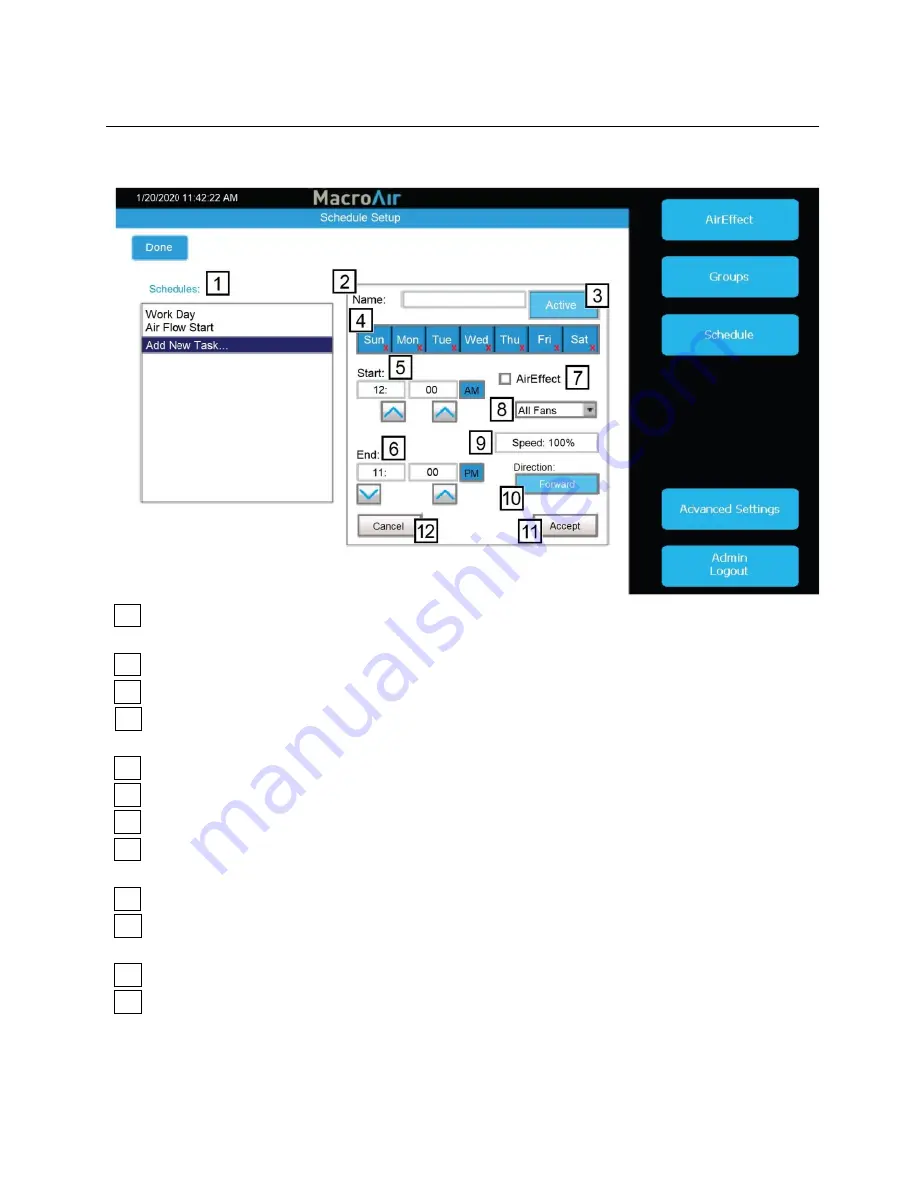
26
Configuration and Operation
© 2020 MacroAir Technologies Toll Free: 866 668 3247 Fax: 909 890 2313 www.macroairfans.com
Controller 30 Operation Manual 90-30016-00 Rev A-01 Date: 031920
Schedules Screen
Tapping the Schedules button will bring you to the schedules screen. This screen allows you to
set a schedule for fans or groups to run and stop automatically.
1
Schedules
- Allows you to select an existing schedule or create a new schedule when
“Add
New Task
”
is selected.
2
Name
- Names the schedule (required).
3
Active/Inactive
- Enables or disables the schedule.
4
4
Sun-Sat
- Selects which days to run the schedule. Red X
’s indicate days where the schedule
is not in effect .
4
5
Start
- Specifies time of day when the fans will run.
6
End
- Specifies time of day when the fans will stop running.
7
AirEffect (Optional)
- Runs fans according to AirEffect during the schedule.
8
Drop Menu
- Allows you to select a fan or group. If AirEffect is selected, zones are
displayed instead.
9
Speed
- Specifies the speed the fans will run. If AirEffect is selected, this field is ignored.
10
Direction
- Specifies the direction the fans will run. If AirEffect is selected, this field is
ignored.
11
Accept
- Save Changes.
12
Cancel
- Cancel Changes.
Edit Schedule
- Allows you to edit a selected existing schedule (visible when a schedule is
selected).
Delete Schedule
- Allows you to delete a selected existing schedule (visible when a schedule
is selected).



















