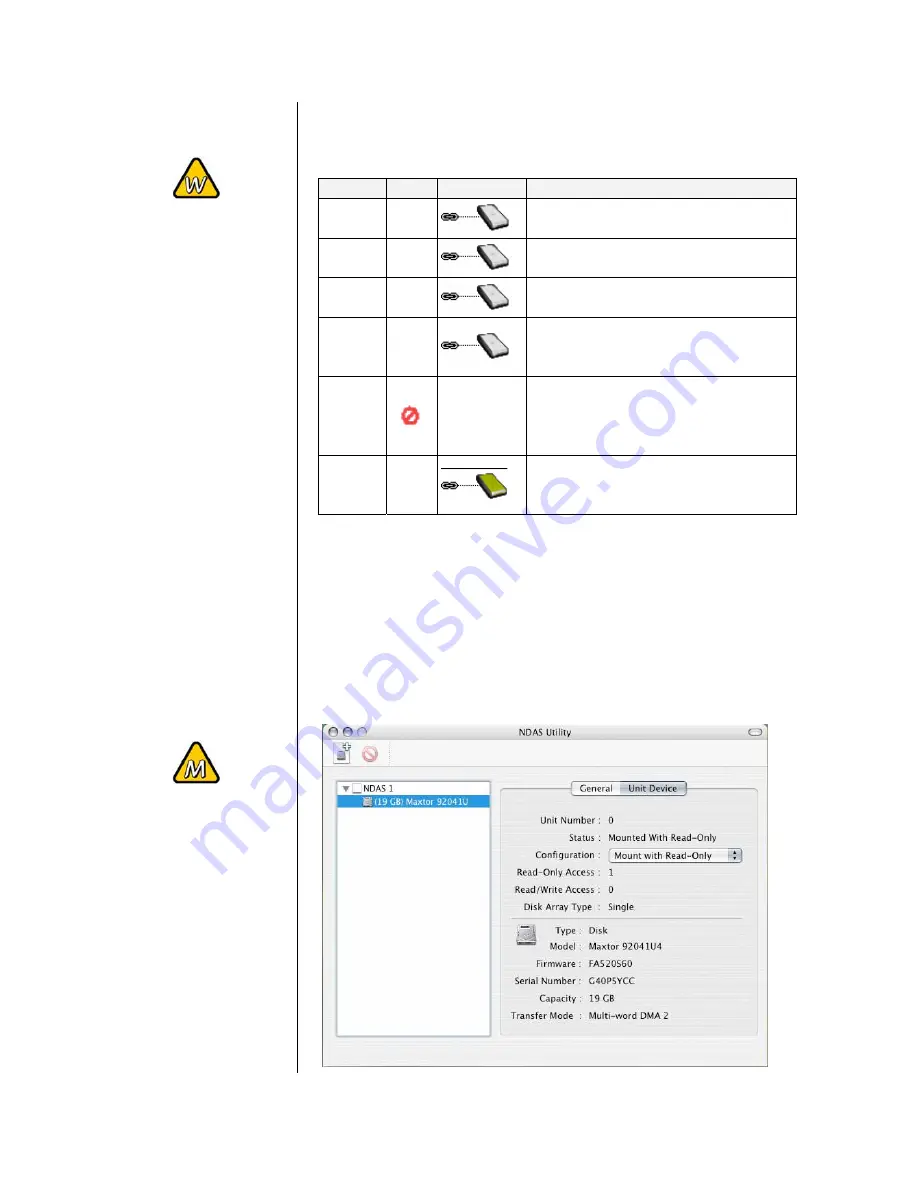
To uninstall the
entire Device
Management tool,
first eject and
remove all NDAS
devices, then use
the Add or Remove
Programs utility in
your Control Panel
to remove the
NDAS Software.
To access the
Configuration and
mount a device,
select the hard disk
itself, as shown in
this screenshot.
Device Status Modes
Color
Icon Disk Icon Mode / Meaning
Green
■
Read Only [Mounted (RO)]
Users can only read from disk
Blue
■
Read & Write [Mounted (RW)]
Users can read and write to disk
White
■
Connected
Disk is ready to be mounted
Black
■
Disconnected
Device is registered but not
connected or mounted
Red
Deactivated
Device is registered but no
attempts will be made to
communicate with your device
Yellow
Bound Non-Primary
Used for bound NDAS devices
except the primary device
NDAS Utility on a Mac
Locate the ‘NDAS Utility’ found inside your Applications folder
under Utilities and open it. All registered NDAS devices will be
listed here.
- 12 -







































