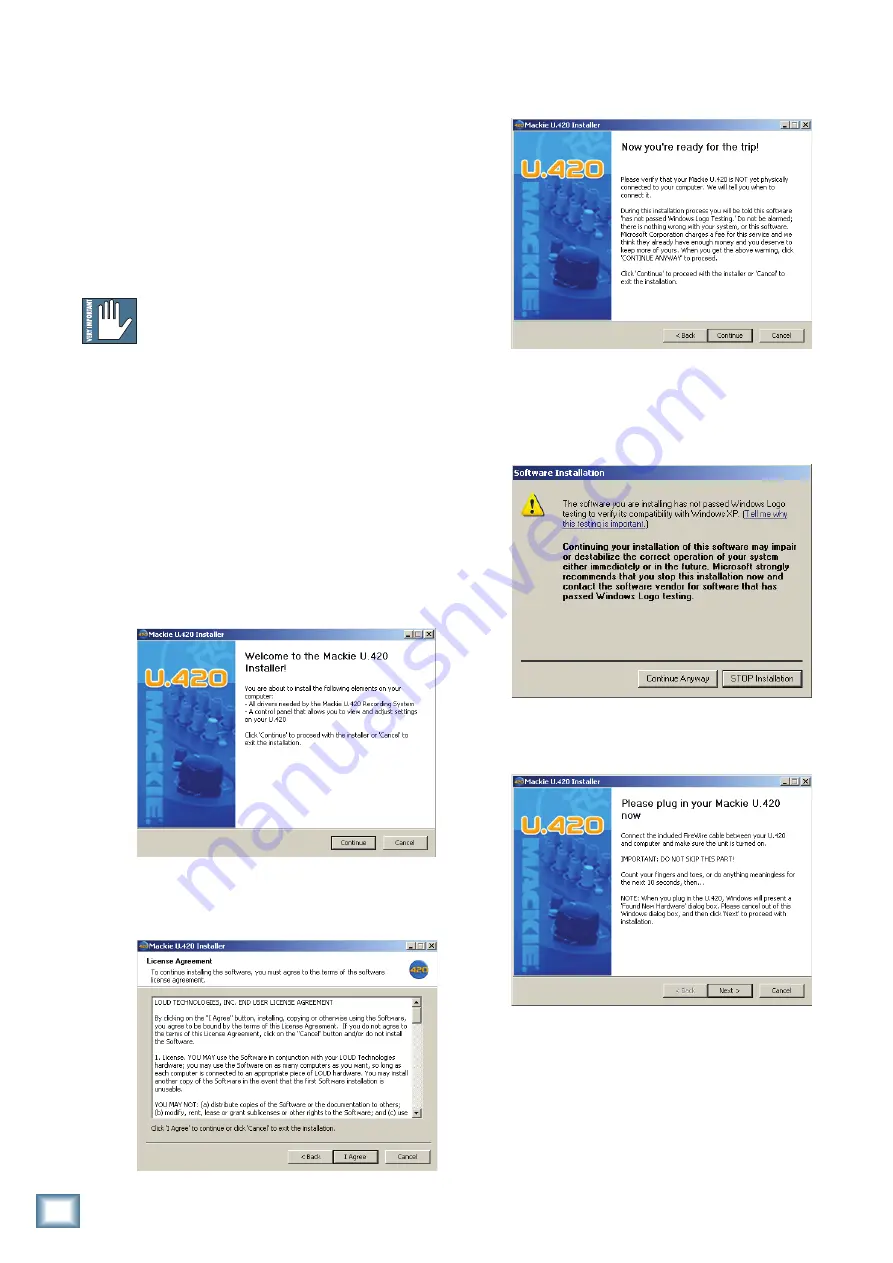
24
U.420 4-Channel Line Mixer
U.
4
20 4-Channel Line Mix
er
Software installation
For the PC:
When using the mixer with a PC, it is necessary to
first install the drivers and the control panel. The con-
trol panel allows you to set the sample rate and adjust
the latency (delay) of the audio passing through the
mixer’s FireWire interface. Go to page 26 if you use a
Mac.
Do not connect the mixer’s FireWire con-
nector to your computer just yet.
We’ll tell
you when it’s time to do that.
To install the software on a PC running
Windows XP (SP2):
1. Turn off any (non-essential) applications.
2. Insert the U.420 CD-ROM into your PC’s CD-
ROM drive.
3. Click Start in the task bar, then click Run and
click Browse. Browse to your CD drive and
double-click _SETUP.EXE. Then click OK to
start the installation.
4. The Installer opens. Click “Continue.”
5. Next you will see the License Agreement. Read
through the text and if you are all in favor, click
“I Agree.”
6. The next window reminds you to make sure the
U.420 is NOT connected to your computer yet.
Read the instructions and click “Continue.”
7. You may get a warning about running the
installer because it hasn’t passed Windows
Logo testing. It’s okay. We’ve tested it and it is
compatible with Windows XP. Click “Continue
Anyway.”
8. Now it is time to connect your U.420 FireWire
connection to your computer. Follow the in-
structions and then click “Next.”



















