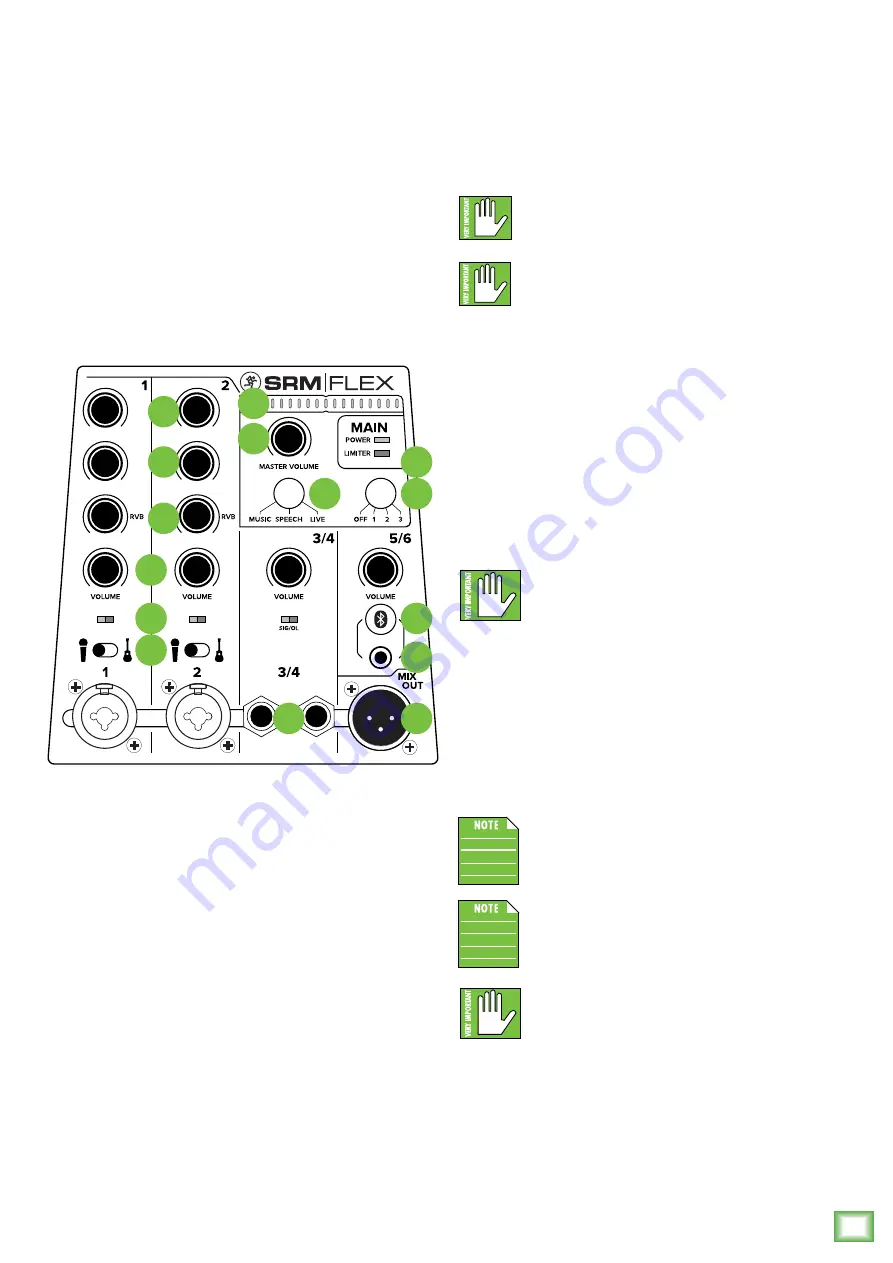
Owner
’s Manual
11
Owner’s Manual
5. Line / Hi-Z Switches [Chs. 1 and 2]
To connect a guitar directly to SRM-Flex without
using a DI Box, move the switch to the right first –
guitar icon – then connect the output from the guitar
to the channel’s 1/4" TRS input. The input impedance
is optimized for direct connection and high-frequency
fidelity is assured.
When the switch is to the left, the channel’s 1/4" TRS
input becomes a line input just like any other mono line
input.
Without a DI box – or if this switch is not to the right
– guitars may sound dull and muddy.
6. 1/4" Stereo Line Inputs [Ch. 3/4]
The stereo line inputs are designed for 1/4" TRS
balanced or 1/4" TS unbalanced signals. They may
accept any line-level instrument, effects device,
CD player, etc.
If you are connecting a mono source, use the left
(mono) input, and the mono signals will appear
on both sides of the main mix.
7. Sig / OL LEDs
This dual-colored LED will illuminate green when
the channel’s input signal is present, indicating signal.
It will remain lit so long as there is signal above
–20 dBu present in that channel.
This dual-colored LED will illuminate red when the
channel’s input signal is too high, indicating a signal
overload. This should be avoided, as distortion will
occur. If the OL LED comes on regularly, check that
the volume knob is set correctly for the input device.
The signal is at –3 dB before hard clip begins.
EQ
RVB
LOW
HI
LOW
HI
SIG/OL
SIG/OL
5
7
10
11
12
13
6
20
8
9
14
19
15
17
18
8. 1/8" Stereo Line Input [Ch. 5/6]
The 1/8" stereo line input channel may accept
an 1/8" line-level signal from a phone, tablet,
MP3 player, or other signal source.
NEVER connect the output of an amplifier
directly to this input jack. This could damage
the input circuitry.
A Bluetooth connection and 1/8" line-level
connection may NOT be used simultaneously.
If there is a physical connection to the 1/8"
input, it will take priority over any Bluetooth
connection. For example, if you are playing a song
from a phone (connected via Bluetooth) and connect
an MP3 player to the 1/8" jack, the phone song will be
interrupted and the MP3 player now takes precedence.
9. Bluetooth Button [Ch. 5/6]
In lieu of the 1/8" stereo line input, channel 5/6
may accept a Bluetooth [stereo audio streaming]
signal from a phone, tablet, MP3 player, or other
signal source.
To enter pairing mode, press the Bluetooth
button on SRM-Flex. The button LED
will illuminate and flash yellow while
in pairing mode. While SRM-Flex is in pairing mode,
simultaneously scan for Bluetooth devices on your
phone/tablet. You should see SRM-Flex appear
in the “available devices” list. Select it by tapping
“SRM-Flex”. From there, your device should indicate
that it is successfully connected. Additionally, the
Bluetooth LED will illuminate solid yellow to indicate
success! If it does not, start the pairing process again,
and make sure that SRM-Flex and your device are both
in pairing mode at the same time.
When the SRM-Flex is turned off, it will
recall the Bluetooth connection when
powered back up. No need to re-pair!
If a device is paired and the Bluetooth
button is pushed and held, it will drop
the current connection and go back
into pairing mode.
The Bluetooth may disconnect when
affected by Electrostatic Discharge [ESD].
Manually reconnect the Bluetooth
connection.
SRM-Flex: Top Panel Features continued...
Summary of Contents for SRM-Flex
Page 1: ...OWNER S MANUAL...








































