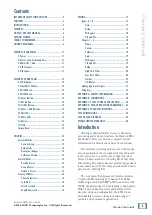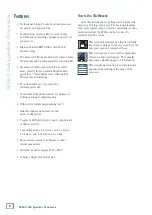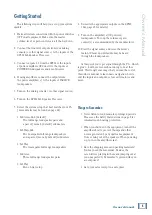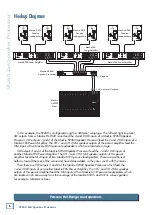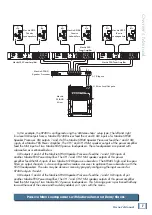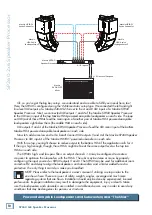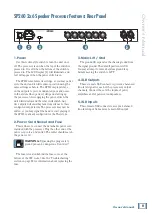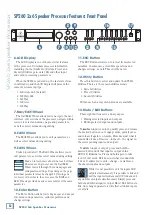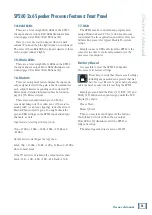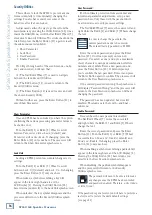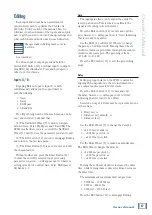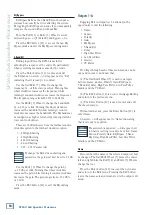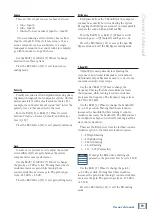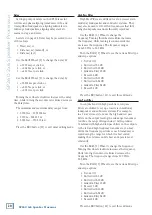Owner’
s Manual
5
Owner’s Manual
Things to Remember:
• Never listen to loud music for prolonged periods.
Please see the Safety Instructions on page 2 for
information on hearing protection.
• When you shut down the equipment, turn off the
amplifiers first to prevent thumps and other
noises generated by any upstream equipment
from coming out of the speakers. When powering
up, turn on the amplifiers last.
• Save the shipping boxes and packing materials!
You may need them someday. Besides, the
cats will love playing in them and jumping out at
you unexpectedly. Remember to pretend like you
are surprised!
• Save your sales receipt in a safe place.
Getting Started
The following steps will help you set up your system
quickly.
1. Make all initial connections with the power switches
OFF on all equipment. Make sure the master
volume, level, or gain controls are all the way down.
2. Connect the line-level outputs from your mixing
console (or other signal source) to the inputs of the
SP260 2x6 Speaker Processor.
3. Connect outputs 1-6 from the SP260 to the inputs
of power amplifiers OR directly to the inputs of
POWERED loudspeakers and/or subwoofers.
4. If using amplifiers, connect the outputs from
the power amplifier(s) to the inputs of PASSIVE
loudspeakers.
5. Turn on the mixing console (or other signal source).
6. Turn on the SP260 2x6 Speaker Processor.
7. Select the system setup that best matches your PA
[more details may be found on page 14]:
• 2Sub [default]
Two full-range loudspeaker pairs and
a pair of [mono by default] subwoofers
• Sub
Two bi-ampable full-range loudspeakers
and a pair of [mono by default] subwoofers
• 2x3Way
Two tri-ampable full-range loudspeakers
• 3xStereo
Three full-range loudspeaker pairs
• 1x6Way
Mono 6-way setup
8. Un-mute the appropriate outputs on the SP260.
[See page 12 for details.]
9. Turn on the amplifier(s) OR powered
loudspeakers. Turn up the volume or gain
control(s) as recommended by the manufacturer.
10. Start the signal source and raise the mixer’s
main L/R fader up until audio may be heard
through the loudspeakers.
At this point you’ve got signal through the PA – which
is great – but there is some fine-tuning to do at this
point. We strongly encourage that you read the rest of
this owner’s manual to learn basic navigation, how to
edit the inputs and outputs, set security features and
more.