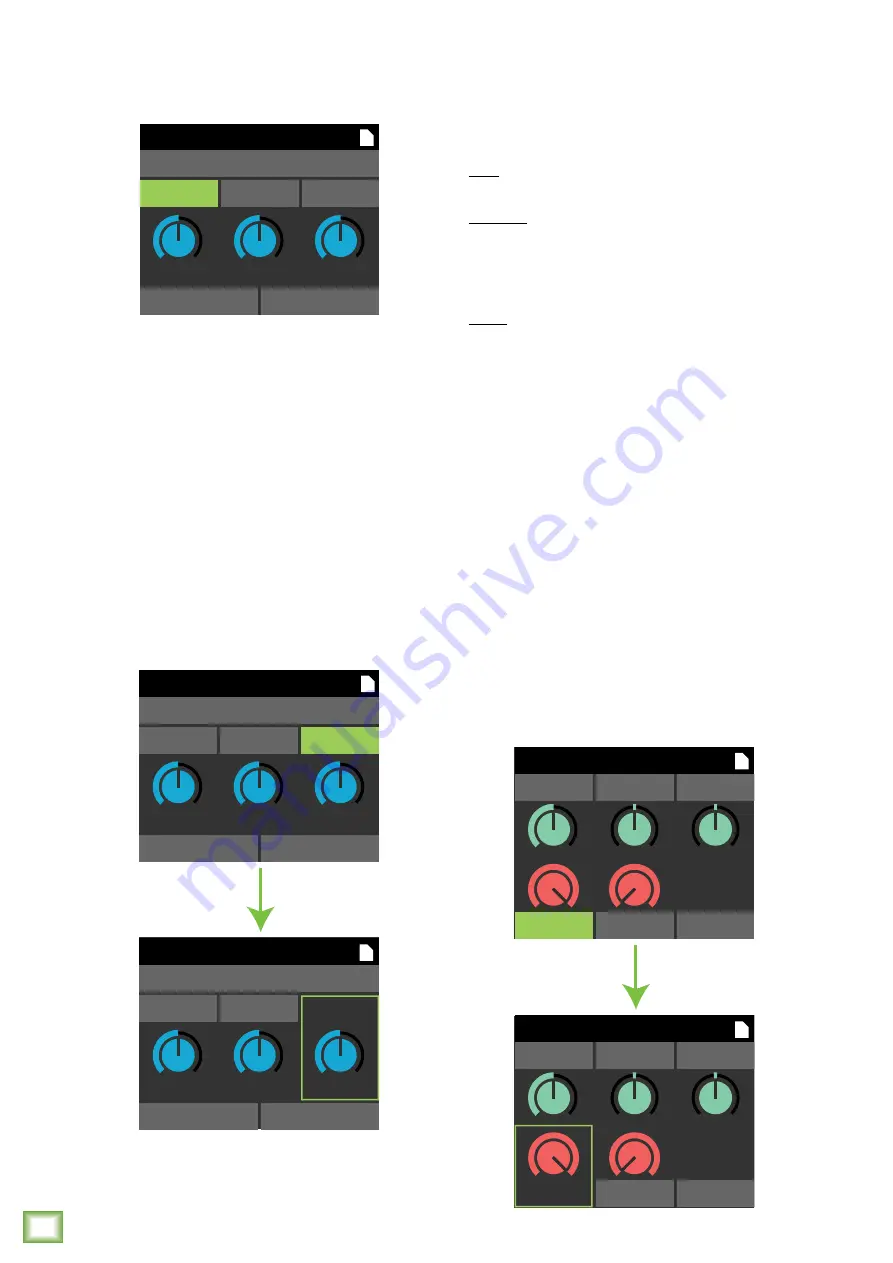
Onyx P
remium Analog Mix
er with Multi-
Tr
ack USB
Onyx Premium Analog Mixer with Multi-Track USB
24
Delay
The LCD screen should now show the current
parameters of the delay effect:
Delay allows adjustment of the delay effect. The Onyx
Series mixers come with three delays to choose from:
delay, echo and slapback.
The delay parameters that may be changed on each
include time, feedback and hi-cut. Additionally, each
effect has an EQ section, as well as a spot to save
and load custom FX via presets.
Rotate the Studio Command Control Knob between
the three selections located above the virtual knobs.
When time, feedback or hi-cut is highlighted, simply
push the knob in to select the parameter.
Notice how hi-cut is highlighted in the first
screenshot below. But in the second screenshot,
hi-cut has been selected (by pressing in the Studio
Command Control Knob), resulting in the text of
the parameter and corresponding border turning green.
EQ
PRESETS
FBK
HICUT
TIME
DELAY
FX
510
6
50
EQ
PRESETS
FX
EQ
PRESETS
FX
FBK
HICUT
TIME
510
6
50
FBK
HICUT
TIME
510
6
50
DELAY
DELAY
From here, rotate the knob again to tweak
the selected parameter's value to your liking.
Once a desired setting has been reached, push
the knob in again to confirm.
Time
– This knob sets the current delay time
in milliseconds, from 20 ms to 1000 ms.
Feedback
– This controls how much of the delayed
signal is routed back to the input of the delay section
to create multiple echoes. Each time the signal is fed
back, the delayed signal becomes quieter (so the echo
won’t go on forever). It ranges from 0 to 13.
Hi Cut
– This applies a low-pass filter to the delayed
signal and rolls off the higher frequencies on the
output. It ranges from 0 to 100.
FX EQ
Now let's take a look at the EQ section. As before,
rotate the knob until EQ is highlighted, then push in
to reveal the EQ screen.
The EQ parameters that may be changed here include
frequency, width, gain, LPF and HPF. Now keep in mind
that this is the EQ of the selected effect!
As before, rotate the Studio Command Control Knob
between the five selections located above the virtual
knobs. When frequency, width, gain, LPF or HPF is
highlighted, simply push the knob in to select the
parameter.
Notice how LPF is highlighted in the first screenshot
below. But in the second screenshot, LPF has been
selected (by pressing in the Studio Command Control
Knob), resulting in the value of the parameter
and corresponding border turning green.
WIDTH
LPF
HPF
RESET
GAIN
FREQ
EQ
WIDTH
18.0kHz
HPF
RESET
GAIN
EQ
FREQ






























