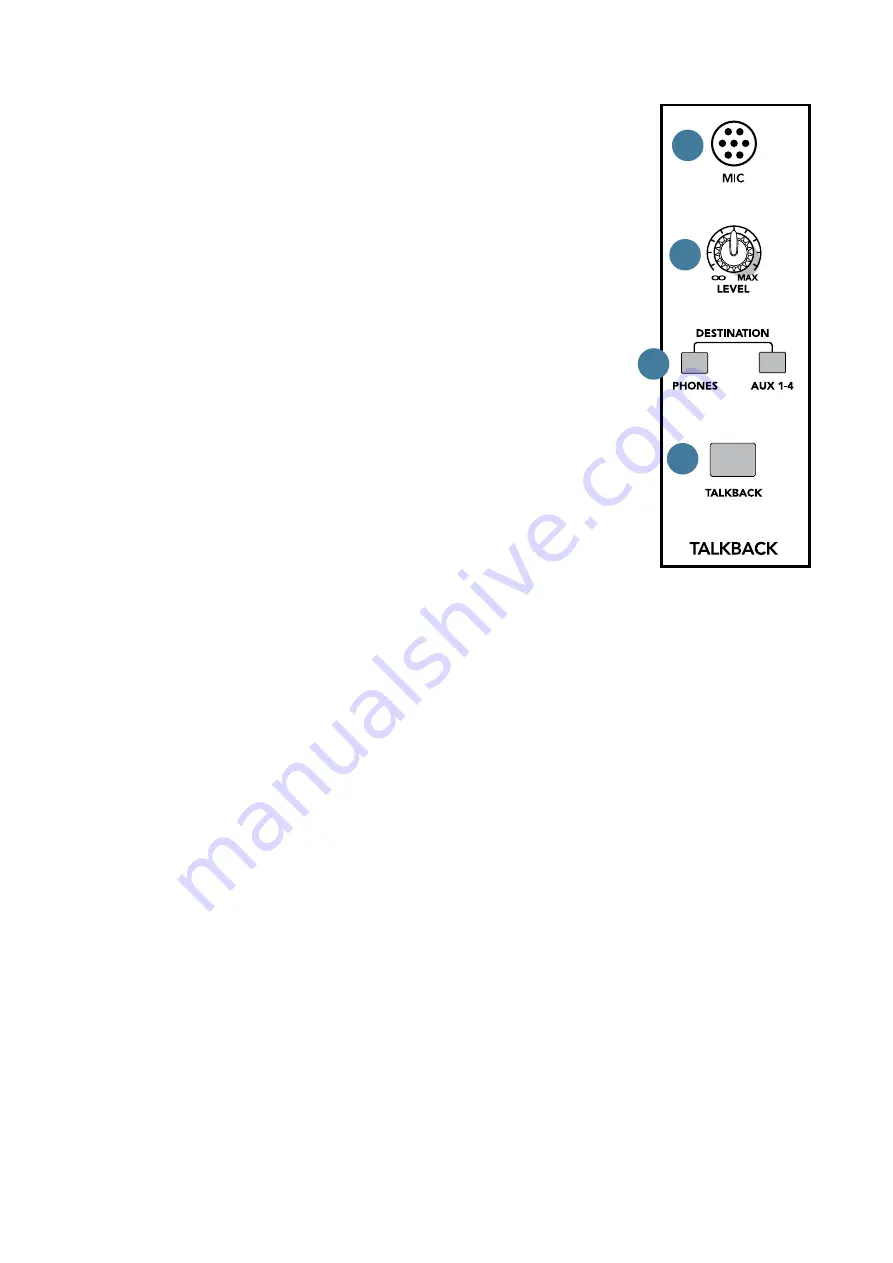
24
Onyx 1620i
49. POWER LED
This green LED will turn on when the mixer is turned
on, as a reminder of how on it really is. If it is not on,
then it is off, and the mixer becomes a rather nice
weight for keeping your morning newspaper from
blowing away in the wind.
If it does not turn on, make sure the power cord is
correctly inserted at both ends, the local AC mains
supply is active, and the power switch [2] is on.
50. AUX SEND 1-2 to FW 13-14
This switch allows you to send a copy of the aux
send 1 and 2 outputs via FireWire to a computer. The
FireWire output is affected by the channel aux send and
master aux send controls.
For example, you can set up a software effects
processor as follows:
• Set up an aux send in post mode.
• With 'aux send 1-2 to FW 13-14' engaged, aux
sends 1-2 are available for your computer via
FireWire signals 13-14. (Mixer channels 13-14
are no longer available to send via FireWire.)
• Engage this switch to make aux send FireWire
outputs 13 and 14 available to your computer.
• Pass this through a software effects processor
or plug-in of your choice.
• Return the processed output from the effects
processor to mixer channels 15 and 16 (input
switch set to FW 1-2).
• Alternatively bring the processed sounds into
the control room matrix (engage FW 1-2) and
add it to the main mix (engage assign to main
mix).
• You can even use the computer as two separate
independent mono in, stereo out processors.
Have aux 1 go into one plug-in, and aux 2 go
into a different one. The stereo outputs of both
plug-ins are combined back into the stereo
stream coming back to the mixer.
Talkback
The talkback feature
allows the engineer to
communicate with the
talent either through the
phones outputs [17] or
the aux 1-4 send outputs
[6] using the built-in
talkback microphone. This
saves a lot of shouting
over the audience's heads
as you set up the talented
one's stage monitors to
their peculiarly-picky
satisfaction.
51. TALKBACK MIC
This is where the
built-in talkback
microphone is located.
It is an omni-directional
dynamic microphone, and
it will pick up your voice
from anywhere in front of
the mixer.
52. TALKBACK LEVEL
Use this knob to control the level of the talkback
signal being routed to the phones or aux 1-4 outputs,
from the internal microphone.
1. Start with this control turned down.
2. Select the destination, either headphones
and/or aux 1-4, and make sure their levels are
already set nicely, such as phones [17] or aux
sends [6].
3. Hold down the talkback switch [54] as you
make your fruity-toned announcements.
4. Slowly turn this talkback level control up until
you get confirmation from whoever is listening
to headphones or monitors that they can hear
and obey your every command.
Once you have set the level, you can leave it there for
the duration of the session or gig.
54
53
52
51






























