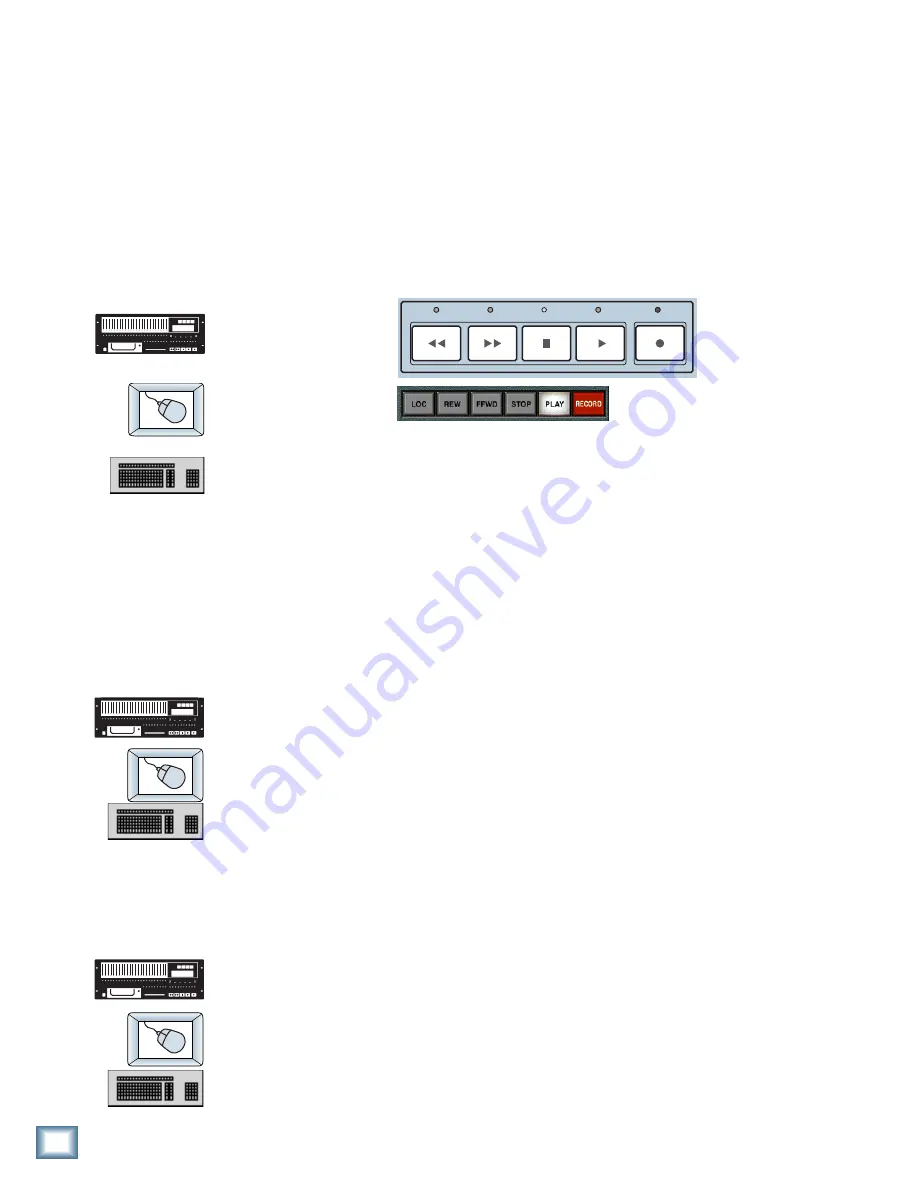
30
HDR 24/96
HDR 24/
96
Basic Transport Operations
The HDR24/96 transport and recording controls are similar to those on most
multitrack tape recorders.
Play
Play
puts the HDR24/96 into play from any state (as if you didn’t know).
Play
also punches out of record and cancels master record standby while leaving
the Transport in play.
To put the Transport into play:
♦
Press
Play
.
♦
Click
Play
.
♦
Press the
Spacebar
when the Transport is stopped.
Fast Wind
Rewind
and
Fast Forward
put the HDR24/96 into fast wind mode from any
state. They behave just like those on a large multitrack recorder – when
pressed from stop, the “tape” rolls slowly at first, then accelerates to 20X
speed in a few seconds. Pressing either button a second or third time
increases the winding speed.
To put the Transport into fast wind:
♦
Press
Rewind
or
Fast
Forward
one, two, or three times.
♦
Click
Rewind
or
Fast Forward
one, two, or three times.
♦
Press
SHIFT+<
or
SHIFT+>
one, two, or three times.
Stop
Stop
brings the “tape” to an immediate halt.
Stop
also punches out of record
and cancels master record standby.
To stop the Transport:
♦
Press
Stop
.
♦
Click
Stop
.
♦
Press the
Spacebar
when the Transport is moving (either playing,
recording, or winding).
REWIND
FAST FWD
PLAY
STOP
RECORD
Summary of Contents for HDR 24
Page 53: ...53 Quick Start Guide Quick Start Guide...
Page 56: ......






























