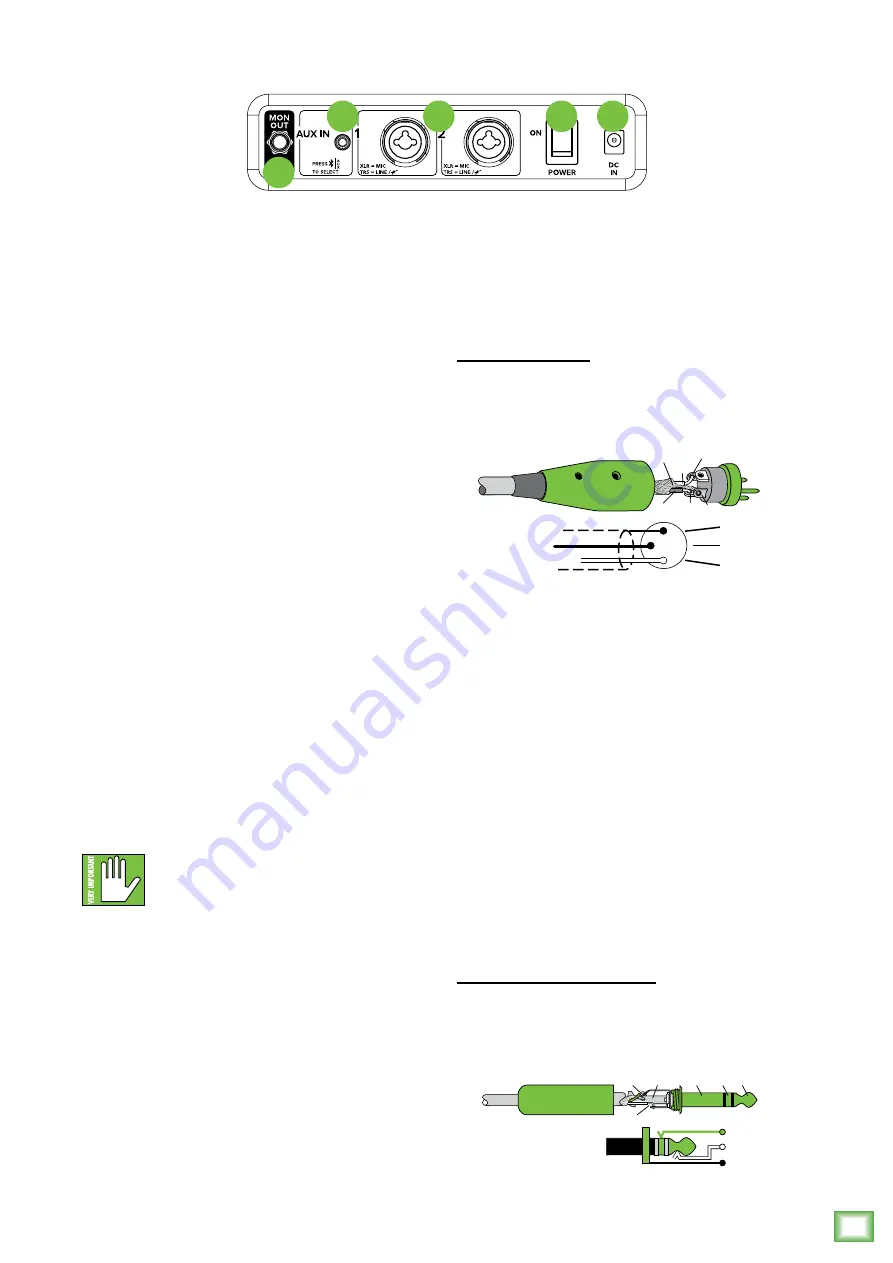
Owner
’s Manual
7
Owner’s Manual
FreePlay LIVE: Rear Panel Features
FreePlay Connect App
FreePlay LIVE is designed to be used in
conjunction with the FreePlay Connect App.
With it, all of the hardware features listed here – and
more! – may be controlled remotely via Bluetooth
connection. The only thing the FreePlay Connect
App can’t do is turn the unit on and off or pair
a Bluetooth device.
More information about the FreePlay Connect App
may be found by visiting the FreePlay Connect App
Reference Guide.
1. Power Connector
FreePlay LIVE has a universal external power supply
that accepts any AC voltage ranging from 100 VAC
to 240 VAC. No need for voltage select switches.
It will work virtually anywhere in the world.
That’s why we call it a “Planet Earth” power supply!
It is less susceptible to voltage sags or spikes
compared to conventional power supplies, and
provides greater electromagnetic isolation and better
protection against AC line noise.
Connect the power adapter connector of the Power
Block to the FreePlay LIVE. Push the line cord securely
into the Power Block and plug the other end into a
grounded AC outlet.
Only use the factory-authorized power
supply that came with the FreePlay LIVE.
2. Power Switch
Press the top of this rocker switch inwards to turn
FreePlay LIVE on and press the bottom of this rocker
switch inwards to turn FreePlay LIVE off.
When powered up, the meters on the top panel will
illuminate for ten seconds to indicate the battery level.
After ten seconds, the meters will display the output
level.
3. XLR and 1/4" Combo Inputs
Both input channels may accept a balanced mic
or line-level signal using an XLR connector. They are
wired as follows, according to standards specified by
the AES (Audio Engineering Society).
XLR Balanced Wiring:
Pin 1 = Shield (ground)
Pin 2 = Positive (+ or hot)
Pin 3 = Negative (– or cold)
In addition to accepting balanced mic or line-level
signals using an XLR connector, both channels may
also accept 1/4" line-level signals driven by balanced
or unbalanced sources.
Additionally, both channels may accept Hi-Z sources
(such as guitars) via the 1/4" input without the need
for a separate DI box.
To connect balanced lines to these inputs, use
a 1/4" Tip-Ring-Sleeve (TRS) plug. “TRS” stands for
Tip-Ring-Sleeve, the three connection points available
on a stereo 1/4" or balanced phone jack or plug. TRS
jacks and plugs are used for balanced signals and are
wired as follows:
1/4" TRS Balanced Mono Wiring:
Sleeve = Shield
Tip = Hot (+)
Ring = Cold (–)
2
3
1
SHIELD
COLD
HOT
SHIELD
COLD
HOT
3
2
1
SLEEVE
TIP
SLEEVE
TIP
RING
RING
TIP
SLEEVE
RING
1
2
3
4
5
Summary of Contents for FreePlay LIVE
Page 1: ...OWNER S MANUAL...



































