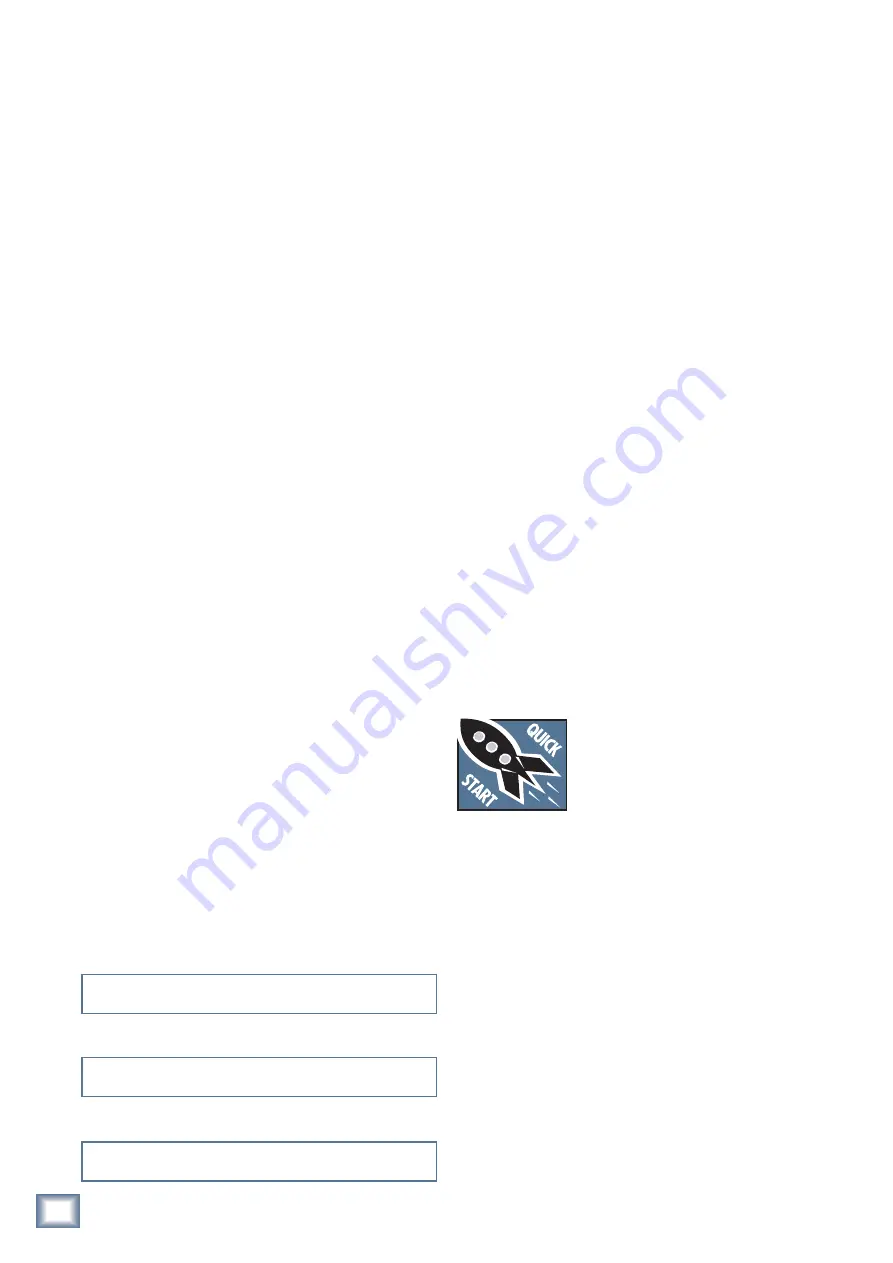
4
DS3232 DIGITAL SNAKE
D
S3
23
2 DIGIT
AL SNAKE
Introduction
Thank you for choosing the Mackie DS3232 Digital
Snake to expand the mixing capabilities of your digital
mixer. The DS3232 provides 32 balanced inputs and
32 balanced outputs, all easily accessible in a six rack
space box.
The 32 mic preamps in the DS3232 are comprised of
our highest-quality studio-grade mic preamps, rivaling
expensive stand-alone boutique mic preamps. The A/D
and D/A converters in the DS3232 are pristine 24-bit
converters operating up to 96 kHz. The digital audio is
connected to the mixer using standard Cat5e cable, at
distances up to 300 feet (90 meters).
This allows you to connect your microphones and DI’s
to the DS3232 on-stage, and run a single Cat5e cable
back to your FOH mixing position, eliminating signal
degradation and noise that often results from long runs
of analog cable. Not to mention the pounds of copper
you save by not running a 300 foot 32-channel audio
snake from the stage to the mixing console.
Features
• 32 x 32 I/O with XLR connectivity
• Mic preamps and A/D converters are digitally con-
trolled by the mixing console
• 24-bit/96 kHz bi-directional digital audio
• Can be connected up to 300 feet from the mixing
console
• Eliminates signal degradation and noise associated
with long runs of analog cable
• Rack mountable (6 rack spaces)
HOW TO USE THIS MANUAL
We know that many of you can’t wait to get your new
Digital Snake hooked up, and you’re probably not going
to read the manual first (sigh!). So the next section is a
Quick-Start Guide to help you get the DS3232 set up fast
so you can start using it right away.
Then, when you have time, read the Features Descrip-
tion section. In this section, you’ll find illustrations with
each feature numbered. If you want to know more about
a feature, simply locate it on the appropriate illustra-
tion, notice the number attached to it, and find that
number in the nearby paragraphs.
More resources on our website at www.mackie.com.
Click Support on the opening page of our website to
find answers to many of your questions. The FAQ (Fre-
quently Asked Questions) section is filled with answers
to many of the questions our Technical Support staff has
fielded over the years.
Check out the glossary for explanations of many of the
pro-audio terms used in our manuals.
Visit our forums to seek help from our online commu-
nity of Mackie users.
Getting Started
READ THIS PAGE!!
Even if you’re one of those people
who never read manuals, all we ask
is that you read this page and the
next now before you begin using the
DS3232. You’ll be glad you did!
Connections
The DS3232 is designed to be connected to your digi-
tal mixer with a standard Cat5e (Ethernet) cable. If you
are using a Mackie TT24 Digital Live Console, you need
to install a U100 network interface card in the TT24 to
make this connection.
1. Plug a microphone or other signal source into chan-
nel 1’s MIC input [4] on the DS3232.
2. Connect the DS3232 to your digital mixing console
using a standard Cat5e (Ethernet) cable with RJ45
connectors on each end (do not use a crossover
cable). The connector is located at the top of the
front panel on the DS3232.
Note:
The DS3232 accepts a Neutrik® EtherCon®
locking connector to secure the Ethernet connection.
Please write your serial number here for future
reference (i.e., insurance claims, tech support,
return authorization, etc.)
Purchased at:
Date of purchase:
Summary of Contents for DS3232 Digital Snake
Page 16: ......


































