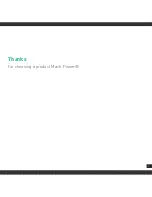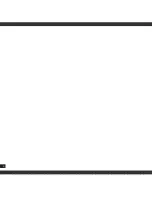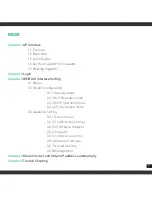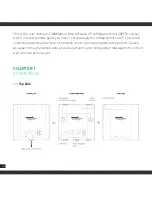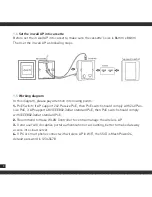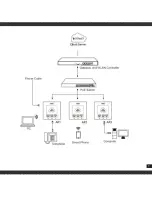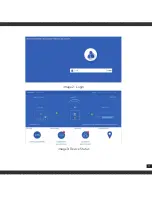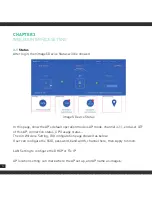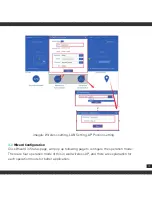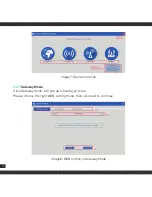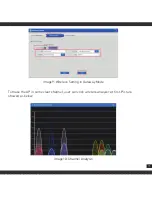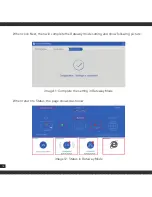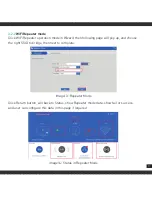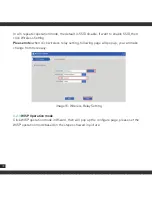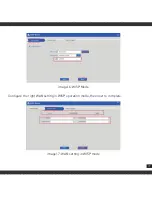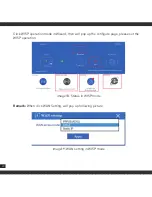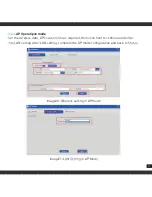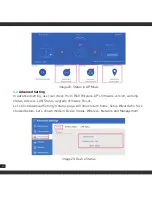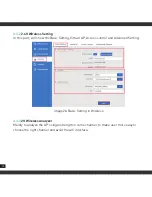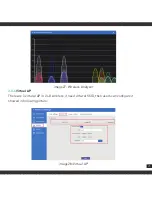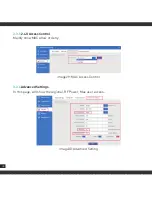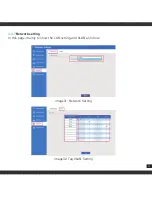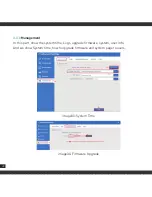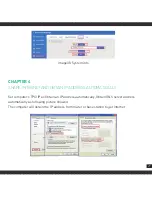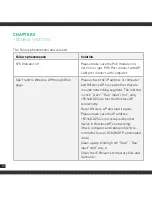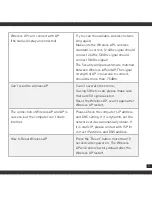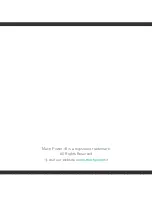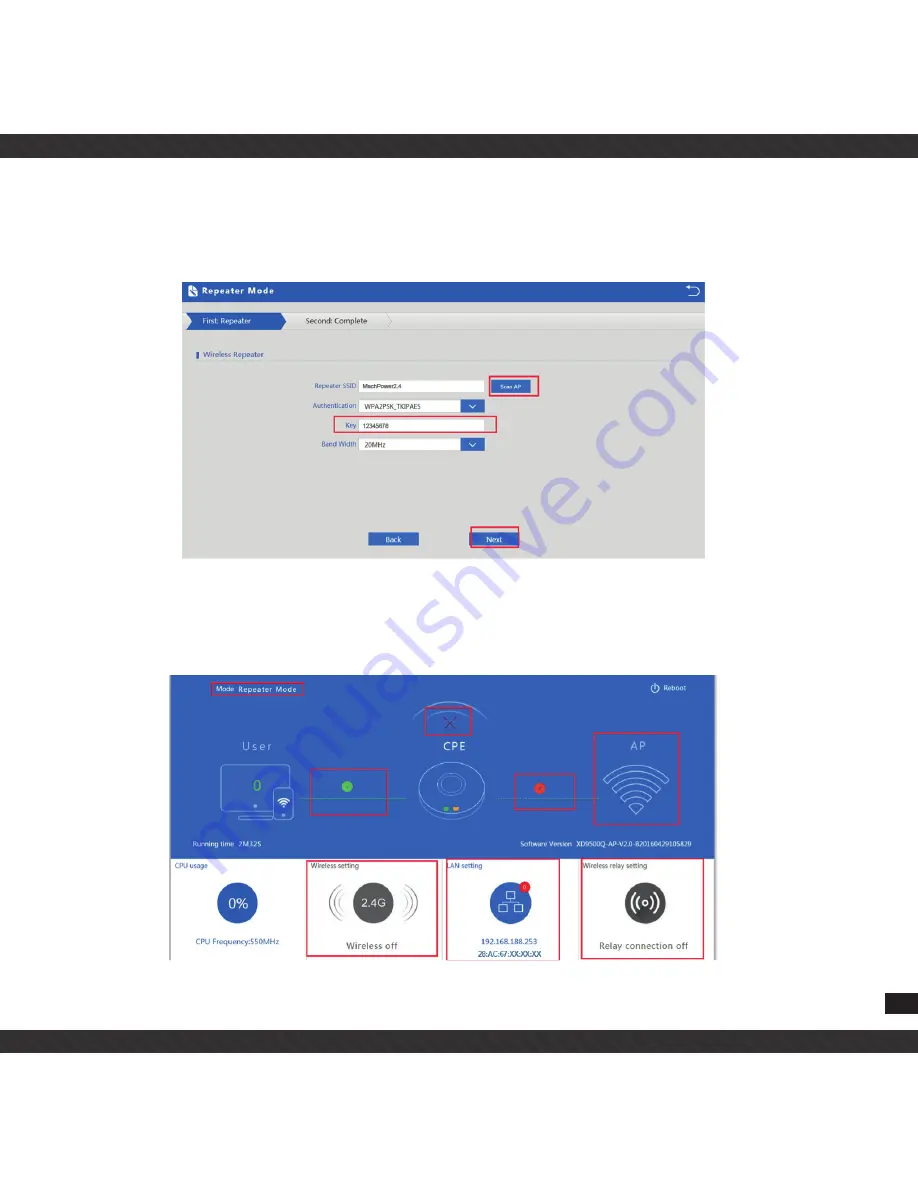
17
3.2.2
WiFi Repeater mode
Click WiFi Repeater operation mode in Wizard, then following page will pop up, and choose
the right SSID to bridge, then next to complete.
image13: Repeater Mode
Click Return button, will back to Status, show Repeater mode data, show fail or success,
and user can configure this data in this page if required
image14: Status in Repeater Mode
Summary of Contents for WL-IWNAP48-062
Page 1: ...INWALLACCESSPOINT300MPBS WL IWNAP48 062 USER MANUAL...
Page 2: ......
Page 3: ...Thanks for choosing a product Mach Power 3...
Page 4: ...4...
Page 9: ...9...
Page 11: ...11 image2 Login image3 Device Status...
Page 32: ...Mach Power is a registered trademark All Rights Reserved visit our website www machpower it...