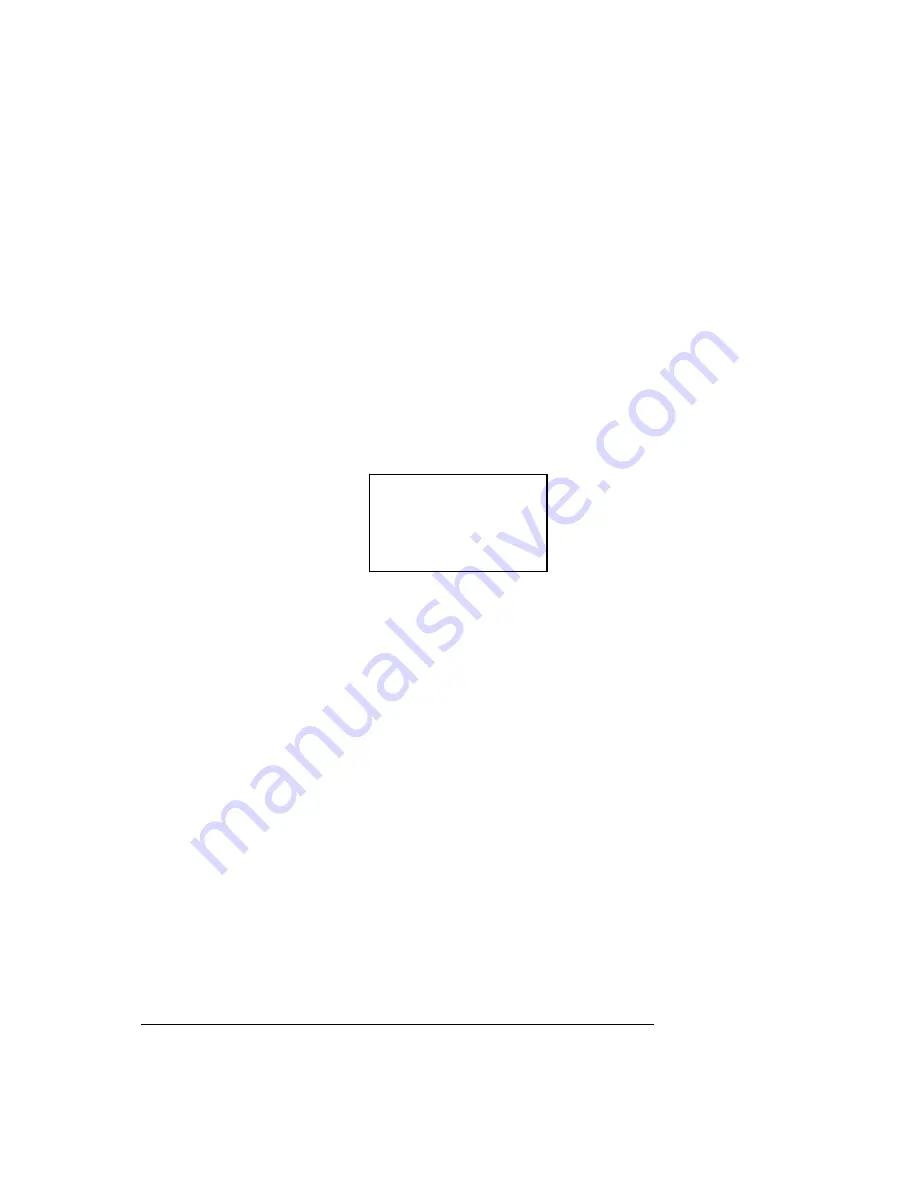
27
PRESET NO
:
001
TITLE
:
PRESET001
SETTING
CALL
BACK
EXIT
z
PRESET: Move the cursor to PRESET and then click confirm button to go to the third
submenu.
z
PAN: Move the cursor to PAN and then click confirm button to go to the third submenu.
z
SCAN: Move the cursor to SCAN and then click confirm button to go to the third submenu.
z
AUTO CRUISE: Move the cursor to AUTO CRUISE and then click confirm button to go to
the third submenu.
z
PATTERN: Move the cursor to PATTERN and then click confirm button to go to the third
submenu.
z
IDLE MOTION: Move the cursor to IDLE MOTION and then click confirm button to go to the
third submenu.
z
TIME TASK: Move the cursor to TIME TASK and then click confirm button to go to the third
submenu.
z
PRIVACY MASKING: Move the cursor to PRIVACY MASKING and then click confirm button
to go to the third submenu.
z
BACK: Go back to previous menu.
z
EXIT: Log out system menu.
4.4.4.1
Preset Setup
Move the cursor to PRESET button and then click confirm button to go to set interface.
z
PRESET NO: Please use left/right key to modify preset number. The value ranges from 1 to
80.
z
TITLE
:
Title text is the label used for you to identify the camera. System will automatically
name a title for the camera.
z
SETTING: Please input preset number first and then select the monitor zone. Please move
the cursor to setting and click confirm button. The system will pop up a message: PRESET:
***. Here *** means preset number. And the SETTING column pops up an OK. Now you
successfully added a preset. Please note, you need to enable display preset title function
first (Main menu->display setting->preset title).Repeat the above procedures to set more
presets. Once you want to modify a preset, you can input the preset number you want to
modify and then follow the above steps to set the preset. You can successfully modify a
preset content.
z
CALL: Here is to recall preset. Move the cursor to PRESET NO and then input
corresponding preset value. Then move the cursor to CALL and then click confirm button to
go to a preset.
z
BACK: Go back to previous menu.
z
EXIT: Log out system menu.
For PELCO protocol user, please refer to the following special functions:
z
Call preset:
Call preset 28 or preset 95 to go to dome menu. Call preset 29 or preset 99 to
go to scan. Call preset 24 or preset 81 to go to pattern. Call preset 25 or preset 82 to go to
cruise (tour). Call preset 30 or preset 96 to stop scan or pattern. Call preset 31 or preset 83















































