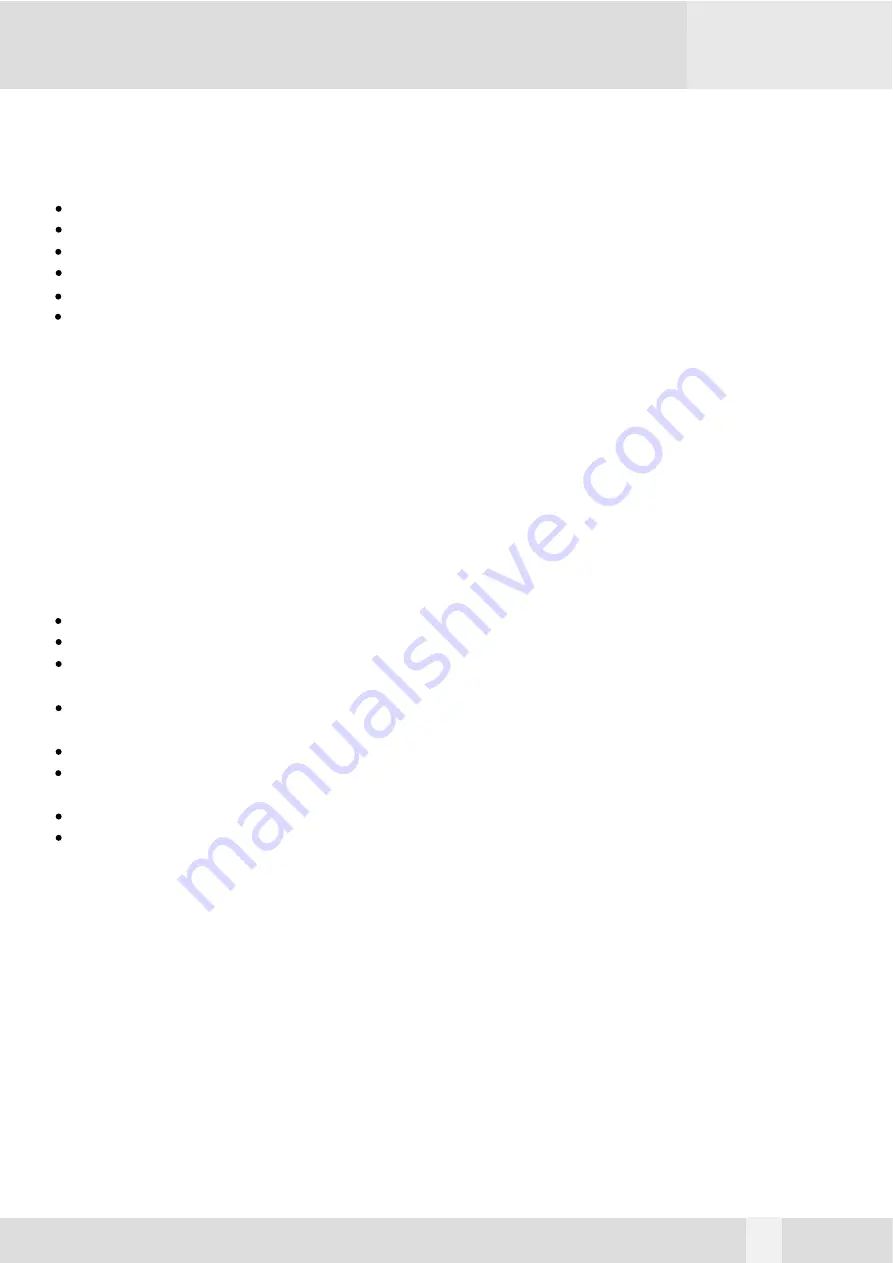
Package Contents
The NSA2-S350U aluminum Hi-Speed USB2.0 3.5” Hard Drive Enclosure package includes
the following items:
NSA2-S350U 2-Bay 3.5” Hard Drive Enclosure
The software CD contains the drivers and manual
Quick Install Guide
USB2.0 cable
AC/DC Adapter
Power Cable
Safety Precautions
ON INSTALLATION
1. To reduce the risk of fire or electric shock, do not expose this product to rain, water or mois-
ture.
2. Do not place any containers with liquids (drinking glass, flower vase, etc.) or containers with
small metal parts (paper clips, etc.) on top of the unit.
3. According to standard industry practice, surge protection is recommended for all telecommuni-
cations devices. Surge suppressors and/or line conditioning should be used on the input power
supply.
ON OPERATION
Do not move the chassis during operation. Doing so may cause a malfunction.
Protect the unit from shocks and vibrations.
Do not use the subsystem in areas exposed to oily smoke or steam, such as a kitchen or close
to a humidifier.
Do not use the subsystem in locations exposed to rain or splashes of water, such as outdoors,
in a bathroom, or close to a window.
Do not use the subsystem on an unstable or slanted surface without proper support.
Do not expose the unit to direct sunlight or hot air where the temperature could exceed 45 C,
or very cold locations where the temperature is below 0 C.
Keep the power cord away from hot appliances.
Do not touch the power cord with wet hands.
4
o
o
































