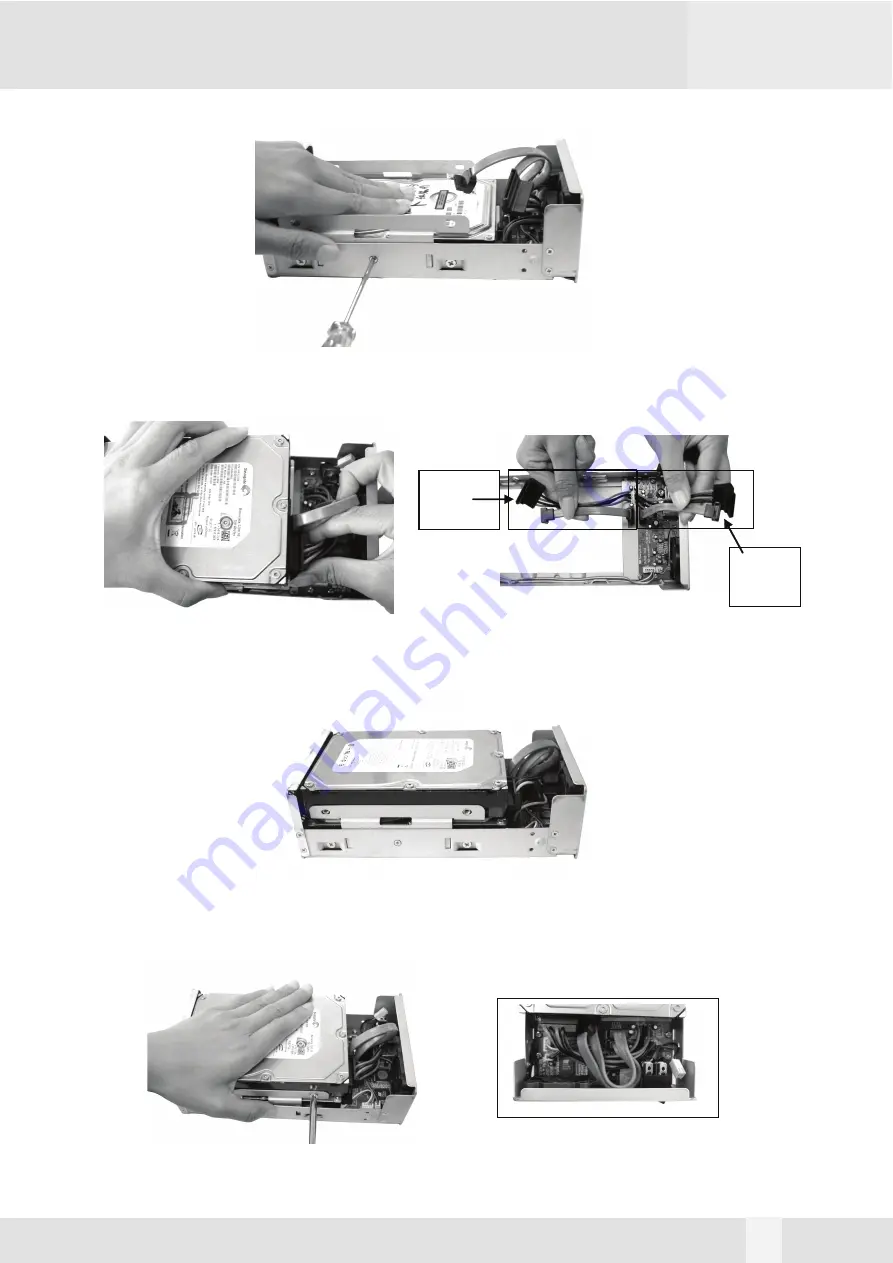
8. Connect the Power2 and SATA2 cable from the Base Tray bridge to the upper hard drive.
10. Secure the upper hard drive to the Base Tray using 4 HDD screws and tidy up the cable.
9
7. Secure two HDD mounting bracket with two screws as shown.
9. Insert the upper hard drive into the Base Tray.
Power1
SATA1
Power2
SATA2
































