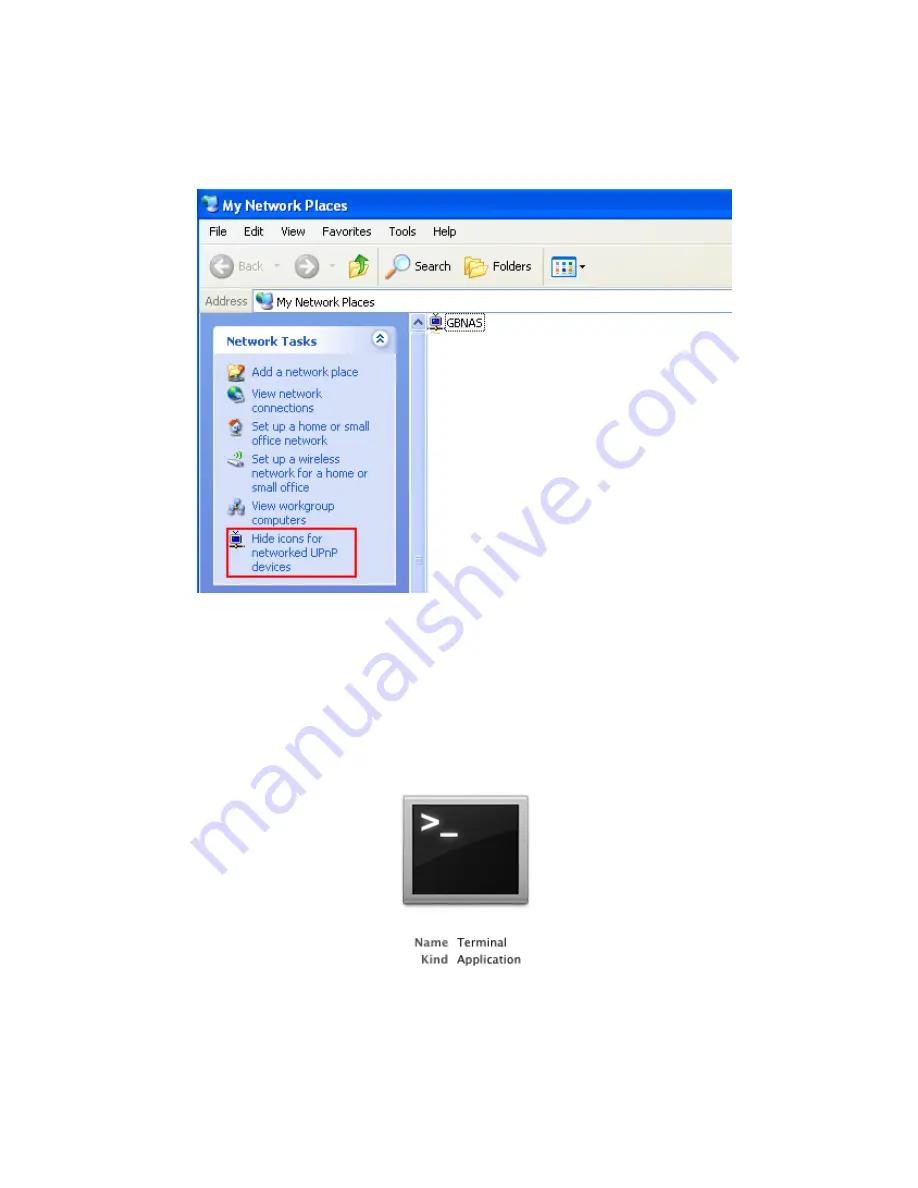
18
Another way to access the NAS is by Windows UPnP function. Please open “My Network Places”,
under “Network Tasks” click on “Show icons for networked UPnP devices” until it displays “Hide icons
for networked UPnP devices”. You will find GBNAS icon on the right hand side. Double click GBNAS
icon to launch the NAS login screen for administration. Proceed to the subsection “Managing the NAS”.
In MacOS X
Under MacOS X 10.3 to 10.5, please follow the procedures below to find out the dynamic IP address
for the NAS:
1, Power on the NAS and make sure that it has been connected to network.
2, In MacOS X, go to Applications and open Utilities folder, launch “Terminal Utility”.
3, In the command line, type “nmblookup GBNAS” without the quotations(“GBNAS” is the default name
of the G-S350UN NAS enclosure).
Summary of Contents for G-S350UN
Page 14: ...14 Please enter admin as Username and Password...
Page 37: ...37 FTP Log DHCP Server Log System Log Administration Log...
Page 48: ...48 Step1 click on Set Up Printers button Step 2 click on Add button...
Page 51: ...51 Step2 Select IP Printer then click on More Printers button Step 3 Select Windows Printing...
Page 54: ...54 Step 8 Example printing choose lp as printer Step 9 Print job is executed For MacOS 10 5...
Page 55: ...55 Step 1 Click on button Step2 Select Windows then click on workgroup...






























