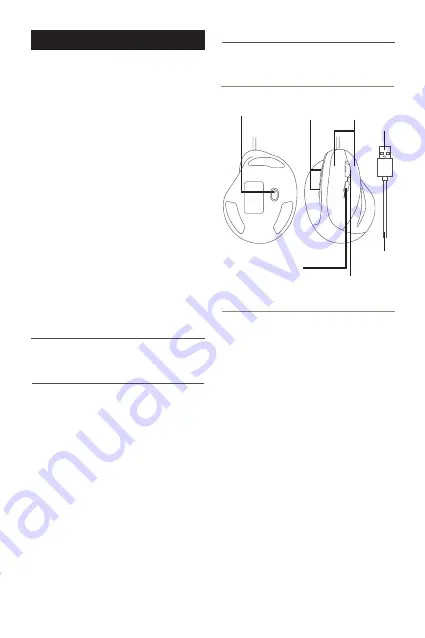
GB
USER GUIDE
About this guide
Safety intructions
Package contents
• ERGOPALM
• User guide
Hardware basics
Installation instructions
1
Thank you for purchasing the Macally ERGOPALM.
The Macally ERGOPALM is an ergonomic vertical
wired USB mouse for Mac and PC. This mouse has
a DPI button that allows you to switch between a
sensor resolution of 800, 1200 and 1600 DPI so you
can set the tracking speed and precision to your
preference.
The 5 soft-click buttons are sensitive and quiet so
you can do your job without distraction. The smooth
and precise scrollwheel can also be used as a sixth
button. Finally, it has Page Up/Page Down shortcut
buttons that allow you to scroll conveniently
through web pages/documents. The 150 cm (5')
long cable allows you to connect the mouse to your
Mac or PC (Plug and Play, no driver required), even
when it's under your desk.
The ergonomic vertical design helps you to reduce
palm and wrist strain and increase comfort and
productivity. The Macally ERGOPALM works with
Mac and PC and is ideal for anyone with Carpal
Tunnel Syndrome (CTS) and anyone who is
conscious about ergonomics.
Before you start using the Macally ERGOPALM, be
sure to read this guide in its entirety.
Please read the following carefully before using this
Macally product. Incorrect use of this product may
result in reduced performance, permanent
damage and void warranty:
1. Do not place this product near a heat source.
2. Operating temperature of 0°C to 40°C. Storage
temperature of -20°C to 65°C.
3. Do not place this product near moisture nor
liquids.
4. Operate and store at humidity of 20% to 80%
(non-condensing)
5. Do not place heavy objects on this product.
6. Do not drop this product.
7. Do not dispose this product in the garbage. Take
it to your local recycling centre.
The Macally ERGOPALM is automatically
recognized by the computer and does not require a
driver. Simply plug the mouse to the computer and
you are ready to go!
However, if you wish to configure the mouse
settings to your personal preferences you can do
this in the settings of the operating system:
Mac OS
To configure the tracking speed, scrolling speed,
double click speed and primary mouse button, go to
Mouse in System Preferences. To configure the
mouse button functions, go to Mission Control in
System Preferences.
Windows
To configure the mouse buttons, pointer, pointer
options and wheel, go to Mouse in
Hardware/Control Panel.
Press the DPI button to change the sensor
resolution (800/1200/1600 DPI) and set the tracking
speed and precision to your preference.
USB
connector
Buttons
150 cm
(5’) cable
Scroll wheel
800/1200/1600 DPI
switch button
Page Up/
Page Down
Optical
sensor














