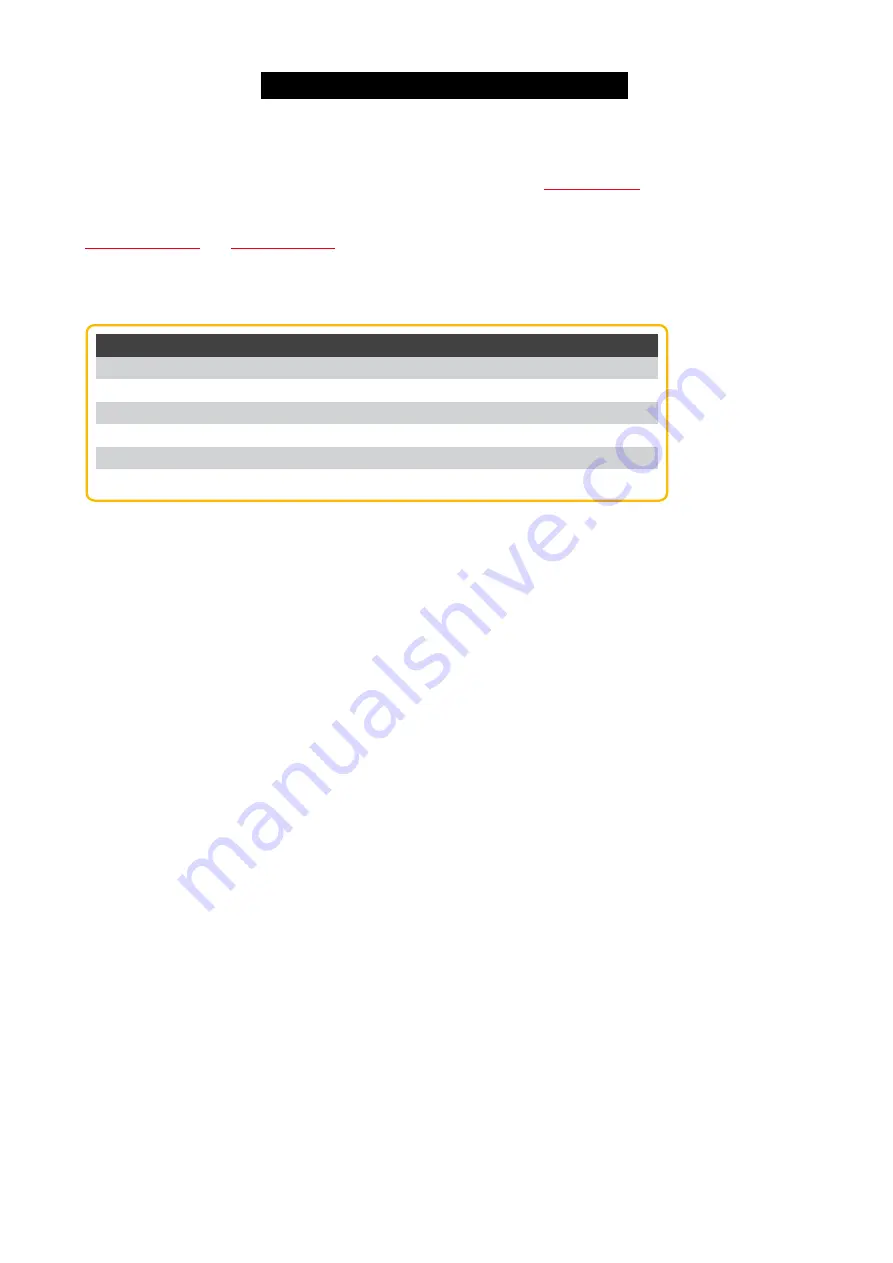
© 2017 MA Lighting Technology GmbH | Dachdeckerstr. 16 | D-97297 Waldbüttelbrunn | Germany
Phone +49 5251 688865-30 | tech.support (at) malighting.com | www.malighting.com
Version 3.3
1
There are 43 predefined filters available. To get an overview about the predefined filters, go to the extended mode in
the web interface. For more information about the predefined filters, see
.
If you are a network configuration expert, you can create new presets and new filters. For more information, see
and
.
The following table displays the always forwarded filters to provide basic network functionality. These filter cannot be
blocked.
Filter
Frame Match
IPMCv6
IPv6 next-header 58
IPMCv4
IPv4 protocol nr 1 (ICMP)
IGMP
IPv4 protocol nr 2 (IGMP)
DHCP client
IPv4 UDP port 68
DHCP
IPv4 UDP port 67
ARP
arp
6.1. Assign Presets to Ports
35
















































