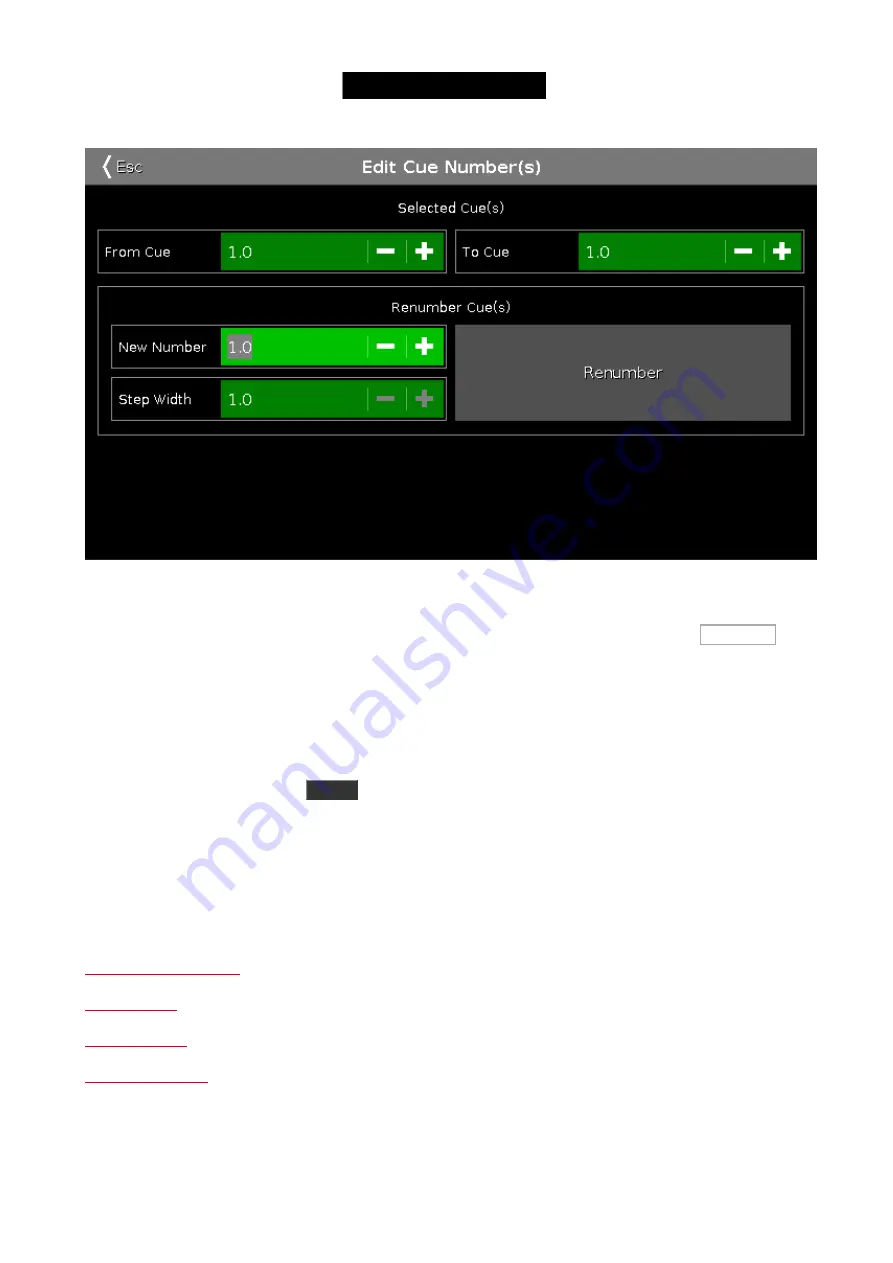
Figure 4: Edit Cue Number window.
At the top of this window you can set the range of cue you want to renumber. Then you set the new beginning
number and the step width for the cues. When you are happy with your settings, then you tap the Renumber
button.
You can't use renumber to move a cue - and the cue list always have to be in numeric order. So you can only
renumber the cue(s) inside the boundaries of any cues before and or after the set range.
Deleting a Cue
You can delete a cue by using the
Delete
key. When you delete a cue, you might be asked if you want to delete
the cue the "Normal" way or using "Cue Only". You are only asked if you delete a cue that isn't the last cue.
"Normal" will result in values tracking from the previous cue into the next. Values that might been changed in the
cue you are deleting. "Cue Only" will leave the following cues looking the way they did before you delete the cue.
Related links
5.9. Comment travailler avec les Chenillards?
121
















































