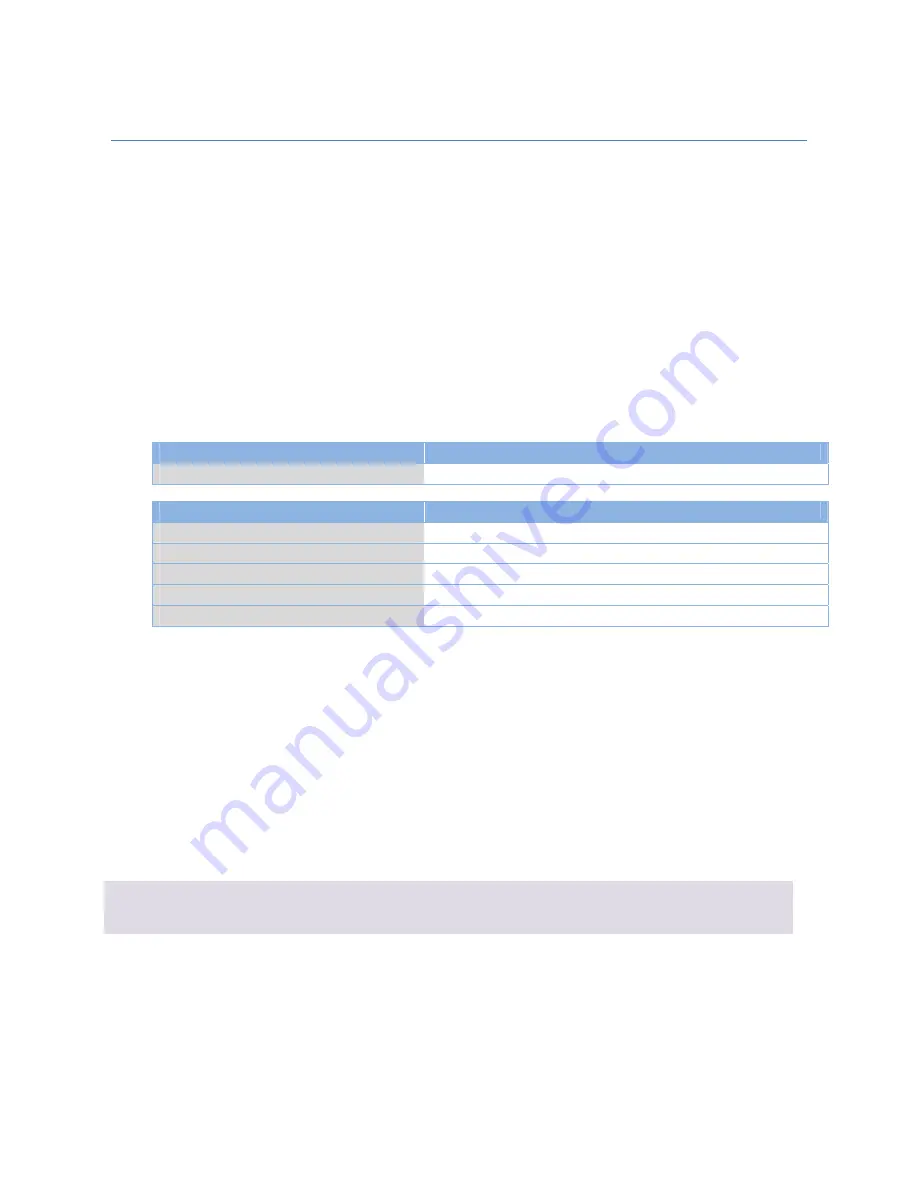
M2M
Cellular
Gateway
Index
skipping
is
used
to
reserve
slots
for
new
function
insertion,
when
required.
119
Scenario
Application
Timing
Without
the
need
of
reconfigure
their
PC
each
time,
the
employee
from
inside
or
outside
the
office
can
access
enterprise
servers.
So
network
administrator
must
activate
the
"NAT
Loopback"
feature
to
do
that.
Scenario
Description
Local
user
can
access
server
by
FQDN
or
global
IP
when
NAT
loop
back
is
enable.
Global
user
can
access
server
only
when
server
is
set
as
virtual
server
of
the
gateway.
Parameter
Setup
Example
Following
2
tables
list
the
parameter
configuration
as
an
example
for
above
diagram
of
gateway
with
"NAT
Loopback"
feature
activated.
Use
default
value
for
those
parameters
that
are
not
mentioned
in
these
tables.
Configuration
Path
[Configuration]
‐
[NAT
Loopback]
NAT
Loopback
■
Enable
Configuration
Path
[Virtual
Server
&
Virtual
Computer]
‐
[Virtual
Server
List]
ID
1
2
Public
Port
25
(SMTP)
110
(POP3)
Server
IP
10.0.75.101
10.0.75.101
Private
Port
25
(SMTP)
110
(POP3)
Rule
■
Enable
■
Enable
Scenario
Operation
Procedure
In
above
diagram,
the
Gateway
is
the
gateway
of
Network
‐
A
and
the
subnet
of
its
Intranet
is
10.0.75.0/24.
The
gateway
has
the
IP
address
of
10.0.75.2
for
LAN
interface
and
118.18.81.33
for
WAN
interface.
It
serves
as
a
NAT
router.
Activate
the
NAT
Loopback
feature
on
the
Gateway.
Define
the
E
‐
virtual
server
to
be
located
at
a
server
with
IP
address
10.0.75.101
in
the
Intranet
of
Network
‐
A,
including
SMTP
service
port
25
and
POP3
service
port
110.
So,
the
local
user
at
host
with
IP
address
10.0.75.100
can
access
the
E
‐
server
by
using
the
global
IP
118.18.81.33.
But
in
reality
the
E
‐
request
packets
from
the
local
host
will
not
reach
the
WAN
interface,
but
just
loop
back
to
the
E
‐
server
in
the
Intranet.
The
NAT
Loopback
allows
user
to
access
the
WAN
IP
address
from
inside
your
local
network.
Enable
NAT
Loopbac
k
Go
to
Basic
Network
>
NAT
/
Bridging
>
Configuration
tab
















































