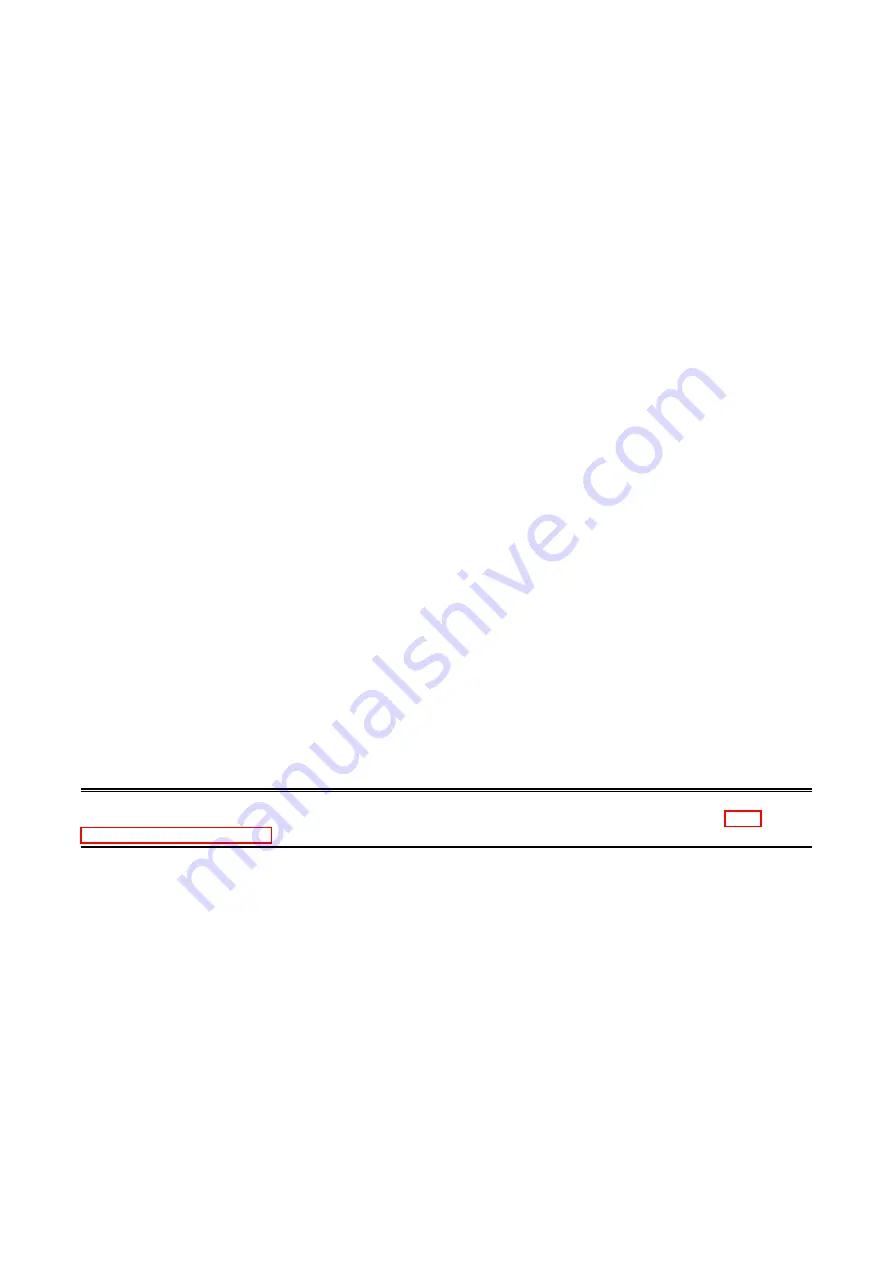
3
R5CON USERS MANUAL EM-9272 Rev.10
1. GENERAL
In this manual, user is assumed that he/she is already familiar with operating Windows 7 or Windows 10 and terminology
used in these operating systems.
If you need to know about particular operation or terminology on Windows, please refer to manuals provided with the system.
1.1 FEATURES OF R5CON
The R5 Series are isolated, modular I/Os with open field networking capabilities, such for DeviceNet and Profibus. These
network modules can be directly connected to a Windows PC via PC Configurator Cable.
The R5CON software is used to help you program various parameters such as I/O scaling, zero/span adjustments to match
the users’ needs.
General functions of the R5CON are as follows:
■
PARAMETERS CONFIGURATION FOR EACH CHANNEL
I/O range scaling and zero/span adjustments are available for each I/O module.
For temperature input modules, actual temperature range can be also programmed per each command.
For T/C input of the model R5(T)-TS (Ver 1.00 or higher), overrange limits (0% and 100% of the scaled range) can be applied.
When the input goes below 0% or above 100%, 0% and 100% data respectively are sent to the host PLC or PC.
■
FILE MANAGING
The parameter configuration for each module can be saved as a file on the PC. Therefore, you can configure a set of param-
eters without actually connecting the R5x to your PC.
Reading (downloading) parameter files to the network module and each I/O module helps you to configure multiple modules
easily and accurately.
■
MONITORING
You can check analog I/O data using configured data.
For discrete I/O modules, ON/OFF status of each channel can be monitored.
1.2 HARDWARE REQUIREMENTS
•
DOS/V compatible PC with Windows 7 (32-bit, 64-bit) or Windows 10 (32-bit, 64-bit) appropriately installed.
•
PC configurator cable, model MCN-CON or COP-US
1.3 INSTALLING THE R5CON
(1) Start up Windows.
(2) Go to M-System’s web site (http://www.m-system.co.jp). Download and save the R5CON archive in your PC’s local hard
disk.
(3) Confirm the size and version number of the downloaded archive (‘x’ in the file name as shown below). R5CON_Rx.exe or
R5CON_Rx.zip
(4) Double-click the file’s icon and locate ‘R5CON_Rx’ folder.
(5) Start up setup.exe in the folder and follow instructions on the screen. Now the R5CON program has been installed.
CAUTION !
If you have already the R5CON program installed in your PC, remove it following the procedure explained in “1.4
UNINSTALLING THE R5CON” before installing a new one.

































