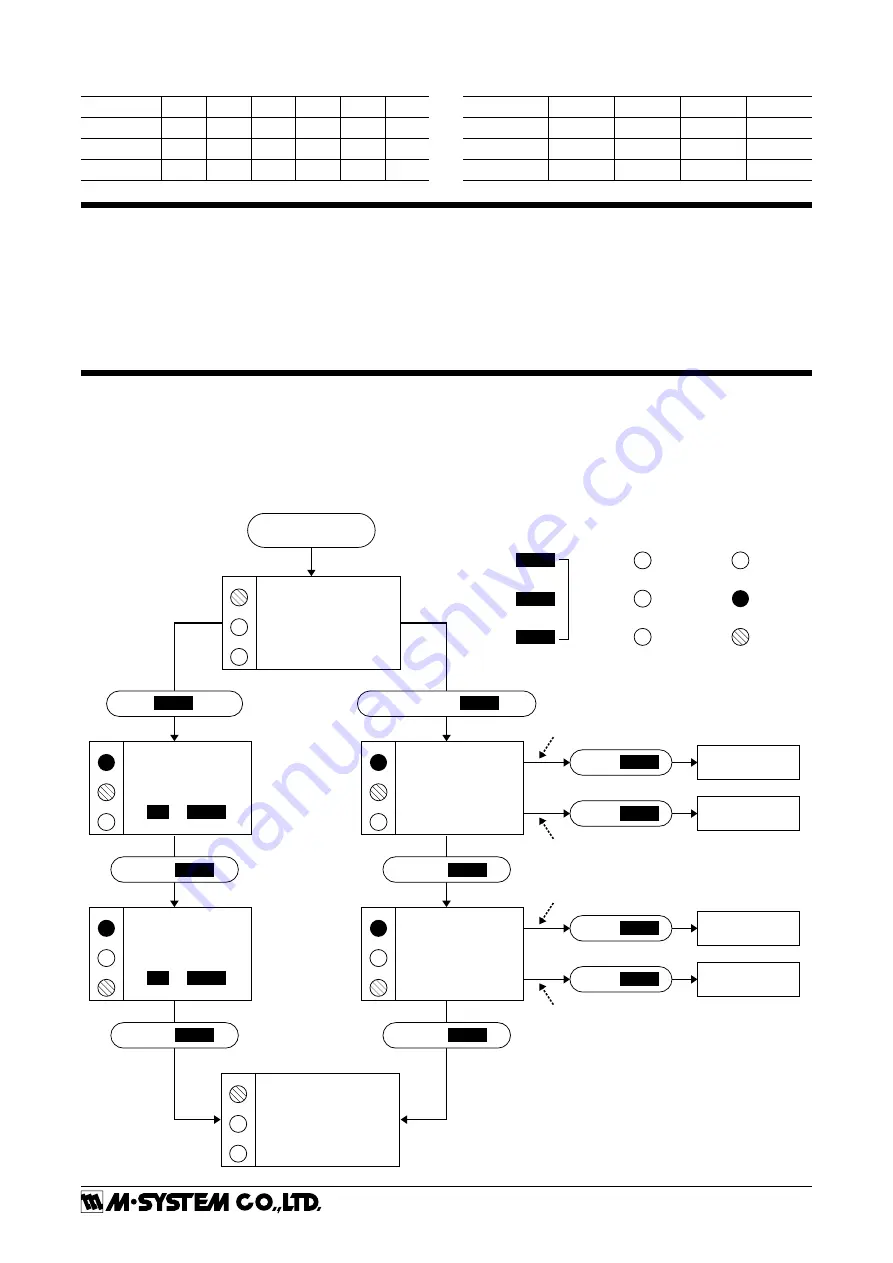
M3LT
5-2-55, Minamitsumori, Nishinari-ku, Osaka 557-0063 JAPAN
Phone: +81(6)6659-8201 Fax:
+81(6)6659-8510 E-mail: info@m-system.co.jp
EM-2661-A P. 5 / 7
■
OUTPUT TYPE (SW2 & 1)
TABLE 6
OUTPUT
SW2-3 SW2-2 SW1-4 SW1-3 SW1-2 SW1-1
0 – 20mA
OFF
OFF
OFF
ON
OFF
OFF
-2.5 – +2.5V OFF
ON
ON
OFF
OFF
ON
-10 – +10V
ON
OFF
ON
OFF
ON
OFF
■
OUTPUT TYPE / PC CONFIG (SW1)
TABLE 7
OUTPUT
SW1-4
SW1-3
SW1-2
SW1-1
0 – 20mA
OFF
ON
OFF
OFF
-2.5 – +2.5V
ON
OFF
OFF
ON
-10 – +10V
ON
OFF
ON
OFF
CHECKING
1 ) Terminal wiring: Check that all cables are correctly connected according to the connection diagram.
2 ) DIP SW setting: Check that the switches are set to appropriate positions.
3 ) Power input voltage: Check voltage across the terminal 11 – 12 with a multimeter.
4 ) Input: Check that the input signal is within 0 – 100% of full-scale.
If the thermocouple or its extension wires are broken, the output goes over 100% (below 0% with downscale protection)
due to burnout function. Confirm the status indicator LED pattern and check leadwires in such a case.
5 ) Output: Check that the load resistance meets the described specifications.
I/O RANGING & FINE ADJUSTMENTS
After the DIP SW setting is complete, set up the precise input and output range using the front control buttons. Be sure that
the front control button function is enabled with the DIP switch setting.
The front LEDs’ colors and blinking patterns help you to easily identify the transmitter’s status and confirm the setup actions
in each step of Calibration Modes. Please read the following explanations referring to “Calibration Flow Chart” below.
■
CALIBRATION FLOW CHART
POWER ON
Amber LED
Green LED
Control
Buttons
Red LED
OFF
ON
Blink
RUN MODE
LD2
LD3
A
G
RUN MODE
LD2
LD3
G
R
LD1
LD2
LD3
LD1
LD2
LD3
0% INPUT
CONFIGURED
100% INPUT
CONFIGURED
INPUT
CALIBRATION
MODE
LD1
OUTPUT
CALIBRATION
MODE
LD2
LD3
LD1
LD2
LD3
0% OUTPUT
CONFIGURED
100% OUTPUT
CONFIGURED
G
G
R
R
R
R
G
R
R
G
Fine Adjustments ?
I/O Ranging ?
PUSH
MODE
1 – 2 s
PRESS & HOLD
MODE
> 5s
PUSH
MODE
PUSH
MODE
PUSH
MODE
PUSH
MODE
PUSH
DOWN
PUSH
UP
DOWN
UP
MODE
PUSH
DOWN
PUSH
UP
When you set 0% or 100% input/output ranges,
keep pressing UP or DOWN button until the
LD1 blinks for approx. 2 seconds and turns off,
which indicates the setup is complete.
When you release the button, the LD1 is returned
to ON.
If the LED does not change, the entered level may
be inappropriate: e.g. out of usable range.
*For the model M3LT-x/A, the green LED is blinking.
For the model M3LT-x/B, the green LED turns on.
FINE ZERO
CALIBRATION MODE
UP
or
DOWN
FINE SPAN
CALIBRATION MODE
UP
or
DOWN
Apply simulated 0% input signal.
Apply simulated 100% input signal.
Adjust simulated input until the output meter
shows desired 0% output.
Adjust simulated input until the output meter
shows desired 100% output.
Once the transmitter
enters the fine zero
calibration mode,
the output goes to
preadjusted 0%
value regardless
of the present input
signal.
Once the transmitter
enters the fine span
calibration mode,
the output goes to
preadjusted 100%
value regardless
of the present input
signal.
LD1*
LD1*







