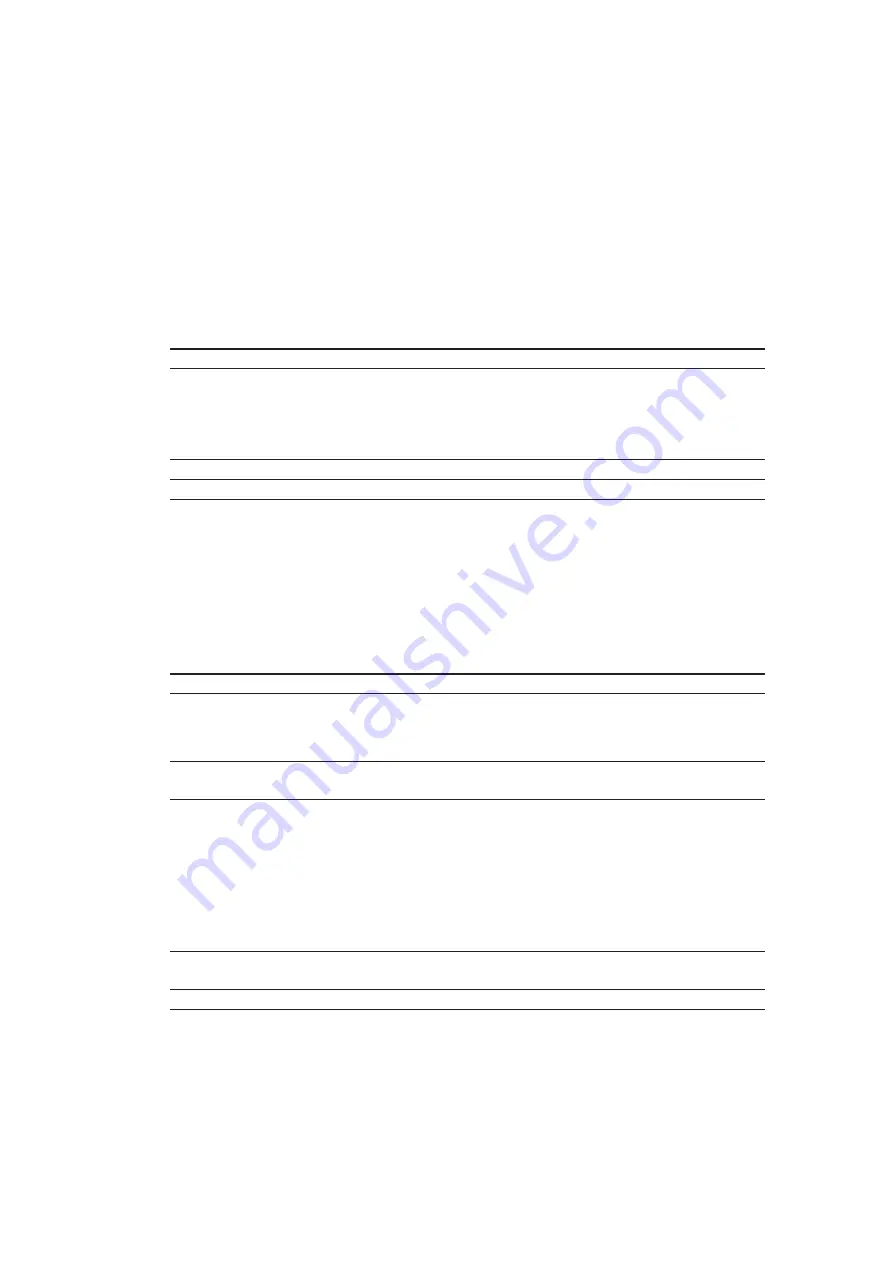
25
73VR31BLD USERS MANUAL EM-7397-C Rev.4
Input (X1, X2, X3)
Select input signals used for the operating function. For Square root, Power, Analog accumulation, Pulse accumula-
tion, Peak hold, NOT, Moving average, First order lag, only X1 is selectable.
To use last sampled or computed data in an equation, choose tags with asterisk (*).
Caution !
The tag name list shows only those ‘enabled’ in the common setting.
Caution !
Be careful to choose a pen of Not Itself. For example, you cannot choose Function Pen 1 or the last data of Function
Pen 1 to be used as X1, X2 or X3 in an equation for Function Pen 1. When assigning ‘last’ data sample to X1, X2 or
X3, specify also the initial value. Otherwise no data is recorded for the first operating cycle.
Coefficient (K), Constant (A)
For AND, OR, NOT, XOR functions, no coefficient or constant is selectable.
Coefficients, Constants
Max. 6 digits including a decimal point and minus sign
Initial value
Initial value is used in the function operation cycle as default data sample when ‘last’ data is specified in an equation.
If you do not need, leave the field blank.
For Peak hold, First order lag, Moving average and F value calculation, the initial value is not available.
Initial value (analog)
Max. 6 digits including a decimal point and minus sign
Initial value (discrete)
1 for ON, 0 for OFF
Caution !
For an analog signal, ‘e‘ can be used to input an exponential value such as ‘1e9.’ Entering ‘e’ in any other way (e.g.
‘1ee’) will not be recognized as a numeral.
For Logic functions, any setting other than 0 and 1 will be handled as 0 as initial value. For the XOR function, setting
other than 0 and 1 to X1 or X2 will result in ‘0.’
Moving average sample number
Specify number of samples used for the moving average operation.
Samples
Specify between 2 and 16
First order lag filter time constant
Specify a time constant used for the filter function.
Time constant
Specify between 0.00 and 100.00 seconds. Max. 2 decimal
places.
Reset conditions (peak hold and analog accumulation)
• Reset by time
Click the left arrow to choose among 30 minutes, 1 hour, 2 hours, 3 hours, 4 hours, 6 hours, 12 hours and 24 hours.
To disable the resetting by time setting, specify None.
When ‘24 hours’ is selected, specify also the reset time of the day.
Succession is available only for Analog Accumulation. Setting “succession”, analog count is performed continuously.
Reset
None, 30 minutes, 1 hour, 2 hours, 3 hours, 4 hours, 6
hours, 12 hours, 24 hours (succession)
Reset time
Specify between 0 and 23 (hours)
• Reset by trigger input
Click the right arrow to choose among Rise, Sink, ON and OFF. To disable the resetting by trigger input, specify None.












































