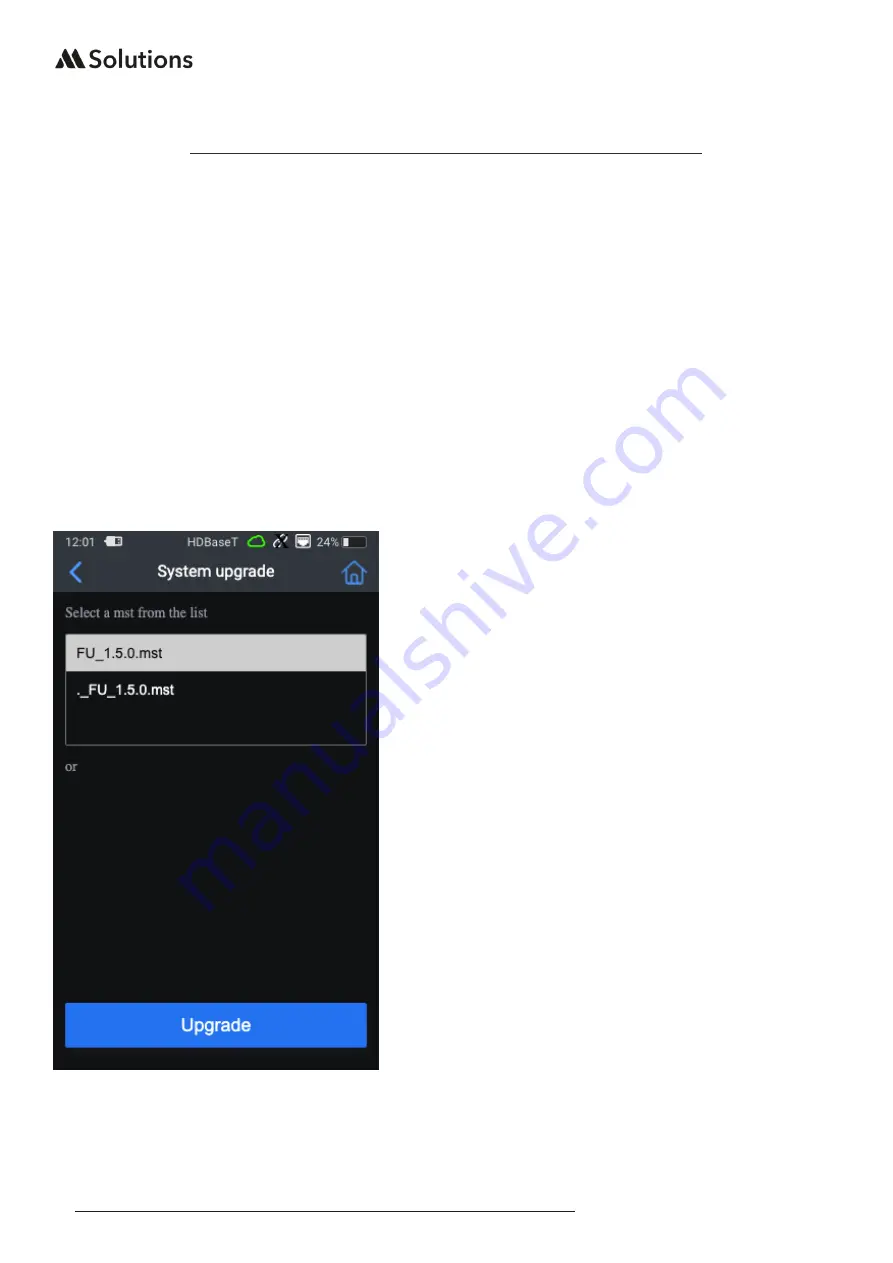
30
|
www.m4sol.com
MS-TestPro USER GUIDE
Firmware / System Upgrade
From time to time, and as new features are released for the MS-TestPro, there may be the
requirement to update the firmware on the MS-TestPro unit. Before starting the process,
please ensure that there is sufficient battery life on the unit, or it is plugged into the mains
supply.
To update to a new firmware revision:
• Download the new firmware file from the MSolutions website, or email us at support@
m4sol.com to check the firmware revision on your unit is current
• Save the .mst file onto a USB drive
• Insert the USB stick into one of the USB slots on the top of the MS-TestPro
• Click on the ‘Settings’ menu at the top of the screen
• Click on the ‘General’ option at the top fo the menu
• Click on ‘Software Update’. The current FW Version is noted directly underneath the Soft-
ware Update option.
• The window will show the .mst file automati-
caly unless the file is saved within a folder
on the USB drive
• Click on the top most .mst file as highlighted
adjacent
• Click ‘Upgrade’
The firmware update process of the MS-TestPro
can take between 8 - 15 minutes to complete
depending on how much data the new version
holds.
The MS-TestPro will go through a number of
steps during the process.
DO NOT UNDER ANY CIRCUMSTANCES pow-
er down the unit during the firmware update
process. It is not necessary to have the HDBa-
seT, HCT or DCR modules inserted in the unit
during this process.
Once completed, the unit will reboot automati-
cally and will show the main Home Screen once
finished.

















