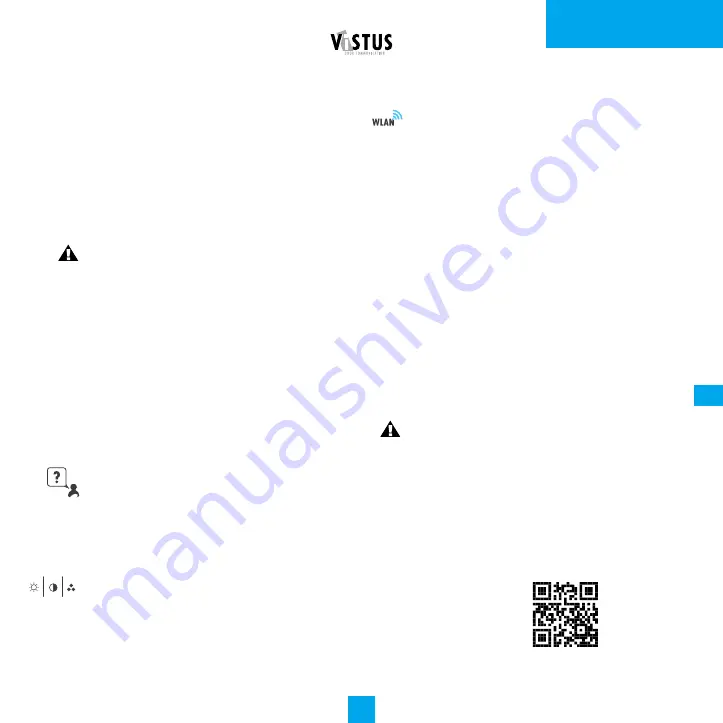
ENGLISH |
VDV-907
44
GB
the first ring tone stored on the SD card. If no
files are stored on the SD card or if no SD card
is inserted, the symbol is grey and the inter-
nally stored ringtones can be selected auto-
matically via the number field. The volume of
the ring tone can be adjusted via the "+" and
"-" keys.
NOTE
: Audio data in wave or mp3 format can
be stored on the microSD card.
It is possible to assign an individual ring tone
to each connected outdoor unit. In this way,
it is possible to distinguish where the ringing
was from the ringing tone. The name of the
outdoor unit for which the ring tone is
currently set is shown in the upper part of the
menu. Use the arrow keys above and below
to switch between the outdoor units.
Help menu
Touch the Help button. Here you will find our
contact information as well as the QR code
for connecting to the app.
Picture Settings
Touch the picture settings icon to adjust the
brightness, colour saturation and contrast of
the live picture displayed.
Connect WLAN
Tap the WLAN symbol to connect to a nearby
WLAN. In the following menu, all nearby
WLAN access points are displayed. Tap on
your WLAN and enter the WLAN key. Con-
firm the key by tapping the Enter key.
Wait a short time. If you mistyped the WLAN
key, the indoor unit indicates that the
connection is not successful and jumps back
to the input screen for the WLAN key and
you can check your entry and change it if
necessary.
If the indoor unit indicates that the connec-
tion is successful, the name of your WLAN is
displayed in green at the top.
NOTE
: It is not possible to set the network
manually, DHCP is always used.
To access the intercom with your smart-
phone, you need the
Vistasmart or Aivisi
app. Call up the website https://www.vistas-
mart.de with your smartphone and select the
VDV 907 indoor unit.
Summary of Contents for VDV-907
Page 5: ...Abb 2 DE DEUTSCH VDV 907 6 Abb 2A Abb 2B 9 2 8...
Page 6: ...DE VDV 907 DEUTSCH 7 Abb 3...
Page 7: ...DE DEUTSCH VDV 907 8 Abb 4 Externer Klingeltaster...
Page 24: ...DE VDV 907 DEUTSCH 25 USER INTERFACE Struktur I...
Page 25: ...USER INTERFACE Struktur II DE DEUTSCH VDV 907 26...
Page 26: ...DE VDV 907 DEUTSCH 27 USER INTERFACE Struktur III...
Page 27: ...DE DEUTSCH VDV 907 28...
Page 31: ...GB ENGLISH VDV 907 32 Fig 2 Fig 2A Fig 2B 9 2 8...
Page 32: ...GB VDV 907 ENGLISH 33 Fig 3...
Page 33: ...GB ENGLISH VDV 907 34 Fig 4 External bell button toAC adapter to outdoor unit...
Page 48: ...GB VDV 907 ENGLISH 49 USER INTERFACE Structure I...
Page 49: ...GB ENGLISH VDV 907 50 USER INTERFACE Structure II...
Page 50: ...GB VDV 907 ENGLISH 51 USER INTERFACE Structure III...
Page 51: ......
Page 55: ...FR FRAN AISE VDV 907 56 Fig 2 Fig 2A Fig 2B 9 2 8...
Page 56: ...FR VDV 907 FRAN AISE 57 Fig 3...
Page 74: ...FR VDV 907 FRAN AISE 75 INTERFACE UTILISATEUR Structure I...
Page 75: ...FR FRAN AISE VDV 907 76 INTERFACE UTILISATEUR Structure II...
Page 76: ...FR VDV 907 FRAN AISE 77 INTERFACE UTILISATEUR Structure III...
Page 77: ......
Page 81: ...NL NEDERLAND VDV 907 82 Afb 2 Afb 2A Afb 2B 9 2 8 U...
Page 82: ...NL VDV 907 NEDERLAND 83 Afb 3...
Page 83: ...NL NEDERLAND VDV 907 84 Afb 4 Externe belknop naar de buitenunit naar de netadapter U...
Page 99: ......
Page 100: ...NL VDV 907 NEDERLAND 101 USER INTERFACE Structuur I...
Page 101: ...NL NEDERLAND VDV 907 102 USER INTERFACE Structuur II...
Page 102: ...NL VDV 907 NEDERLAND 103 USER INTERFACE Structuur III...
Page 103: ......
















































