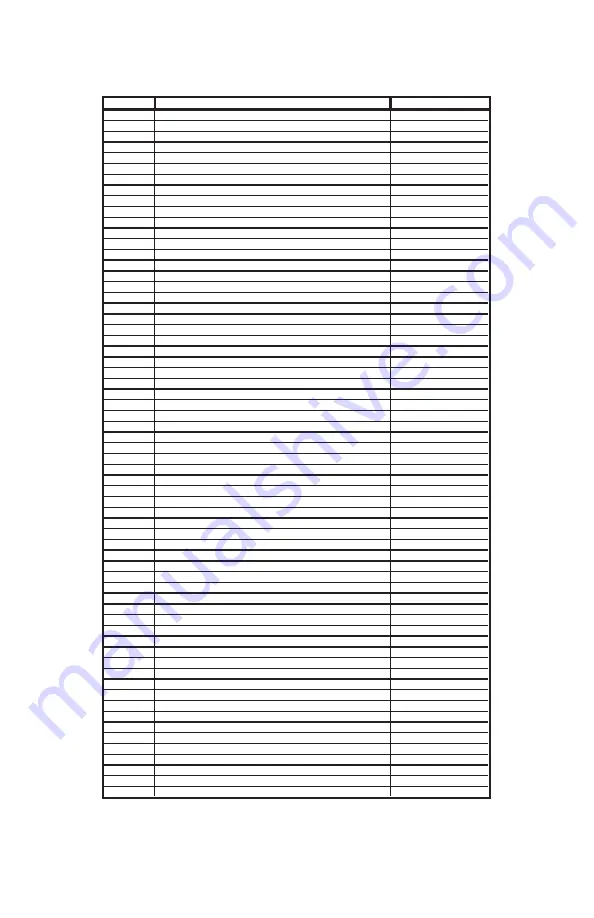
Appendix A - MIDI Controller Chart
Number
Definition
Parameter
0
Bank Select
0-127
1
Modulation Wheel
0-127
2
Breath Control
0-127
3
Undefined
0-127
4
Foot Controller
0-127
5
Portamento Time
0-127
6
Data Entry
0-127
7
Channel Volume
0-127
8
Balance
0-127
9
Undefined
0-127
10
Pan
0-127
11
Expression Controller
0-127
12
Effect Control 1
0-127
13
Effect Control 2
0-127
14
Undefined
0-127
15
Undefined
0-127
16
General Purpose Controller #1
0-127
17
General Purpose Controller #2
0-127
18
General Purpose Controller #3
0-127
19
General Purpose Controller #4
0-127
20-31
Undefined
0-127
32-63
LSB Controllers (0~31)
0-127
64
Damper Pedal on/off (sustain)
0-127
65
Portamento on/off
<63=off; >64=on
66
Sustenuto on/off
<63=off; >64=on
67
Soft Pedal on/off
<63=off; >64=on
68
Legato Footswitch
<63=off; >64=on
69
Hold 2
<63=off; >64=on
70
Sound Controller 1
0-127
71
Sound Controller 2 (Resonance)
0-127
72
Sound Controller 3 (Release Time)
0-127
73
Sound Controller 4 (Attack Time)
0-127
74
Sound Controller 5 (Cutoff)
0-127
75
Sound Controller 6 (Decay Time)
0-127
76
Sound Controller 7 (Vibrato Rate)
0-127
77
Sound Controller 8 (Vibrato Depth)
0-127
78
Sound Controller 9 (Vibrato Delay)
0-127
79
Sound Controller 10
0-127
80
General Purpose Controller #5
0-127
81
General Purpose Controller #6
0-127
82
General Purpose Controller #7
0-127
83
General Purpose Controller #8
0-127
84
Portamento Control
0-127
85-90
Undefined
0-127
91
Effects 1 Depth (Reverb Send Level)
0-127
92
Effects 2 Depth (Tremolo Depth)
0-127
93
Effects 3 Depth (Chorus Send Level)
0-127
94
Effects 4 Depth (Celeste Depth)
0-127
95
Effects 5 Depth (Phaser Depth)
0-127
96
Data Entry +1
n/a
97
Data Entry -1
n/a
98
Non-Registered Parameter Number LSB
0-127
99
Non-Registered Parameter Number MSB
0-127
100
Register Parameter Number LSB
0-127
101
Register Parameter Number MSB
0-127
102-119
Undefined
?
120
All Sound Off
0
121
Reset All Controllers
0
122
Local Controller on/off
0=off; 127=on
123
All notes off
0
124
Omni mode off (+ all notes off)
0
125
Omni mode on (+all notes off)
0
126
Monophonic Mode
0-16
127
Polyphonic Mode
0
21

































