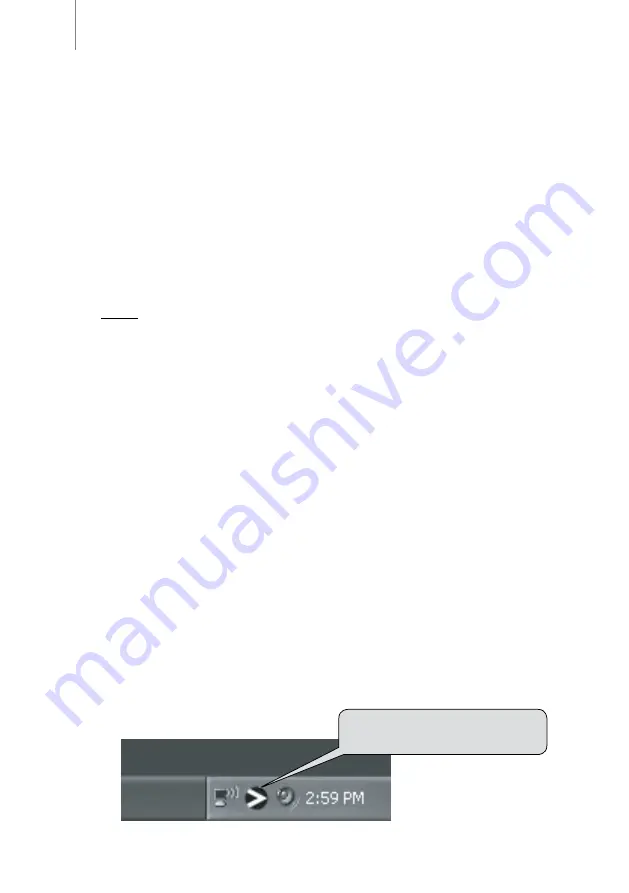
Quick Start Guide
4
ProFire 2626
Connecting Your Equipment
to ProFire 2626
<
ProFire 2626 has a total of 26 outputs which can be used for a variety of purposes.
By default, analog outputs 1 and 2 serve as your “main” outputs. Connect channels
1 and 2 to the left and right inputs of your mixer, powered speakers, or other audio
destination.
<
ProFire 2626 accepts mic, line, and instrument-level input signals. Connect your
microphones or line-level instruments (CD players, keyboards, mixers, etc.) to any
available input on the rear-panel. If you plan to record the output of an electric
guitar, bass, or other instrument-level device, connect these instruments to the
front-panel inputs.
NOTE:
If you plan to record using the front panel inputs, be sure that the Mic/Inst
Button is in the “down” position.
<
If you own S/PDIF or ADAT equipment, connect it to the corresponding inputs
of ProFire 2626 and use the ProFire 2626 control panel to configure the digital
synchronization options accordingly. See the ProFire 2626 User Guide on the
FireWire Series CD-ROM for more information.
<
Connect your headphones to a 1/4” headphone output on the front panel.
For more information and an explanation of all available inputs and outputs as
well as monitoring, routing and digital synchronization options, please refer to the
ProFire 2626 User Guide located on the FireWire Series CD-ROM.
Accessing the Control Panel
The control panel allows users to configure various parameters and features of
ProFire 2626.
Windows XP users can access the control panel by double-clicking the M-Audio ProFire
icon in your computer’s system tray.
Double-click here to launch the
M-Audio ProFire Control Panel








