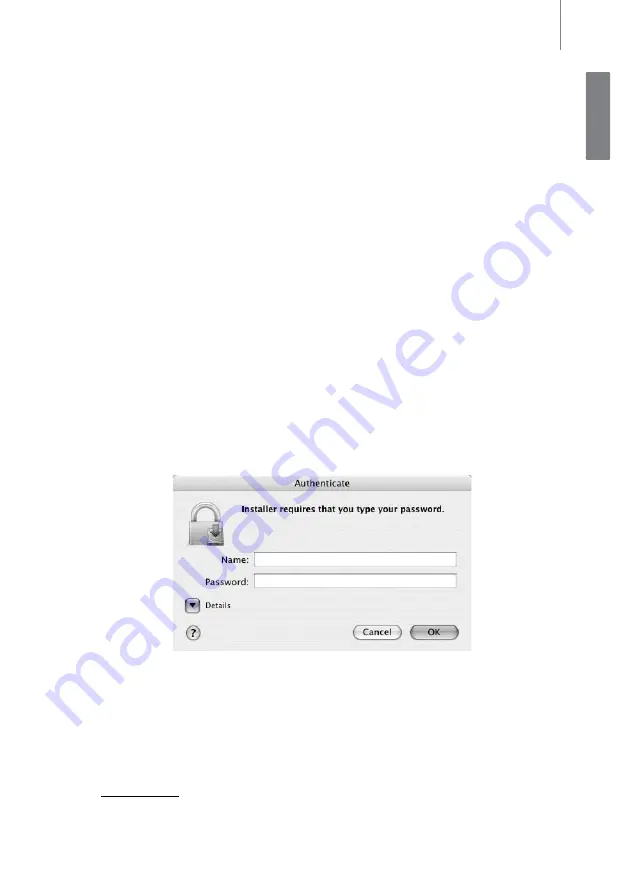
Quick Start Guide
3
ProFire 2626
English
Installation Instructions for Mac OS X
1. We recommend that you download the most recent ProFire 2626 drivers by going
to the Support > Drivers page at www.m-audio.com. This ensures that you have
the newest drivers available. If you do not have Internet access, insert the FireWire
Series CD-ROM into your computer to install the drivers that came with the
interface.
a. If you are installing drivers from the FireWire Series CD-ROM, a CD-ROM
icon will appear on your desktop once the disc is inserted into your computer.
Double-click this icon to view the contents of the disc. Next, double-click “Open
Me.” Finally, select your product from the drop-down menu on the welcome
screen and click “Install.”
b. If you are installing drivers from www.m-audio.com, the downloaded file
should automatically mount and display its contents on the desktop. If this file
does not mount automatically, simply double-click the file once it has finished
downloading to view its contents. Next, double-click the installer application.
2. Follow the driver installer’s on-screen instructions. During Installation, Mac OS X
will ask you to enter your user name and password. Enter this information and click
OK to confirm. If you have not configured a password for your computer, leave the
password field blank and click OK. If you are not the computer’s owner, ask the
owner or your Administrator for the missing information.
3. When the installer has completed, click “Close.”
4. Shut down your computer.
5. Connect ProFire 2626 to a power outlet and to an available FireWire port on your
computer.
6. Turn on ProFire 2626 first, then turn on your computer
ATTENTION:
Only connect and disconnect your ProFire 2626 when your
computer is powered off. Hotplugging may have adverse effects on the interface,
your computer, or both. For more information on this subject, please visit the
M-Audio knowledge base at www.m-audio.com








