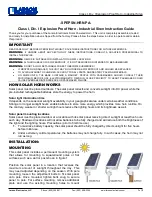33
8 of an 8-track machine). This will minimize cross-talk
between the time code and the other audio tracks of the tape.
5. Put your tape deck into record/pause mode. If you have a
deck with a varispeed adjustment, make sure it is zeroed.
6. Click on the “Start Writer” Button in the Remote Control soft-
ware. The PORTMAN will start outputting SMPTE time code.
7. Adjust your recording level to between -10 and -5 dB. You
want enough gain to make a good clean recording, but if the
recording is too “hot”, time code noise may bleed over to
other tracks. Also, make sure noise reduction such as DBX or
Dolby is defeated. When writing or reading SMPTE, the data
may be corrupted by noise reduction and the results may be
unacceptable. We recommend that you do NOT use noise
reduction when recording or playing a SMPTE sync track.
8. Click on “Stop Writer” to stop the SMPTE code. You are now
set to begin recording the SMPTE stripe.
9. Take the tape deck out of pause. Allow the tape to pre-roll for
at least 10 seconds. This pre-roll gives the tape transport time
to stabilize and get past the most dropout-prone area of the
tape, the beginning. Click on the “Start Writer” button to start
generating time code.
10. Continue recording several minutes of SMPTE stripe.
Naturally, you will need a stripe that is longer than the piece
you are going to sync. It is safer to record a stripe that is too
long than too short -- you can always record over the end of a
long stripe.
11. When done recording the stripe, click on the Remote Control
software’s “Stop Writer” button to stop generating time code.
12. Take your tape recorder out of record.
13. Rewind your tape to just before where you started recording
the sync stripe.
That’s it—that’s all there is to recording a SMPTE stripe. You now
have a SMPTE stripe to sync to.