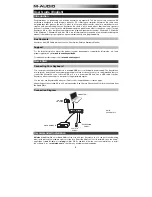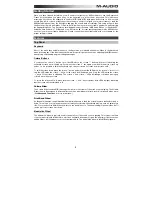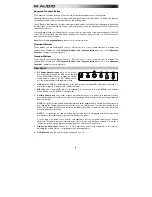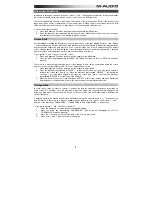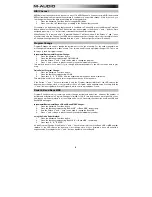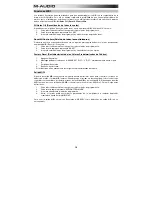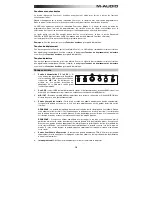7
Volume Slider Assignment
To assign the Volume Slider to an effect:
1.
Press the Advanced Functions button to engage Edit Mode.
2.
Press the black key representing “FADER.”
3.
Use the Numerical Data Entry keys to enter the number of the effect you want to assign to the
Volume Slider.
Alternatively, you can use the “+” and “-” buttons to change the value:
1.
Press the Advanced Functions button to engage Edit Mode.
2.
Press the black key representing “FADER.”
3.
Use the “+” and “-” buttons to change the value.
4.
Press the ENTER key.
5.
Move the Volume Slider upwards to increase the value of the effect.
If you have made an error while entering the numerical data value, you can press the “CANCEL” key to exit
Edit Mode without changing the effect assigned to the Volume Slider.
Note that each time the keyboard is turned off, the data assigned to the Volume Slider will be lost. Each time
the keyboard is powered up, the Volume Slider will be assigned to volume (effect number 07) by default.
Modulation Wheel Assignment
It is possible to assign MIDI effects to the Modulation Wheel. Some useful effects are: MIDI CC 01
(Modulation), MIDI CC 07 (Volume), MIDI CC 10 (Pan), and MIDI CC 05 (Portamento).
There are 132 effects in total. However, for these effects to have any affect on the sound, the receiving MIDI
device must be able to read and respond to these MIDI effect messages. Most devices will at least respond
to volume, modulation, and pan data.
To assign an effect to the Modulation Wheel:
1.
Press the Advanced Functions button to engage Edit Mode.
2.
Press the black key representing “WHEEL.”
3.
Use the Numerical Data Entry keys to enter the number of the effect you want to assign to the
Modulation Wheel.
Instead of entering in the value number, you can cycle through each effect one at a time using the “+” and “-”
buttons. Once the correct value has been selected, press the ENTER key.
If you have made an error while entering the numerical data value, you can press the CANCEL key to exit
Edit Mode without changing the effect assigned to the Modulation Wheel.
Note that each time the keyboard is turned off, the data assigned to the Modulation Wheel will be lost. Each
time the keyboard is powered up, the Modulation Wheel will be assigned to modulation (effect number 01) by
default.
For the sake of example, we will assign effect number 10 (pan, or balance) to the Modulation Wheel.
1.
Press the Advanced Functions button to engage Edit Mode.
2.
Press the black key representing “WHEEL.”
3.
Press “1.”
4.
Press “0” so you have entered “10.”
5.
Press “ENTER.”
Directional Buttons and Transport Controls
The directional buttons and transport buttons use the Mackie Control or HUI protocols to control certain
functions in software that support them.
To select which protocol these buttons use to communicate with your software:
1.
Press the Advanced Functions button to get the keyboard into Edit Mode.
2.
Press the key representing MACKIE/HUI.
Note:
"+" and "-" LEDs will be lit green when in Mackie mode, or red when in HUI mode.
3.
Press Enter.
Note:
Your software must also be set to receive commands from an external device (i.e.,
Keystation) using the Mackie Control or HUI protocol. Mackie and HUI controls are sent on Virtual
Port 2.
Summary of Contents for keystation88
Page 43: ......
Page 44: ...m audio com Manual Version 1 1...