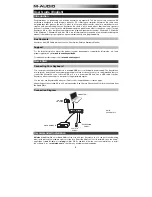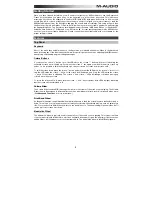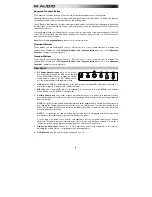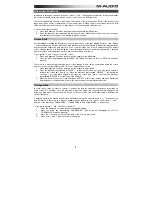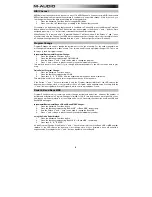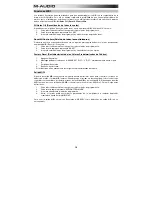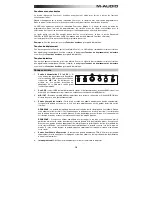4
Advanced Functions Button
The Advanced Functions button is used to access all the advanced functions of the keyboard.
When the Advanced Functions button is pressed, the keyboard goes into “Edit Mode.” In Edit Mode, the keys
on the keyboard are used for selecting functions and entering data.
The
LED
above the Advanced Functions button indicates whether or not Edit Mode is engaged. In Edit Mode,
the black keys on the keyboard are used for selecting functions, while the white keys are used for data entry
and channel selection.
Your keyboard will slip out of Edit Mode as soon as a function is selected, or the Advanced button, CANCEL
or ENTER key is pressed (the LED above the Advanced Functions button will turn off). The keyboard can
then be used to play notes again.
Note:
Refer to the
Advanced Functions
section for more information.
Directional Buttons
These buttons can use the Mackie Control
®
or HUI
®
protocols to control certain functions in software that
support them. Please see the
Directional Buttons and Transport Buttons
section of the
Advanced
Functions
chapter for more information.
Transport Buttons
These buttons can use the Mackie Control or HUI protocols to control certain functions in software that
support them. Please see the
Directional Buttons and Transport Buttons
section of the
Advanced
Functions
chapter for more information.
Rear Panel
1.
DC Power Adapter Input:
If you do not wish to
power Keystation through the USB connection and
are using the MIDI connector to trigger an external
sound module, connect a 9V DC, 200mA, center-
positive power adapter (sold separately) here.
2.
USB Port:
The USB port delivers power to the keyboard and transmits MIDI data
when connected to a
computer to trigger a software synth or MIDI sequencer.
3.
MIDI Out:
Use a five-pin MIDI cable (sold separately) to connect this jack to the MIDI IN of an external
sound module or to the MIDI In of a synthesizer.
4.
Sustain Pedal Input:
This socket accepts a momentary-contact foot pedal (sold separately). When
pressed, this pedal will sustain the
sound you are playing without having to keep your fingers pressed
down on the keys.
NOTE:
The polarity of the sustain pedal is determined by the keyboard upon startup. When Keystation is
powering up, the sustain pedal is assumed to be in the "up" (Off) position. It is important that the sustain
pedal is not pressed during startup, otherwise the pedal will reverse its operation, and notes will sustain
when the pedal is not pressed.
NOTE:
A foot pedal can be used for sustaining the sound that you are playing, without having to keep
your hands on the keyboard (just like the sustain pedal on a piano).
You can plug a foot pedal of any polarity, sold separately, into the foot pedal input on your M-Audio
keyboard. The keyboard will automatically detect the correct polarity when powering up. If you want to
reverse the polarity, simply depress the pedal when you switch on your keyboard.
5.
Expression Pedal Input:
Connect a 1/4" TRS expression pedal (sold separately) to this input for
adjusting the volume vibrato, or reverb depth of an instrument patch.
6.
On/Off Switch:
Use this switch to power the device on or off.
VOLUME
ON/OFF
POWER
1
2
3
4
5
6
Summary of Contents for keystation88
Page 43: ......
Page 44: ...m audio com Manual Version 1 1...