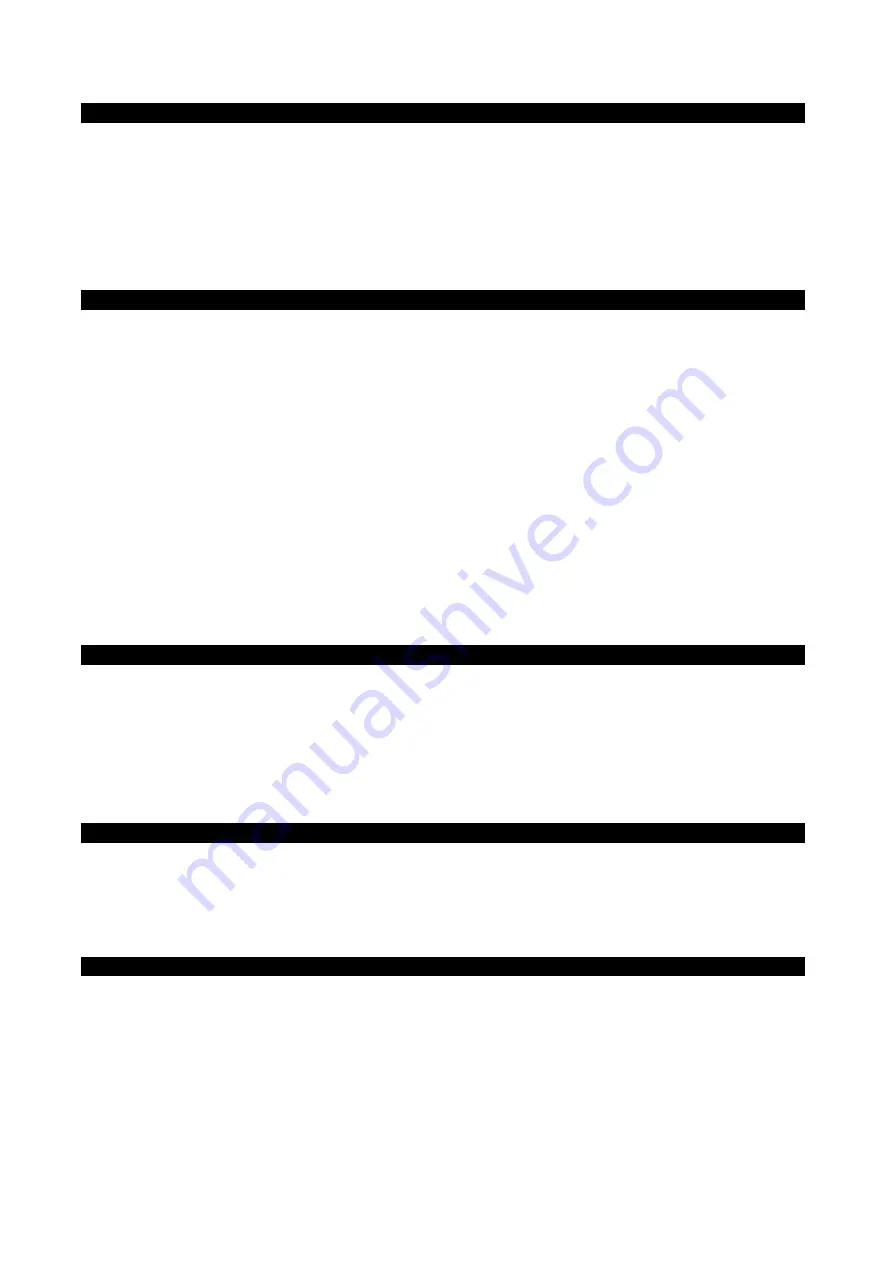
3
Introduction
Congratulations on purchasing an M-Audio Keystation keyboard. The Keystation line offers 49-, 61- and 88-note velocity-
sensitive USB keyboards designed to easily integrate with your PC or Macintosh computer. The Keystation 61es and 88es offer
semi-weighted keys that give you the feel of a piano in a compact, affordable MIDI controller. Ideal for a multitude of music
creation and education applications, the Keystation line offers modulation and pitch bend wheels, plus assignable buttons
and a slider for hands-on control. Though the Keystation line is class compliant and features true plug-and-play operation
under Windows XP and Mac OS X, we recommend that you spend a few minutes reviewing this manual to learn about proper
operation, advanced functionality, and programmability.
Product Features
Ports:
<
MIDI out
<
USB MIDI in/out
Power:
<
USB power
<
DC in for external PSU
Keyboard:
<
49, 61, 88-note velocity-sensitive keyboard
<
Pitch bend wheel
<
Modulation wheel
<
Volume/Control slider
<
Sustain foot pedal input
<
/- buttons
<
Advanced Functions button
What’s in the Box?
Your M-Audio Keystation package should contain the following items:
<
M-Audio Keystation USB keyboard
<
User Manual
<
USB cable
If any of the above listed items are missing, please contact the retailer where you purchased the product.
About the Manual
This instruction manual covers the operation of the Keystation 49e, 61es, and 88es USB keyboards. Though this manual does
not provide a detailed explanation of how to set up your keyboard for use with third-party music software, the majority of music
software applications will work seamlessly with the Keystation keyboards. Please consult your software application’s manual for
additional information.
Connecting Your Keyboard
You can power the keyboard either via a powered USB port or an optional external power supply. The Keystations are low-
power devices and an external power supply should not be necessary. It is recommended that you connect the Keystation to an
onboard USB port or to a powered USB hub.
Summary of Contents for Keystation 88es
Page 1: ...KEYSTA TION 49 88 61 USB MIDI Controller...
Page 14: ...13 Appendices Useful MIDI Data Appendix A General MIDI Instruments...
Page 15: ...14 Appendix B Standard MIDI Controller Numbers MIDI CC s...
Page 16: ...15 040819_MAKSSeries_UG_01...
Page 17: ...16...
Page 18: ......




































