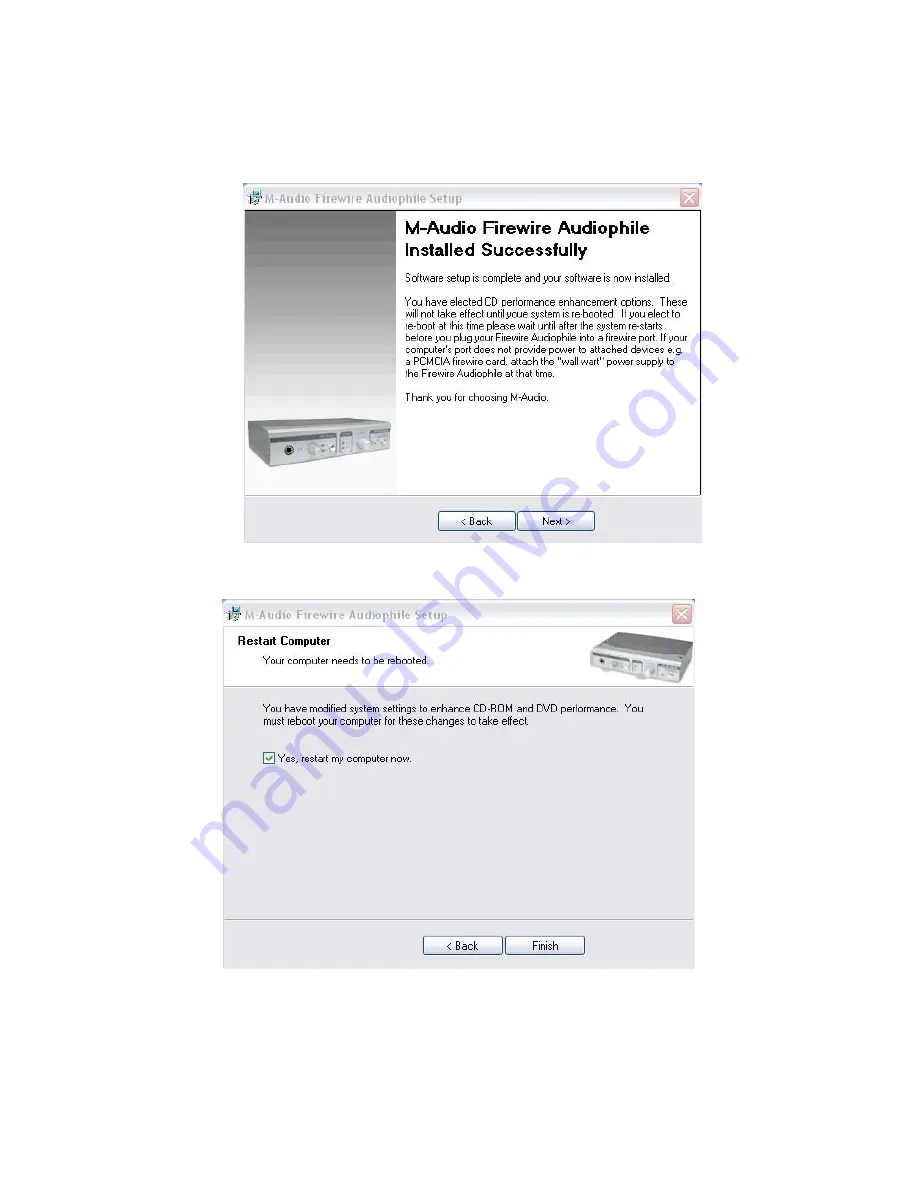
settings will ensure that you will be able to hear your DVD/CD player’s playback
through the FireWire Audiophile. Click “Next.”
5
Once the installation is complete. Click “Next” to proceed.
6 Once the installer has finished copying the files, you will see the Installation
Complete screen. You will then be prompted to shut down your computer. Click
“Finish” to proceed.




























