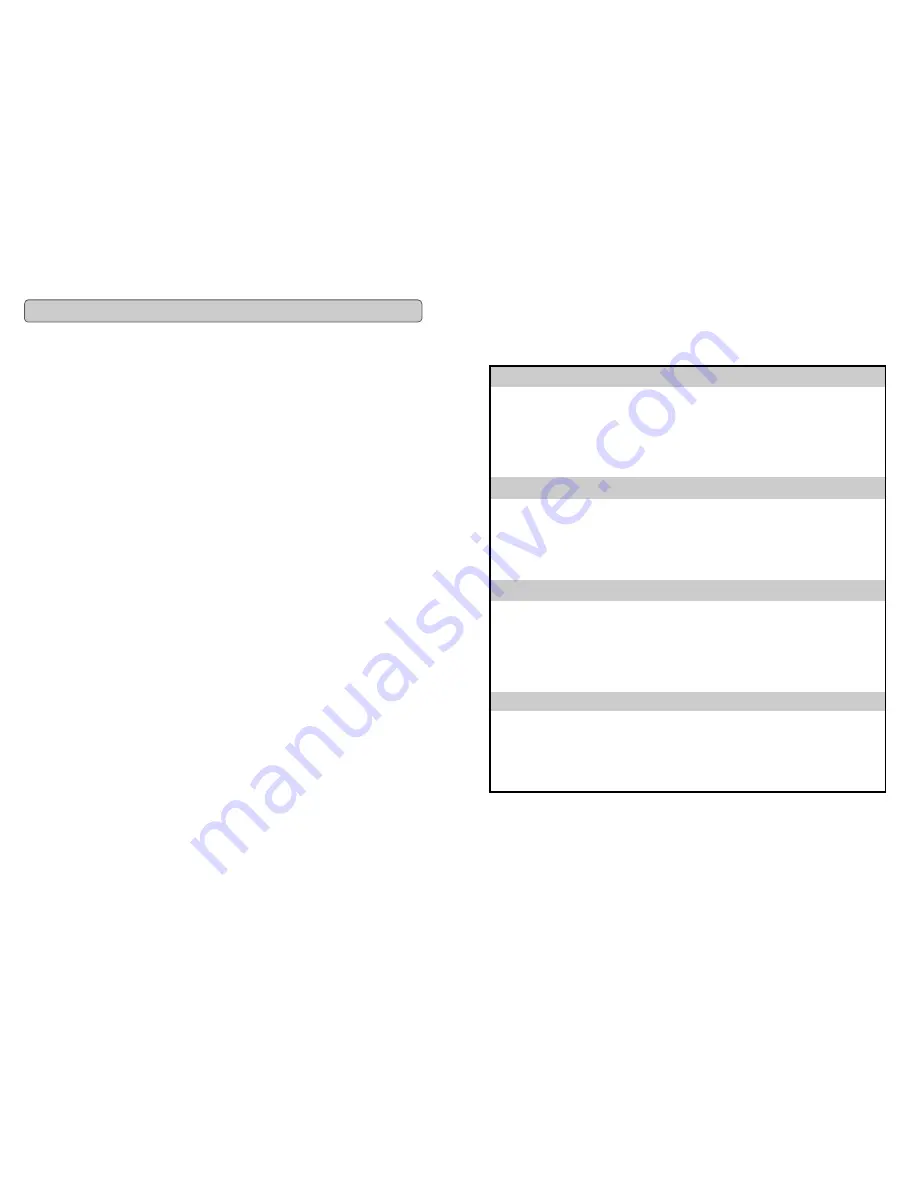
Evolution eKeys Keyboard User Manual
6
Setting up the Software
Before you use the software, it's a good idea to set up it up so that it is communicating with
the eKeys properly. Once you have set this up, your settings will be saved so that each time
you open the software, it will be communicating with the eKeys straight away.
If you have not done so already, install Music teacher v3.0 and Sound Studio II. Open up
Music Teacher or Sound Studio II by double-clicking on the icon on your desktop. Play the
eKeys keyboard. Can you hear any sound? If so all is good and you can go on to set up the
other program.
If not select 'Devices...' from the Options menu ('MIDI Devices' in Sound Studio II). Here you
have a list of MIDI inputs and outputs. Make sure the eKeys is selected as the MIDI input
device. If you plugged the eKeys straight in to Windows XP and are not using
Evolution's drivers, the eKeys will be called 'USB Audio Device'. In all other cases, the
eKeys will be called 'USB MIDI in'.
In the MIDI Outputs you should select the output with 'synth' or 'synthesis' in the name. Make
sure it is the only MIDI output that is selected. Selected devices are highlighted blue.
Click on 'OK' to save the settings. You should now be able to hear a piano sound when you
play the eKeys. If not, go back in to Devices and select the next MIDI output. Click to
de-select the previous MIDI output and click 'OK'. Try the eKeys again. Repeat this process
for each MIDI output in turn until you can hear sound.
11
Evolution eKeys Keyboard User Manual
Useful MIDI data
General MIDI Instruments
Piano
Bass
Reed
Synth Effects
0 Acoustic Grand Piano
1 Bright Acoustic Piano
2 Electric grand Piano
3 Honky Tonk Piano
4 Electric Piano 1
5 Electric Piano 2
6 Harpsichord
7 Clavinet
32 Acoustic Bass
33 Electric Fingered
Bass
34 Electric Picked Bass
35 Fretless Bass
36 Slap Bass 1
37 Slap Bass 2
38 Syn Bass 1
39 Syn Bass 2
64 Soprano Sax
65 Alto Sax
66 Tenor Sax
67 Baritone Sax
68 Oboe
69 English Horn
70 Bassoon
71 Clarinet
96 SFX Rain
97 SFX Soundtrack
98 SFX Crystal
99 SFX Atmosphere
100 SFX Brightness
101 SFX Goblins
102 SFX Echoes
103 SFX Sci-Fi
Chromatic Percussion Strings/Orchestra
Pipe
Ethnic
8 Celesta
9 Glockenspiel
10 Music Box
11 Vibraphone
12 Marimba
13 Xylophone
14 Tubular bells
15 Dulcimer
40 Violin
41 Viola
42 Cello
43 Contrabass
44 Tremolo Strings
45 Pizzicato Strings
46 Orchestral Harp
47 Timpani
72 Piccolo
73 Flute
74 Recorder
75 Pan Flute
76 Bottle Blow
77 Shakuhachi
78 Whistle
79 Ocarina
104 Sitar
105 Banjo
106 Shamisen
107 Koto
108 Kalimba
109 Bag Pipe
110 Fiddle
111 Shanai
Organ
Ensemble
Synth Lead
Percussive
16 Drawbar Organ
17 Percussive Organ
18 Rock Organ
19 Church Organ
20 Reed Organ
21 Accordion
22 Harmonica
23 Tango Accordion
48 String Ensemble 1
49 String Ensemble 2
(Slow)
50 Syn Strings 1
51 Syn Strings 2
52 Choir Aahs
53 Voice Oohs
54 Syn Choir
55 Orchestral Hit
80 Syn Square Wave
81 Syn Sawtooth Wave
82 Syn Calliope
83 Syn Chiff
84 Syn Charang
85 Syn Voice
86 Syn Fifths Sawtooth
Wave
87 Syn Brass & Lead
112 Tinkle Bell
113 Agogo
114 Steel Drums
115 Woodblock
116 Taiko Drum
117 Melodic Tom
118 Syn Drum
119 Reverse Cymbal
Guitar
Brass
Synth Pad
Sound Effects
24 Nylon Acoustic
25 Steel Acoustic
26 Jazz Electric
27 Clean Electric
28 Muted Electric
29 Overdrive
30 Distorted
31 Harmonics
56 Trumpet
57 Trombone
58 Tuba
59 Muted Trumpet
60 French Horn
61 Brass Section
61 Syn Brass 1
62 Syn Brass 2
88 New Age Syn Pad
89 Warm Syn Pad
90 Polysynth Syn Pad
91 Choir Syn Pad
92 Bowed Syn Pad
93 Metal Syn Pad
94 Halo Syn Pad
95 Sweep Syn Pad
120 Guitar Fret Noise
121 Breath Noise
122 Seashore
123 Bird Tweet
124 Telephone Ring
125 Helicopter
126 Applause
127 Gun Shot


























