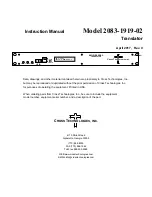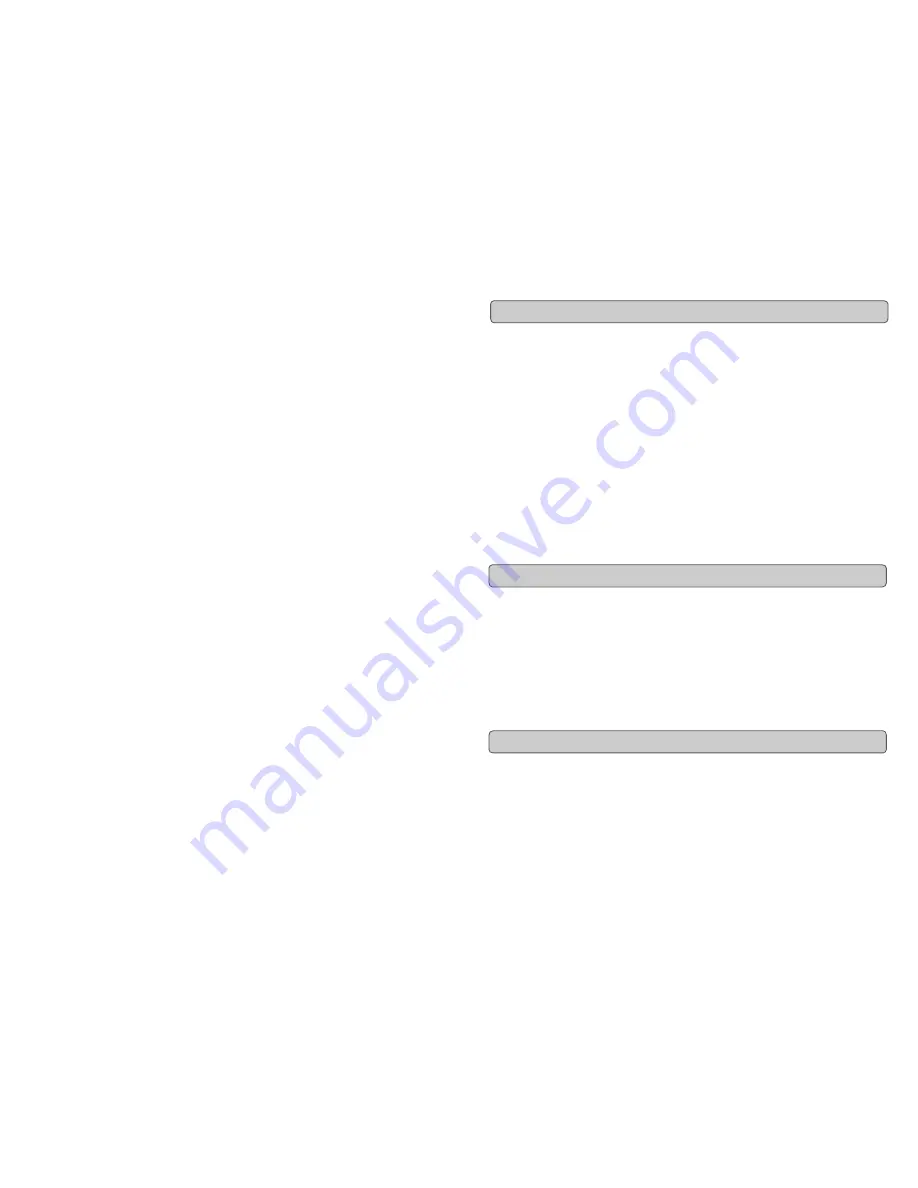
Evolution eKeys Keyboard User Manual
14
3
Evolution eKeys Keyboard User Manual
Introduction
Congratulations on your purchase of the Evolution eKeys computer music package. The
package contains the eKeys USB music keyboard along with software covering diverse
approaches to learning and making music on your PC computer.
PictureBoard is an exciting tool for general early learning and musical fun. You can play
sounds and trigger pictures using the eKeys keyboard which helps to teach essentials
such as numbers, animal names and the alphabet. Comes with a huge collection of
pictures and soundsets to keep everyone entertained.
Music Teacher contains lessons and practise guides so you can learn from scratch or
simply run through a quick refreshment course. Use the software to grade your ability to
play both notes and rhythm.
Sound Studio is your complete PC recording studio. Record tracks using both MIDI and
audio, and use the extensive editing tools and other features to make professional sound-
ing compositions.
We hope you will have as much fun playing and working with eKeys as we had
creating it. Now it is time to unleash your creativity.
Your Evolution eKeys package should contain the following items:
If any of the above listed items are missing, please contact the retailer you purchased the
product from.
This instruction manual covers the operation of the eKeys USB keyboard. We do not
explain how to set it up, however with third party music software. Most programs will work
straight away with the eKeys keyboard.
To learn about the included software PictureBoard, Music Teacher and Sound Studio,
please insert the eKeys Installer CD-Rom and click “Software Installation”. Once installed
you can read more about how to operate these great programs in their respective help
menus.
Introduction
•
Evolution eKeys USB keyboard
•
User Manual
•
eKeys Installer CD-ROM
What’s In The Package?
About The Manual