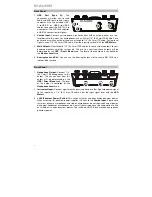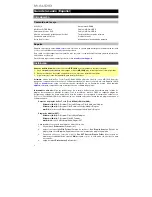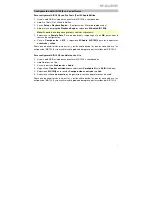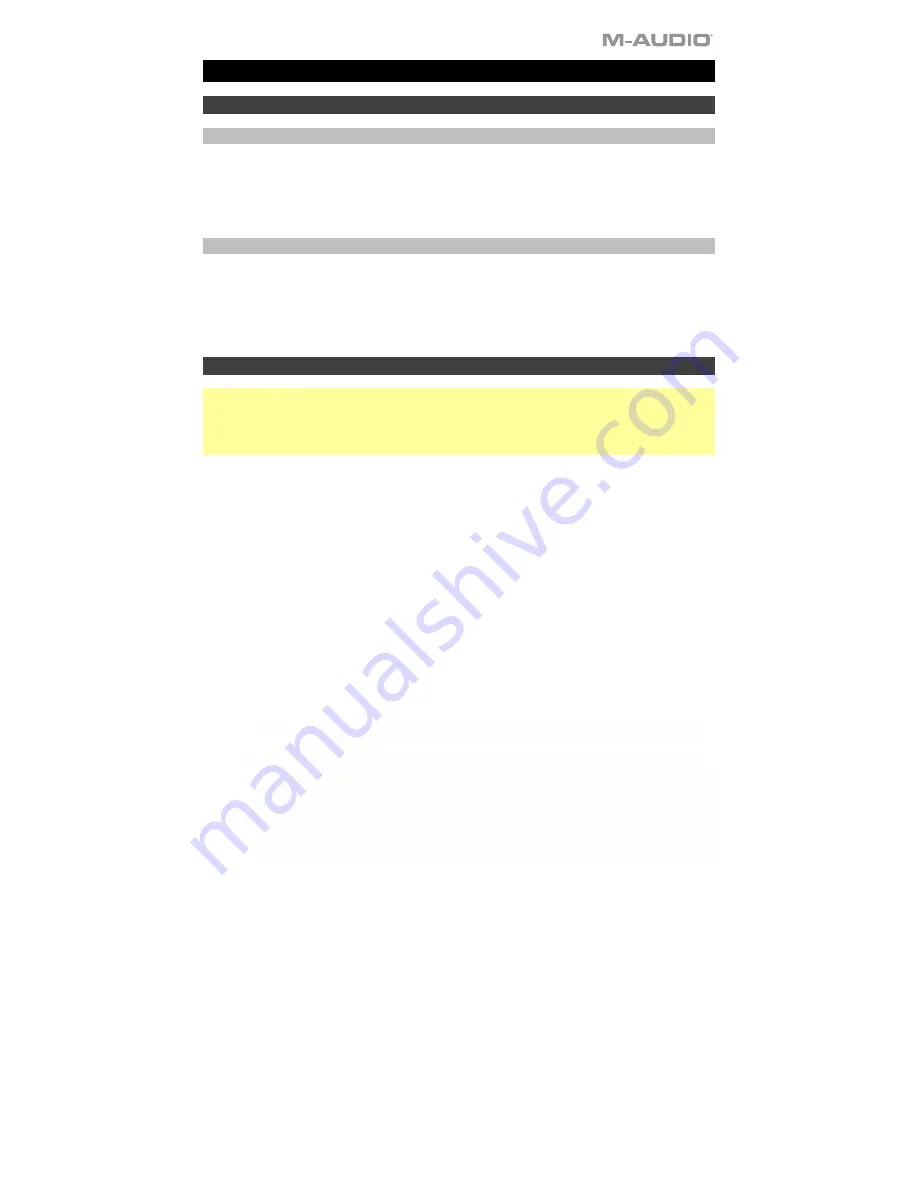
3
User Guide
(
English
)
Introduction
Box Contents
AIR 192|4
NOVA Black Microphone
XLR Microphone Cable
Microphone Shock Mount
Microphone Windscreen
Microphone Pouch
HDH40 Headphones
USB-C–to–USB-C Cable
USB-C–to–USB-A Cable
Software Download Cards
User Guide
Safety & Warranty Manual
Support
Register your product at
m-audio.com
and log into your account to download the latest software
and any necessary drivers for your product.
You can view and download the latest documentation, system requirements, and other information
on the website.
For additional product support, visit
m-audio.com/support
.
Setup
Windows users:
Before connecting
AIR 192|4
to your computer, install the drivers:
1.
Go to
m-audio.com/drivers
and download the latest
AIR 192|4
driver for your operating system.
2.
Open the file you downloaded and double-click the driver installer file.
3.
Follow the on-screen instructions to install the drivers.
Software:
We've included Pro Tools | First M-Audio Edition and Ableton Live Lite with your AIR
192|4 so you can get started making music with professional software right out of the box. Register
your AIR 192|4 on
m-audio.com
, and follow the Pro Tools | First M-Audio Edition install instructions
in your User Account. Also, visit
ableton.com
to check for any available software updates.
Virtual Instruments:
Follow the instructions on the software download card for installing the
included virtual instrument plugins. After installation, most DAWs will not load virtual instrument
plugins automatically. In order to access the virtual instrument plugins with Pro Tools | First M-Audio
Edition and Ableton Live Lite, you will need to choose the plugin folder for the software to scan:
Pro Tools | First M-Audio Edition (AAX) plugin folders:
Windows (32-bit):
C:\Program Files (x86)\Common Files\Avid\Audio\Plug-Ins
Windows (64-bit):
C:\Program Files\Common Files\Avid\Audio\Plug-Ins
macOS:
Macintosh HD/Library/Application Support/Avid/Audio/Plug-Ins
Ableton (VST) Plugins:
Windows (32-bit):
C:\Program Files (x86)\VSTplugins
Windows (64-bit):
C:\Program Files\VSTplugins
macOS:
Macintosh HD\Library\Audio\Plugins\VST
To set your plugin folder in Ableton Live Lite:
1.
Go to the
Preferences
menu.
2.
Select the
File Folder
tab. Under
Plug-In Sources
click
Browse
and select the
appropriate plugin folder.
3.
After making your selection, the
Use
VST Custom Plug-In Folder
button should
be
ON
. If it is not, click the button to turn it on.
4.
Exit the
Preferences
menu.
Summary of Contents for AIR 192|4 Vocal Studio Pro
Page 2: ...2...
Page 40: ...Manual Version 1 1...