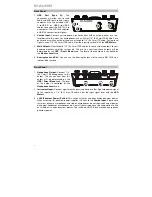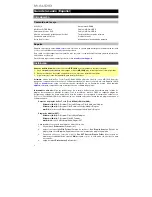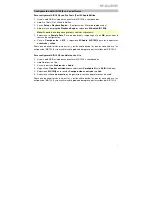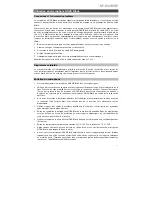9
NOVA Black Microphone Usage
Connections and Phantom Power
The NOVA Black microphone outputs a balanced, low-impedance signal. It is designed to be
connected to the mic-level inputs of a mixer channel or a dedicated high-quality preamp.
As with all condenser microphones, your NOVA Black microphone requires power in order to
operate. You will need to connect the NOVA Black microphone to the XLR connection of a
preamp or mixer channel strip that su48V phantom power (phantom power shares the
same XLR cable as the audio from the microphone).
To avoid pops and surges that can damage components like speakers and microphones,
always follow these steps when connecting the mic and/or cable:
1.
Turn the gain of the channel on your preamp/mixer all the way down.
2.
If your preamp's/mixer's phantom power is activated, deactivate it.
3.
Use a high-quality XLR cable (included) to connect the NOVA Black microphone to that
channel on your preamp/mixer.
4.
Activate your preamp's/mixer's phantom power.
5.
Turn up the gain of the channel on your preamp/mixer.
Before disconnecting the mic and/or cable, repeat Steps 1 and 2.
Cardioid Pattern
Cardioid is the most universal microphone polar pattern. This is because the back of the
microphone rejects sound, allowing the engineer to isolate the signal source from other
performance elements or background noise. The logo side of the microphone is the "live" side.
Care of Your Microphone
•
Never subject the NOVA Black microphone to physical shock.
•
Always use a mic stand and use the included shock mount when securing it to a stand.
Push the metal clips on the sides of the shock mount toward each other to open the center
opening and then slide the bottom of the NOVA Black microphone into and through the
center of the shock mount. Release the clips so the center of the shock mount holds the
NOVA Black microphone in place.
•
Always wipe the NOVA Black microphone's exterior with a soft dry cloth and return it to its
case after each use to prevent damage caused by dust.
•
If your NOVA Black microphone needs more extensive cleaning, lightly dampen a soft
cloth with water or mild household soap and clean the metal exterior, wiping it completely
dry when finished. Never spray a cleaning agent on the NOVA Black microphone itself, as
excessive moisture can damage the unit.
•
Avoid subjecting the NOVA Black microphone to any kind of moisture. In vocal
applications, use a windscreen to protect the diaphragm from the build-up of breath
condensation and saliva.
•
Never disassemble the NOVA Black microphone. There are no user-serviceable parts
inside.
•
Use high-quality cables to avoid short circuits that may damage the microphone's
electronics.
•
Avoid temperature extremes above 95° F / 35° C and below 50° F / 10° C. To avoid
harmful condensation on the diaphragm when moving between indoor and outdoor
environments, allow the NOVA Black microphone to acclimate to room (air) temperature
before connection.
Summary of Contents for AIR 192|4 Vocal Studio Pro
Page 2: ...2...
Page 40: ...Manual Version 1 1...